Authentication Hub
Appmixer features an internal Authentication Hub, functioning as an authentication proxy, which simplifies the setup process by eliminating the need to register your own OAuth credentials with third-party services. This means all OAuth-based connectors offered by Appmixer are ready to use right out of the box. However, should you prefer to use your own OAuth credentials for enhanced customization or compliance reasons, you have the flexibility to do so. This can be done for all or selected connectors by specifying your OAuth credentials (clientId and clientSecret) as outlined in the Connector Configuration section of this documentation.
The Authentication Hub is enabled for all hosted Appmixer tenants. In self-managed installations, the Authentication Hub has to be explicitly set.
Basic Setup
To start using the Authentication Hub, the system plugin auth-hub has to be turned on. This is automatically turned on for Hosted Appmixer tenants and can be turned on by adding the auth-hub plugin ID to the SYSTEM_PLUGINS ENV variable.
# Turning on the plugin
SYSTEM_PLUGINS=auth-hub
# Required variables
AUTH_HUB_URL= # URL of the Authentication Hub
AUTH_HUB_TOKEN={token} # Provided by Appmixer
# Optional variables
AUTH_HUB_AUTOMATIC=true|false # true by default
To request the AUTH_HUB_TOKEN, contact our customers support by sending email to [email protected].
Additional Configuration
You can redirect all OAuth requests to the Authentication Hub, or you can use it just for a selected set of connectors.
If the AUTH_HUB_AUTOMATIC is set to true then all OAuth requests for all installed connectors that do not have clientId/clientSecret (OAuth 2), or consumerKey/consumerSecret (OAuth 1) configured through the Backoffice (Connector Configuration), will be redirected to the Authentication Hub. This is useful, if you want to use all the available connectors, but don't want to create all the necessary OAuth apps.
If the AUTH_HUB_AUTOMATIC is set to false, Appmixer checks the connector configuration. If the connector has clientId/clientSecret (OAuth 2), or consumerKey/consumerSecret (OAuth 1) configured through the Backoffice (Connector Configuration), Appmixer will not use the Authentication Hub (all OAuth requests will go directly from your Appmixer tenant to the relevant OAuth 3rd party). If you add authHubUrl to the connector configuration, all the authentication requests will be redirected to the Authentication Hub URL provided:
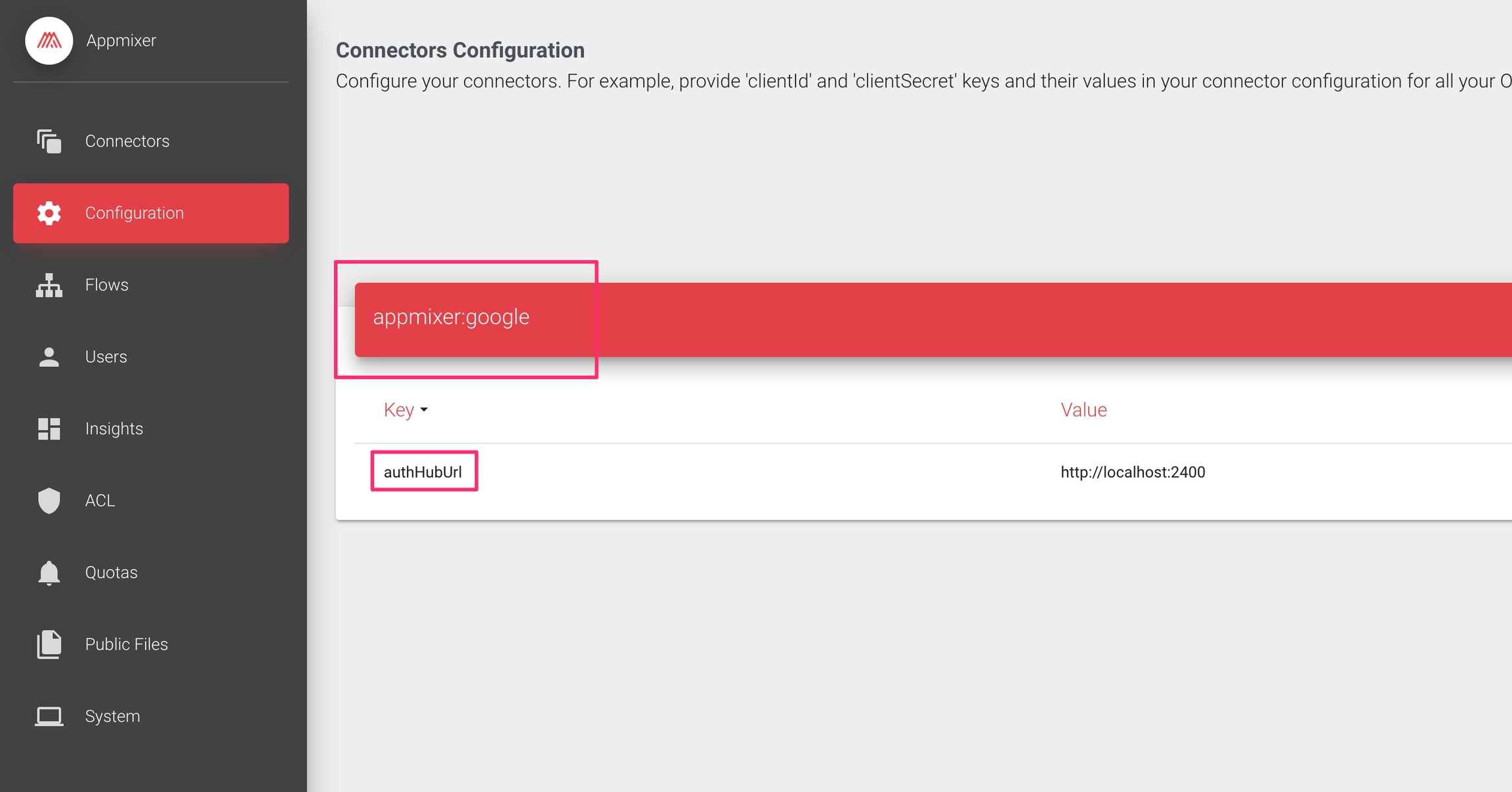
Was this helpful?
