Monitor & Troubleshoot
Being equipped to troubleshoot your customers' integrations is crucial, as there are myriad reasons why integrations might encounter issues. The most frequent problems stem from integration misconfigurations, your end-users revoking previously granted permissions, alterations in third-party apps leading to the use of outdated data, service outages, and various other factors. When your customers encounter difficulties, it's essential to have the necessary tools to investigate and understand the causes of these issues. This tutorial is designed to provide you with the knowledge and resources needed for effective troubleshooting.
Look up your users
To access information on your end-users, navigate to the "Admin" interface within the Appmixer Studio and proceed to the "Users" page. Please note, you must possess admin user privileges to access the "Admin" interface:
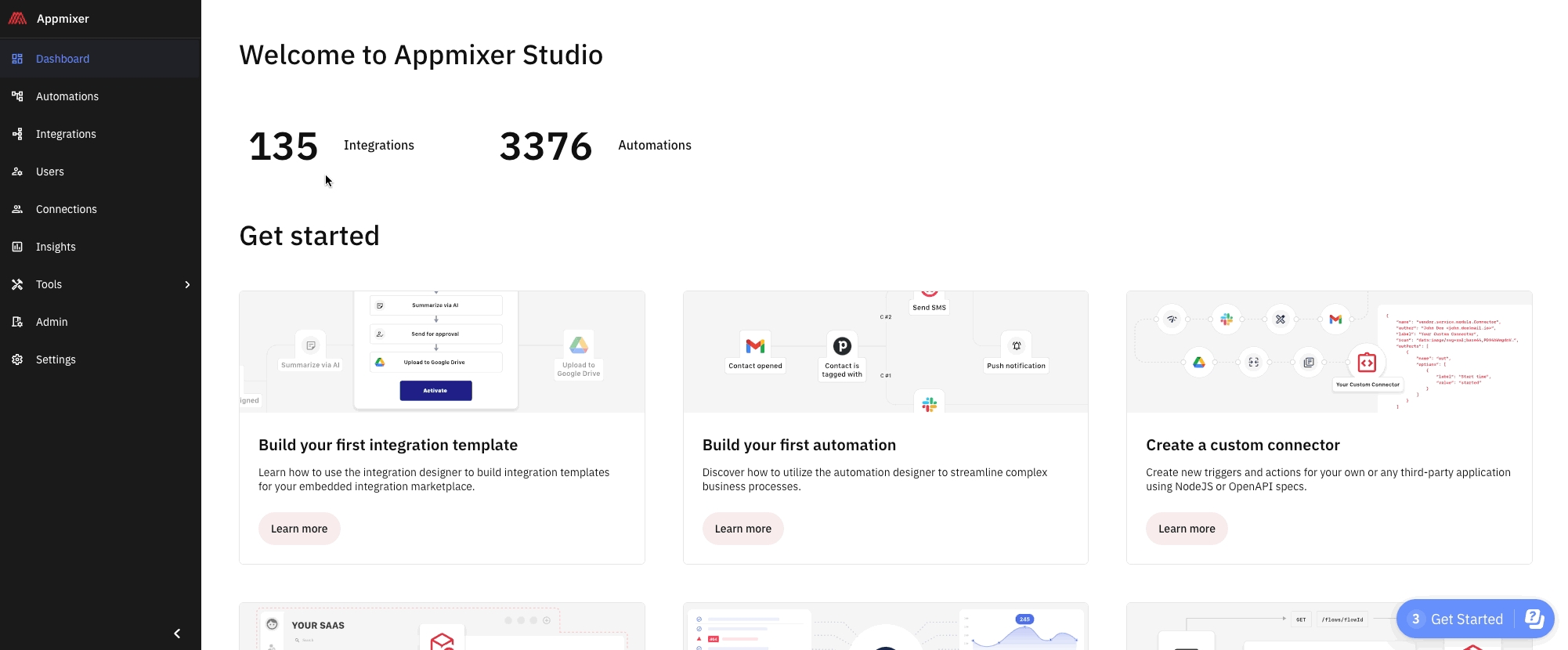
In the "Users" section, you'll find a comprehensive list of all users within the system. The interface allows you to search for users based on multiple criteria, with email being the most common search parameter. Upon locating a user, you can click on the Flows icon (![]() ) to view all the flows associated with that user, including integration instances and automations.
) to view all the flows associated with that user, including integration instances and automations.
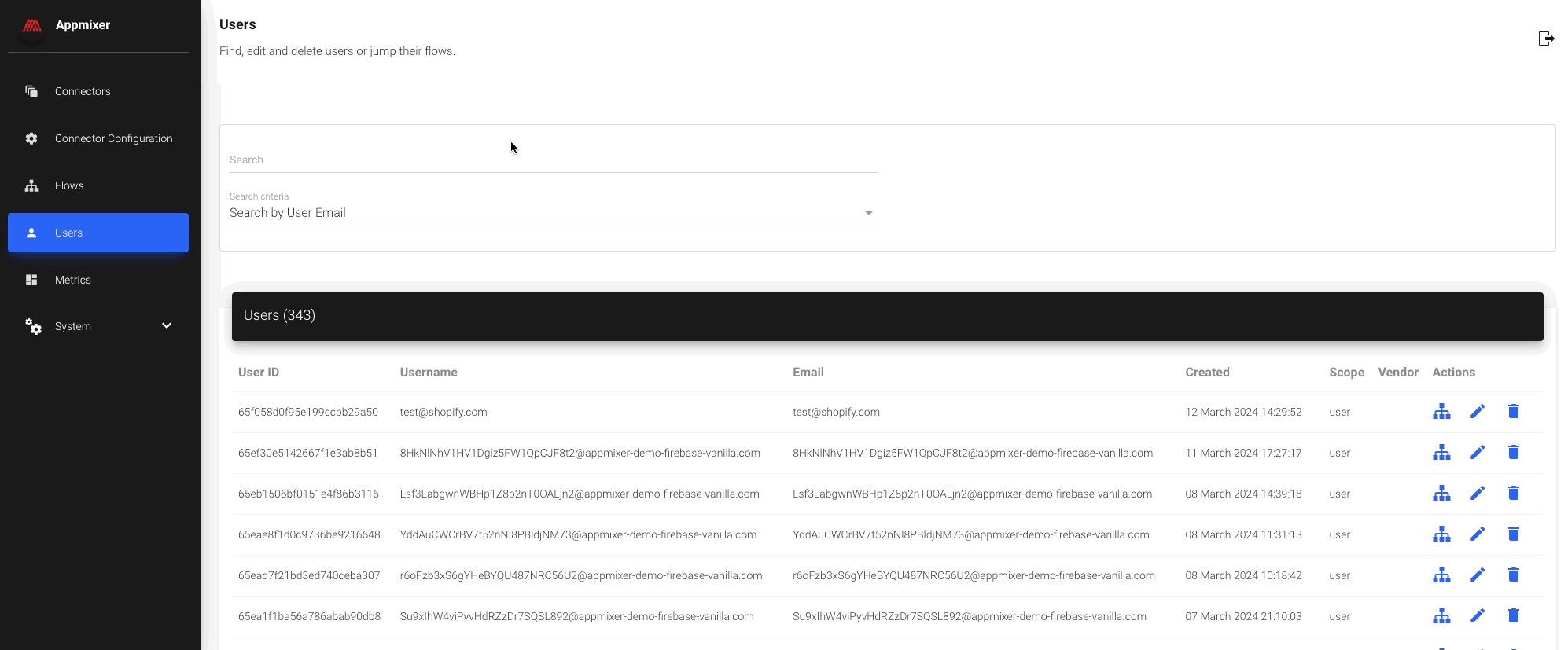
Inspect Flows (integrations or automations)
After locating the flow you intend to troubleshoot, proceed to examine the flow's logs and configuration. Click on the "Logs" link to view the flow's logs, and utilize the "Flow" link to inspect the flow's configuration in the Appmixer Designer.
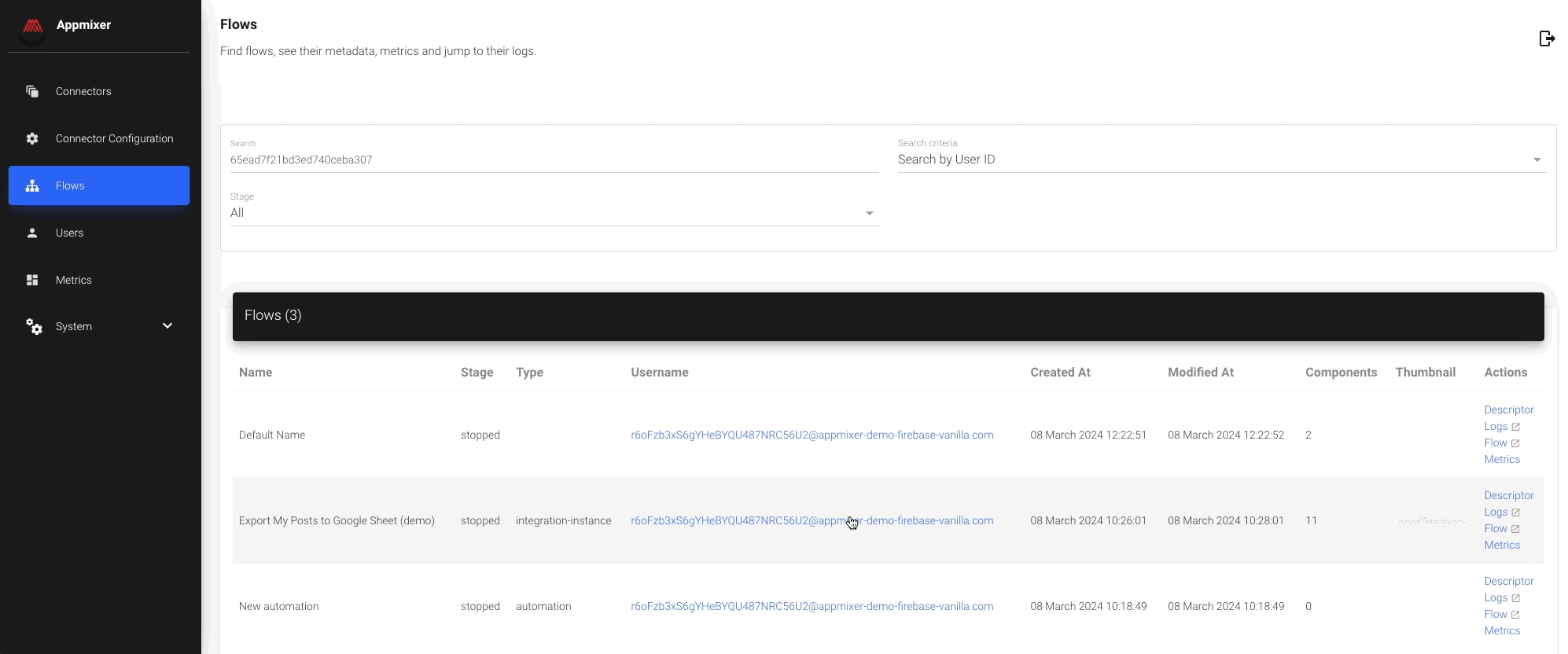
As an Appmixer admin user, you have the capability to directly make minor adjustments to a flow from within the designer. However, it's important to recognize the boundaries of such modifications. For instance, re-authenticating to the applications within the flow is not possible, as authentication was initially performed by the end-user. Additionally, altering the flow's structure is discouraged, as it may necessitate new inputs from the end-user. Focus on implementing small, necessary corrections, and guide the end-user to undertake more significant changes by re-configuring their integrations according to your instructions.
Was this helpful?
