Freshdesk
1. Create Freshdesk account
Sign up with Freshdesk: https://www.freshdesk.com
2. Obtain API key
Navigate to Profile Settings -> API. Copy the API token on the right side. If you don't see the API key, please refer to the Freshdesk documentation for more information.
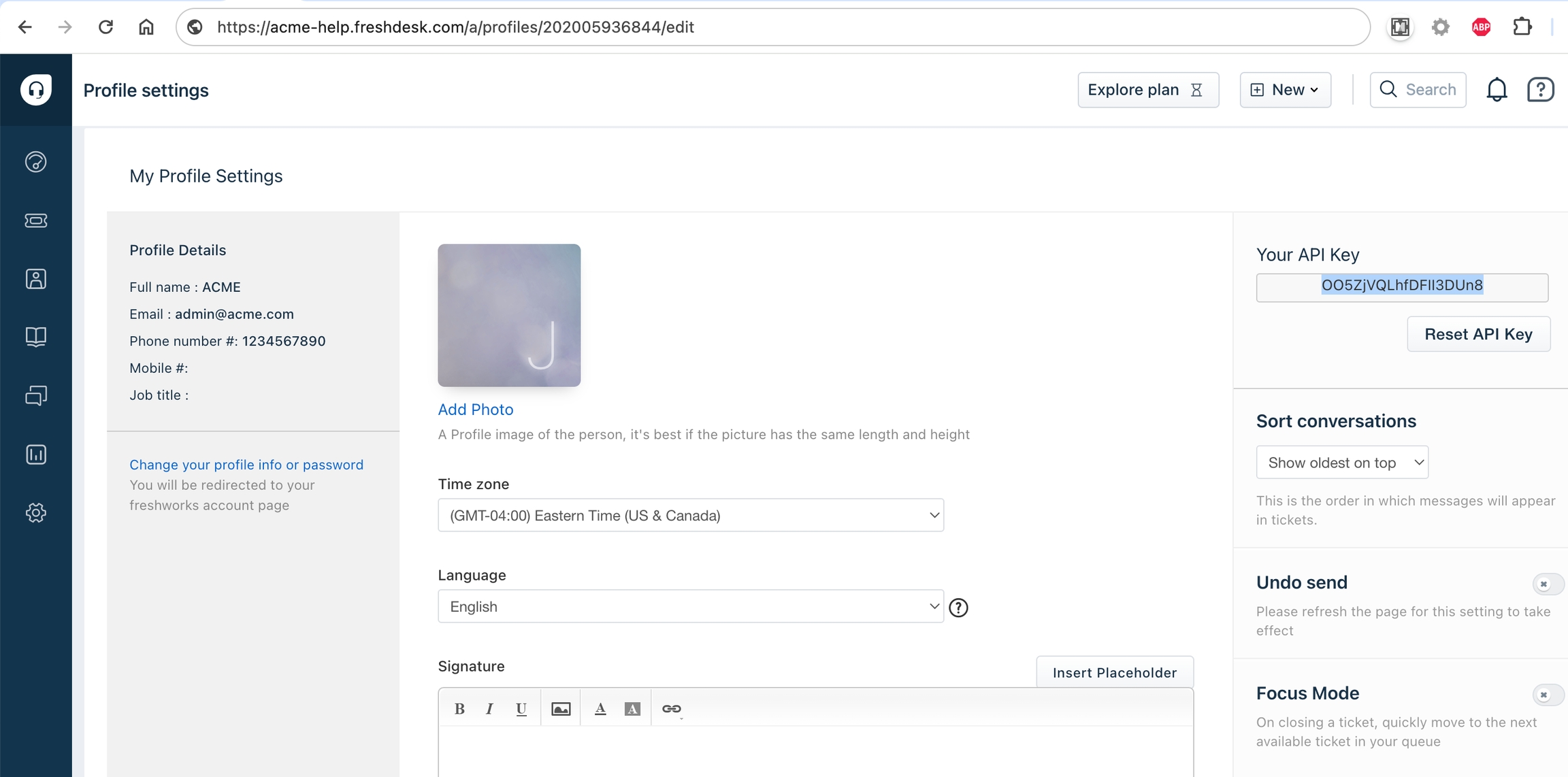
Use the copied token as API key along with Domain when connecting Freshdesk components in Appmixer. In this example the domain is acme-help and the API key is the copied token.
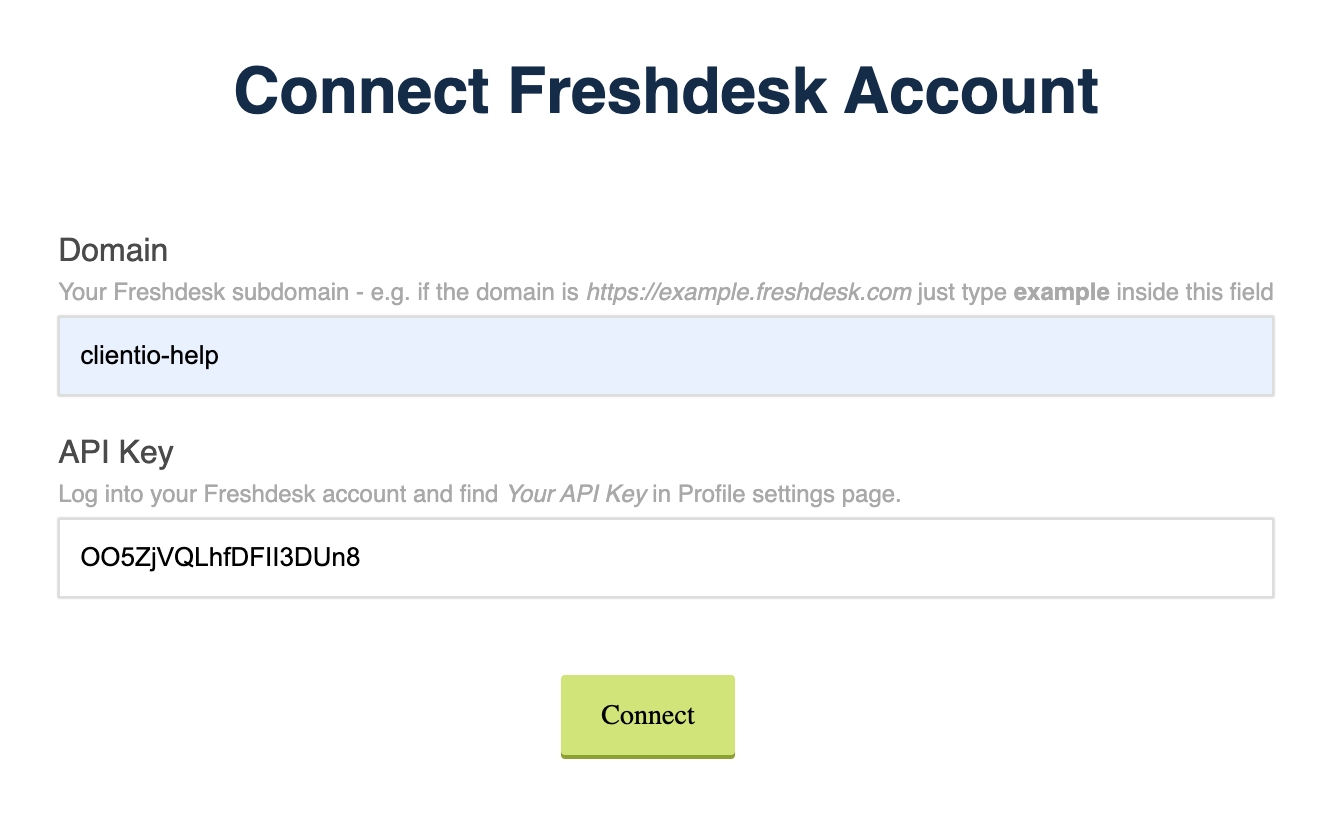
Was this helpful?
