https://linkedin.com
Register OAuth app
You need to start by creating a new app on the LinkedIn Developer platform. Visit https://developer.linkedin.com/ and log into your account. Once logged in, navigate to "MyApps", then click on "Create App". Fill in all necessary information like app name, app logo, app description, app privacy policy URL etc. You also need to fill the "Associated LinkedIn page". This is the LinkedIn page that will be associated with the app. If you don't have a LinkedIn page, you can create one by clicking on the "Create a LinkedIn Page" link.
Navigate to the "Auth" section where you will find OAuth 2.0 settings. Here, you can set the "Authorized Redirect URLs". Take note of the application's client ID and the client secret (which should be protected as a password)
You will need to specify the
Redirect URLin this step.The
Redirect URLshould be the URL where LinkedIn will redirect the user after they authorize your app. This depends on your environment, usually in the following format:https://api.ACME.com/auth/asana/callbackConfigure scopes: Navigate to the "Products" section, request access to "Share on LinkedIn" and "Sign In with LinkedIn using OpenID Connect", once approved (it's instant approval), you will be able to see them on the top of the screen:
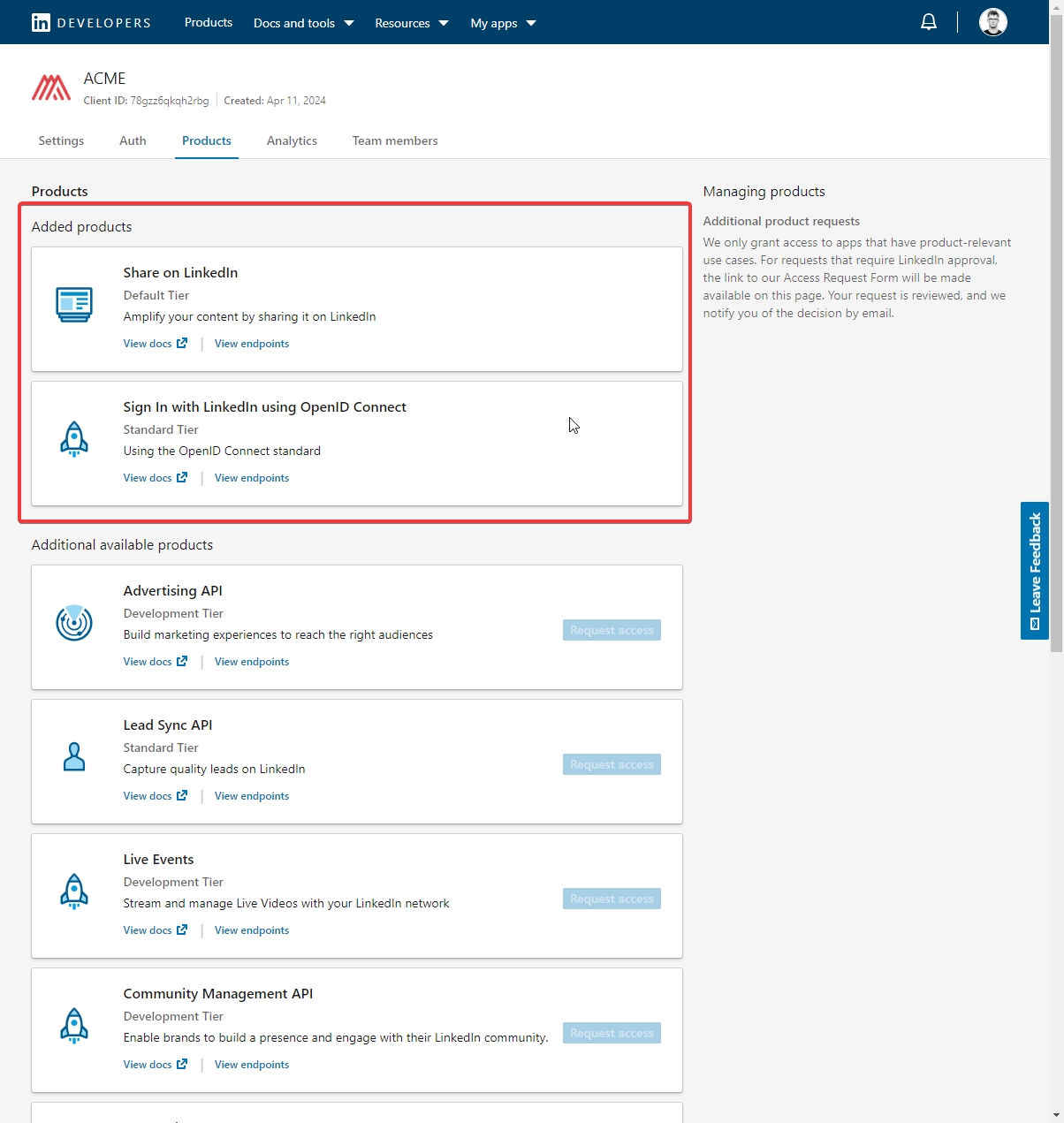
Scopes
Appmixer Backoffice.
Set clientId and clientSecret into Appmixer Backoffice for appmixer:linkedin
Verification
Verification will enable scopes to be used in the LinkedIn Appmixer connector: "Advertising API", "Lead Sync API", "Conversions API" and "LinkedIn Ad Library". These scopes are not used in the current version of the LinkedIn connector, therefore it's not required. You can still perform the verification by sending the verification link generated in the "Settings" tab to the Super Admin of the page associated with the App.
Process estimated time: instant approval.
Was this helpful?
