Hubspot
Register OAuth2 app
You need to create a developer account first (more about different Hubspot accounts can be found herehttps://developers.hubspot.com/docs/api/account-types)
Create a new application.
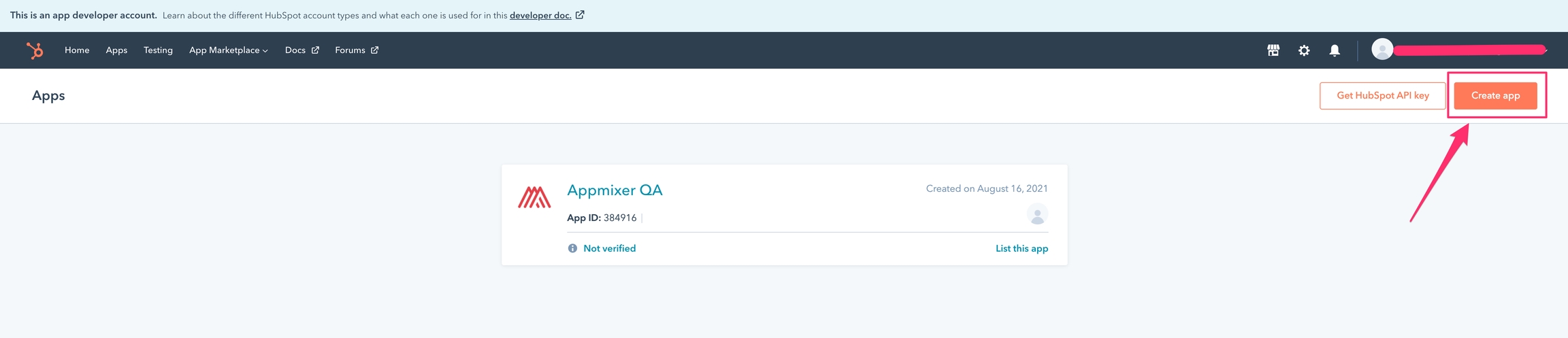
In order to get rid of a warning that your users will see before installing Hubspot module, you have to verify your identity as an app provider.
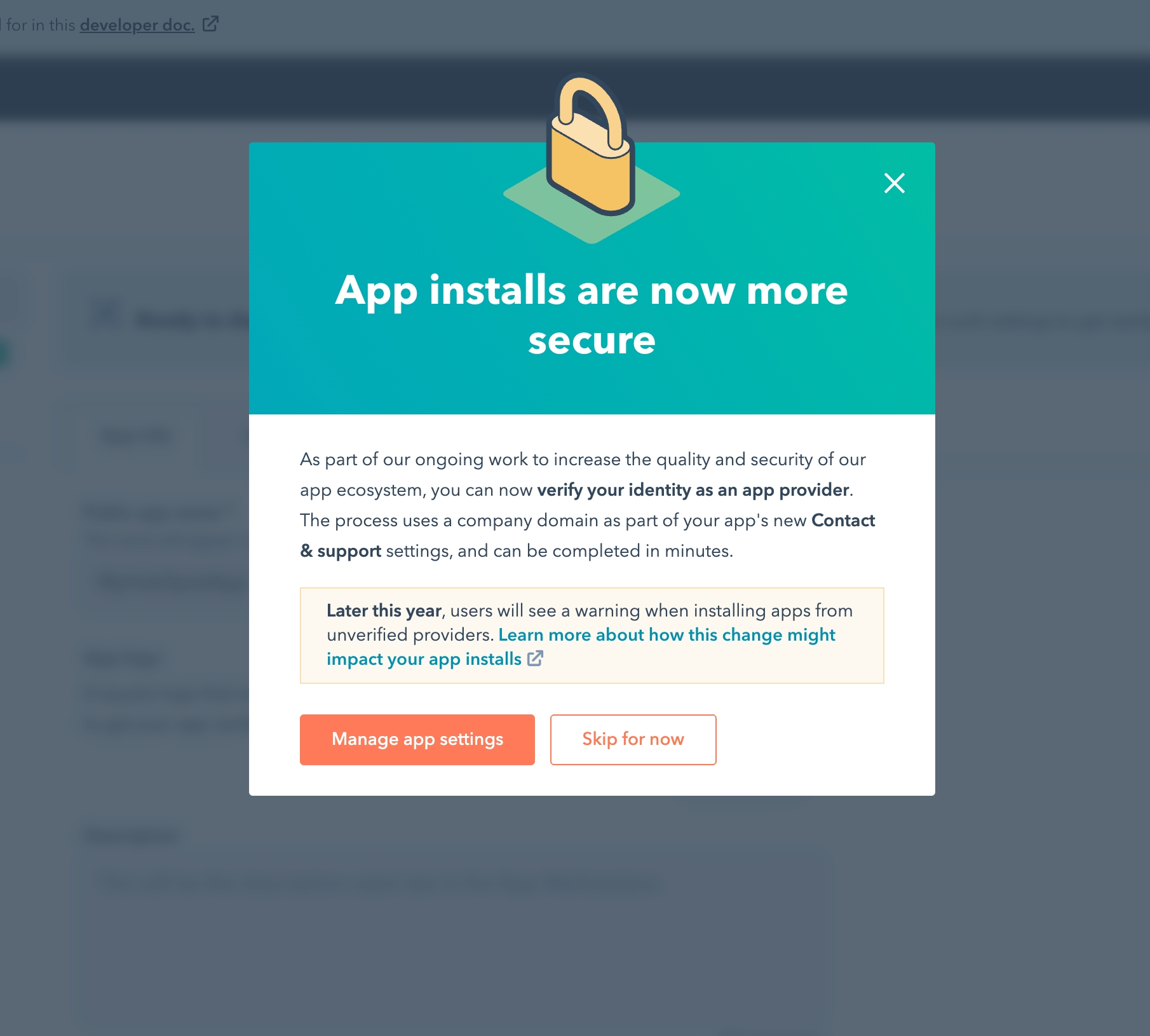
You can manage the Contact & Support settings.
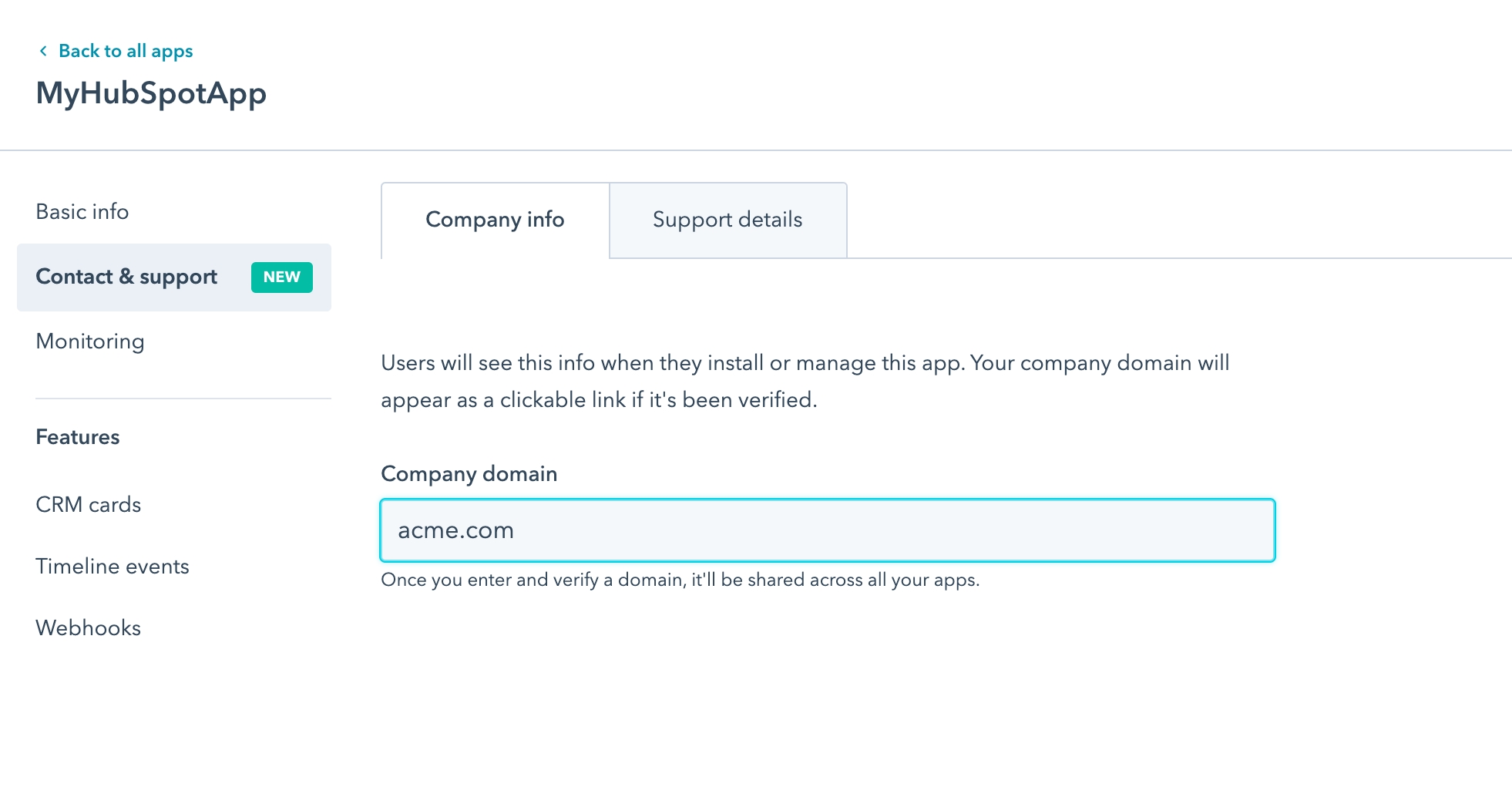
Or skip for now.
Set the application name, logo, and description.
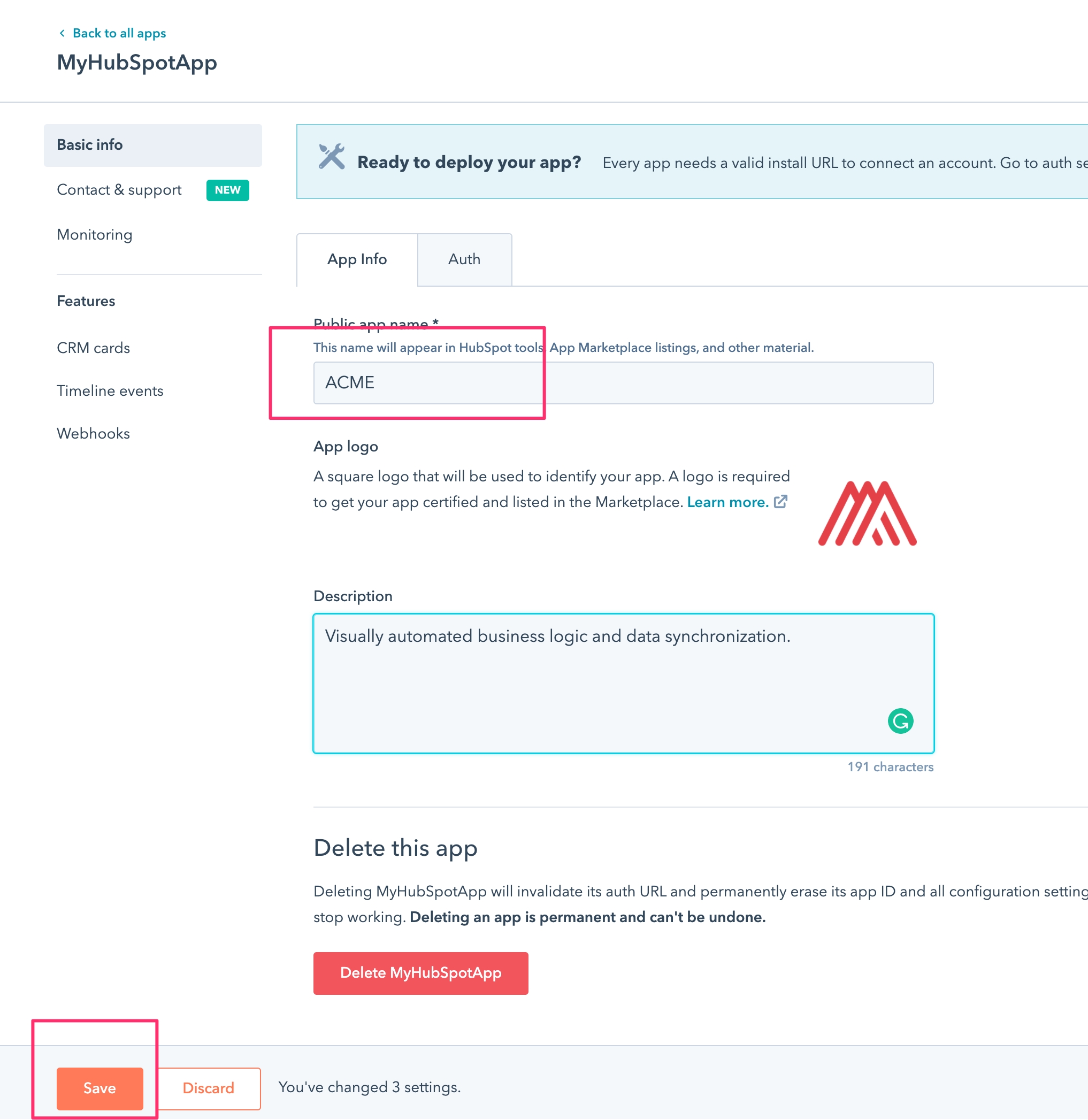
Go to the Auth tab and copy&paste these values into the Backoffice.
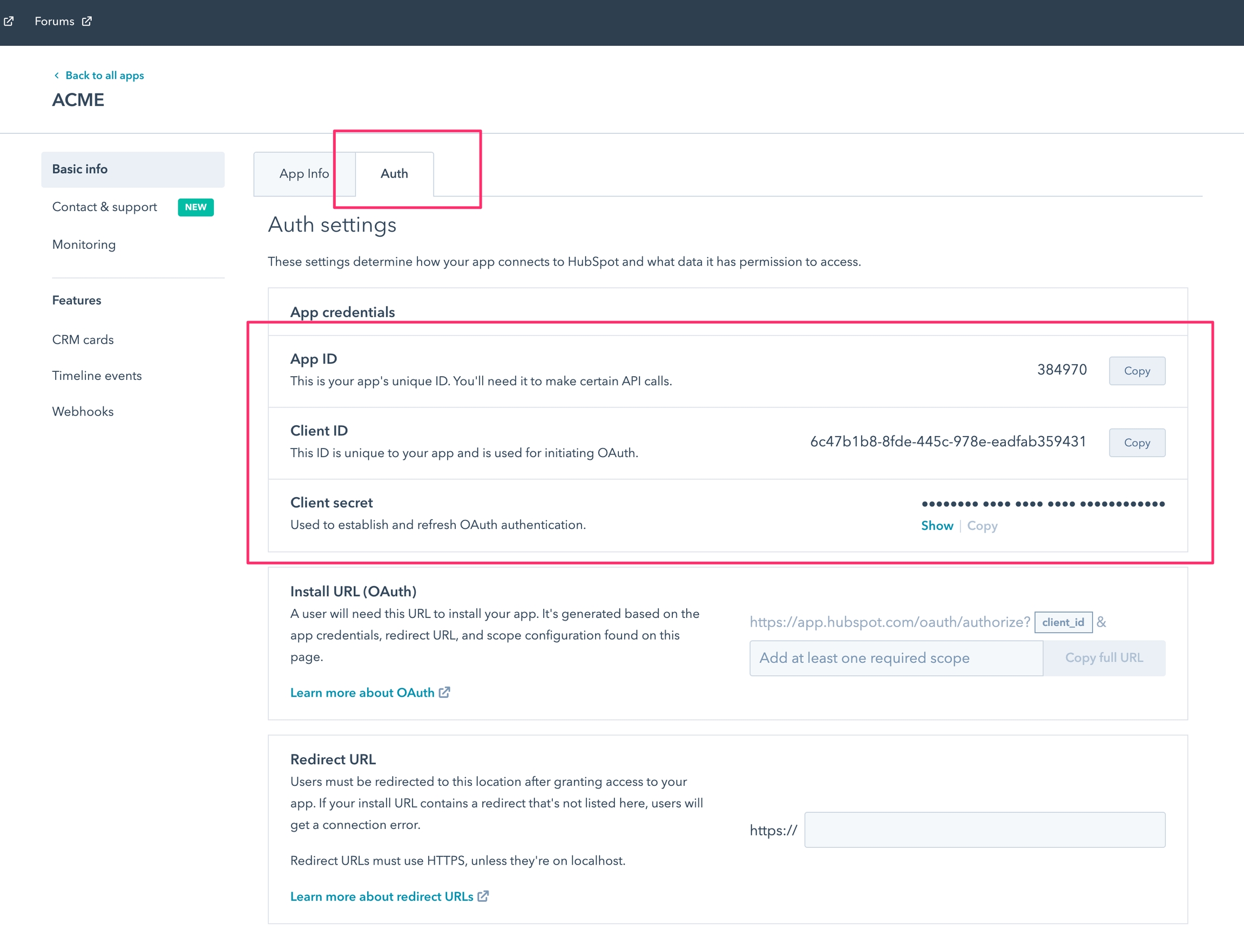
Create Hubspot configuration in the Backoffice.
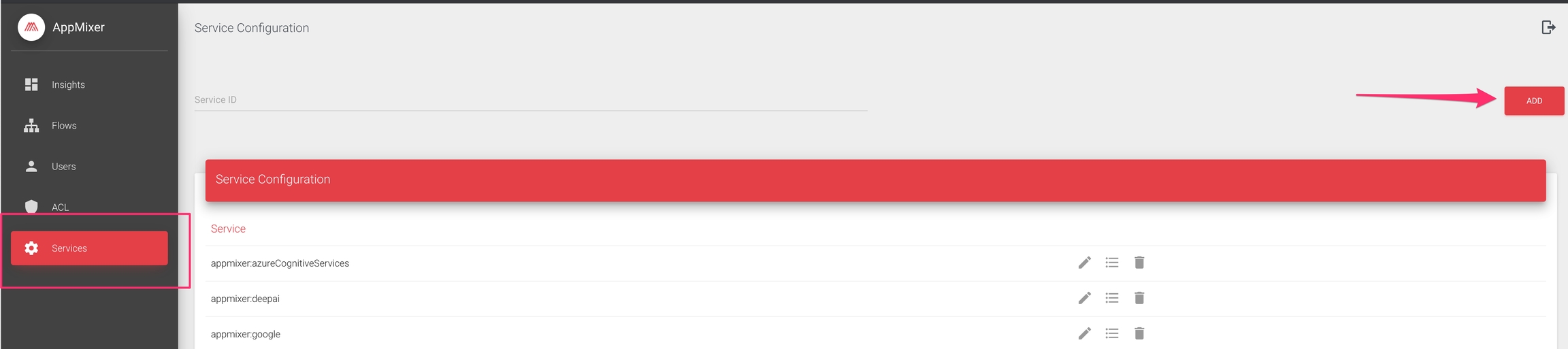
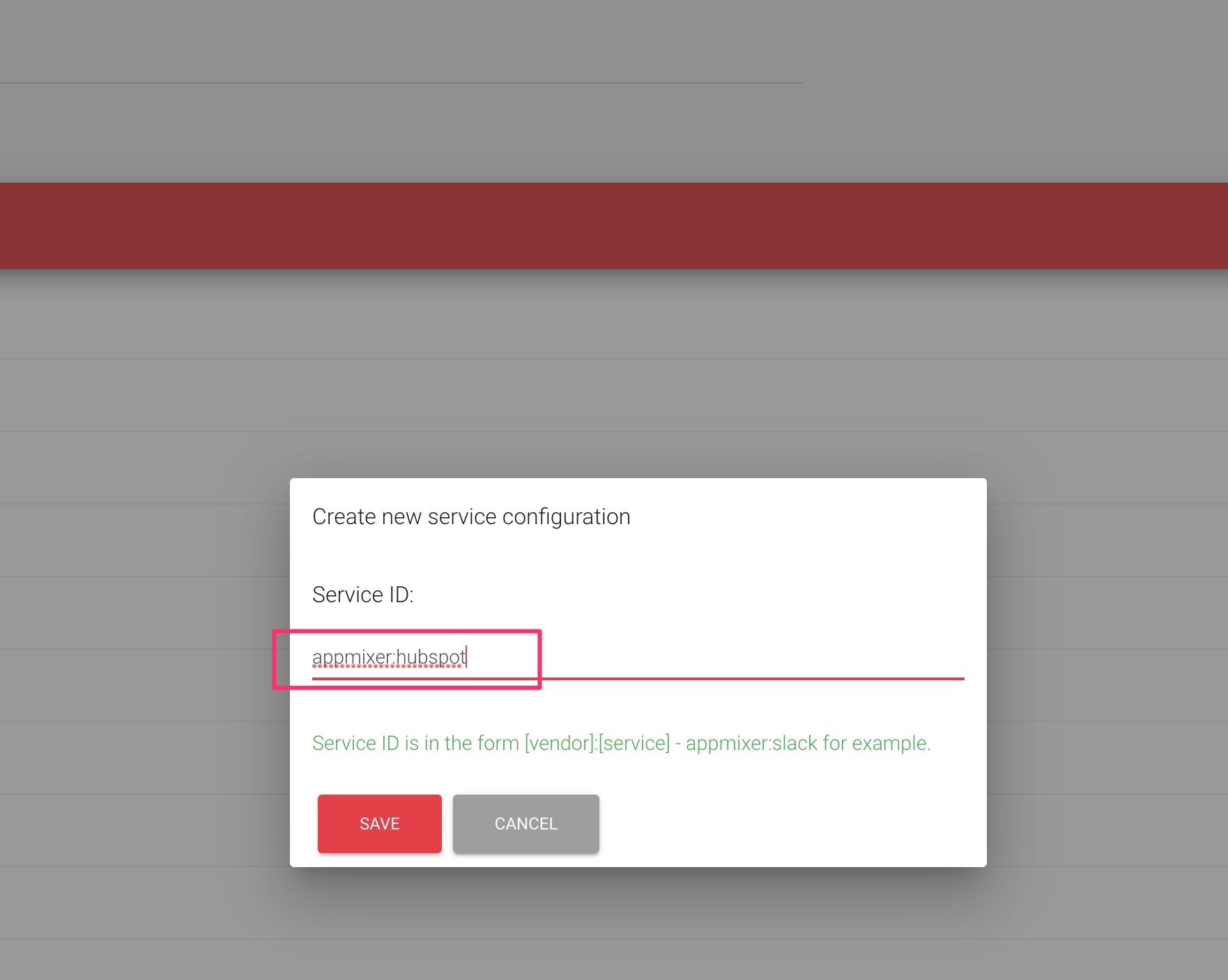
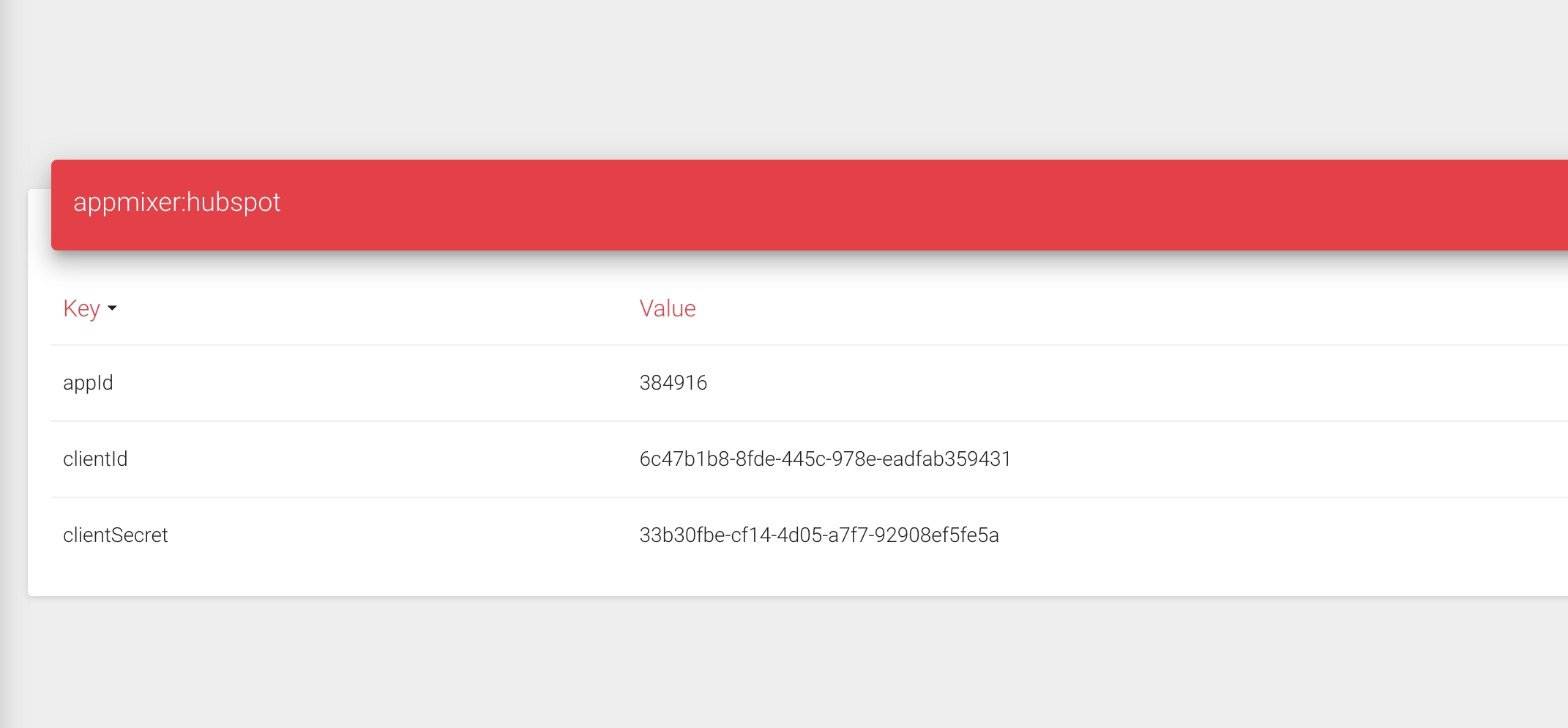
Go back to Hubspot and set the redirect URL, replace acme.com with your domain and keep the suffix /auth/hubspot/callback
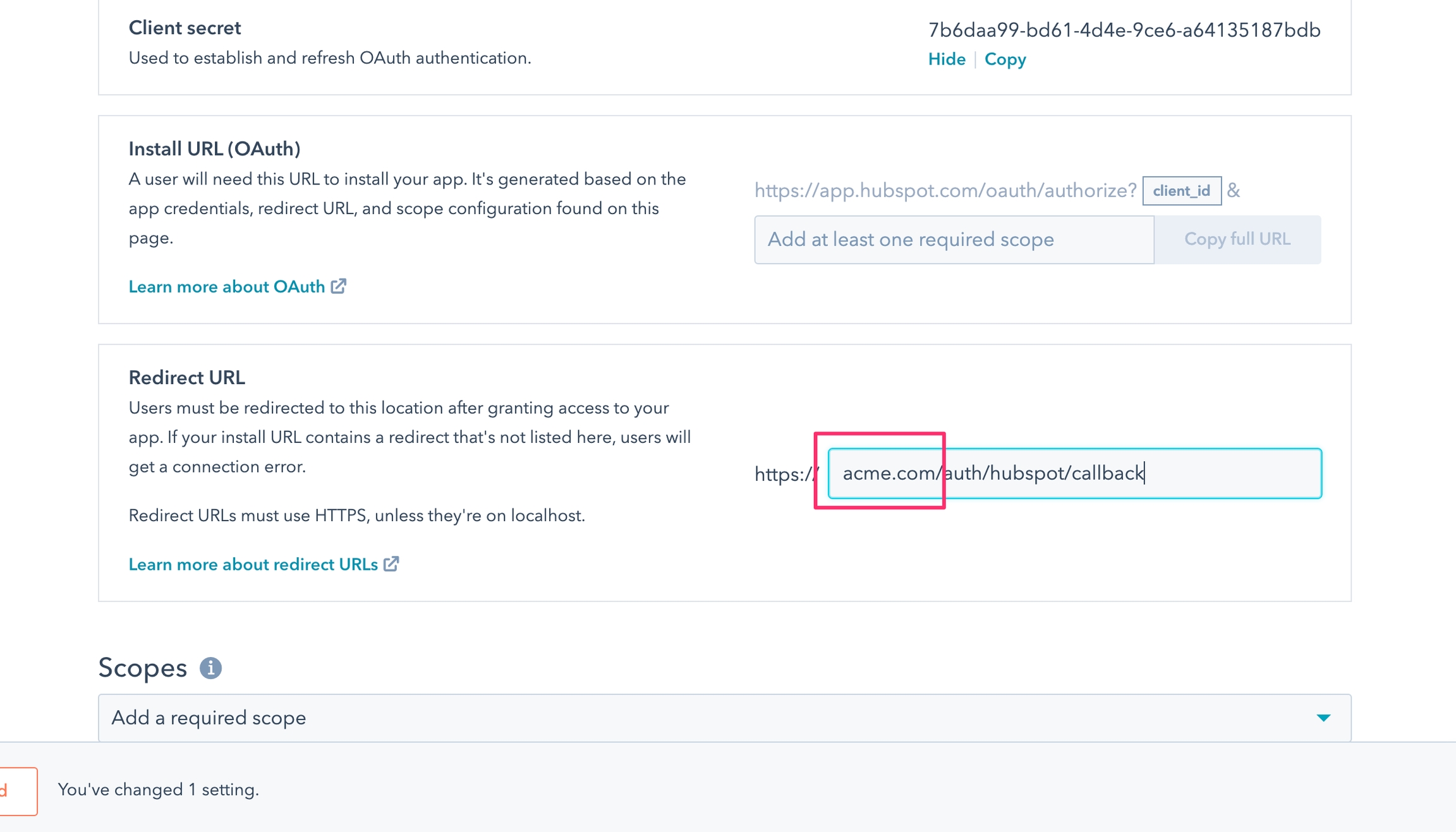
Adding scopes.
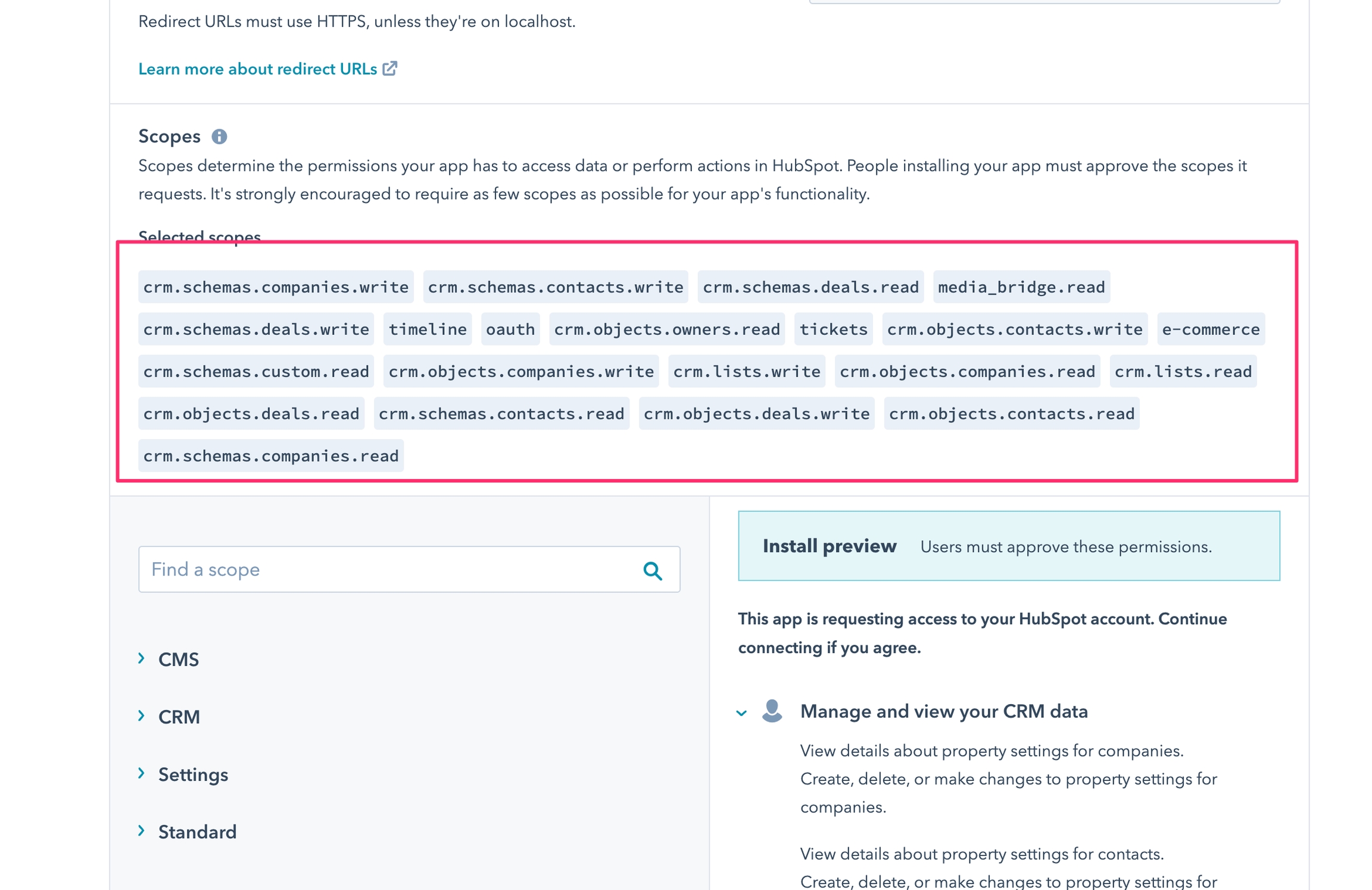
Hit Save.
One more thing that you will need is the Hubspot, go back to the Apps page and hit the Get HubSpot API key button.
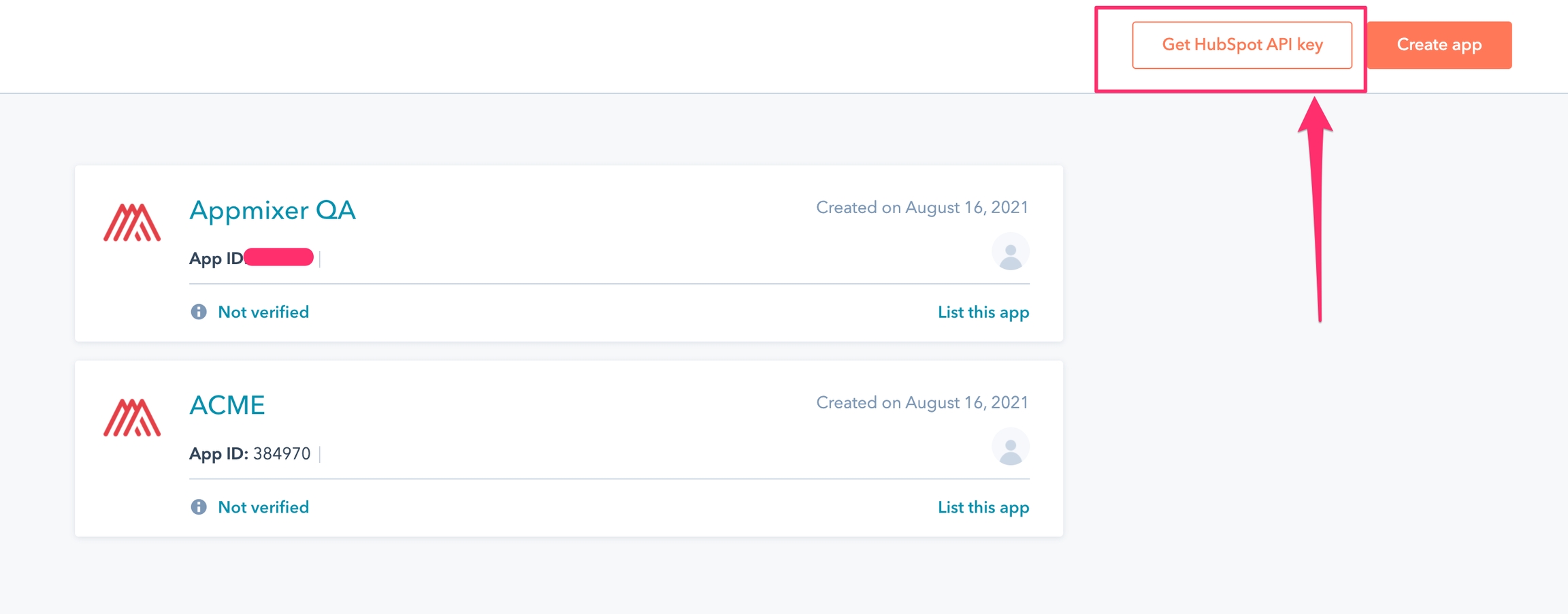
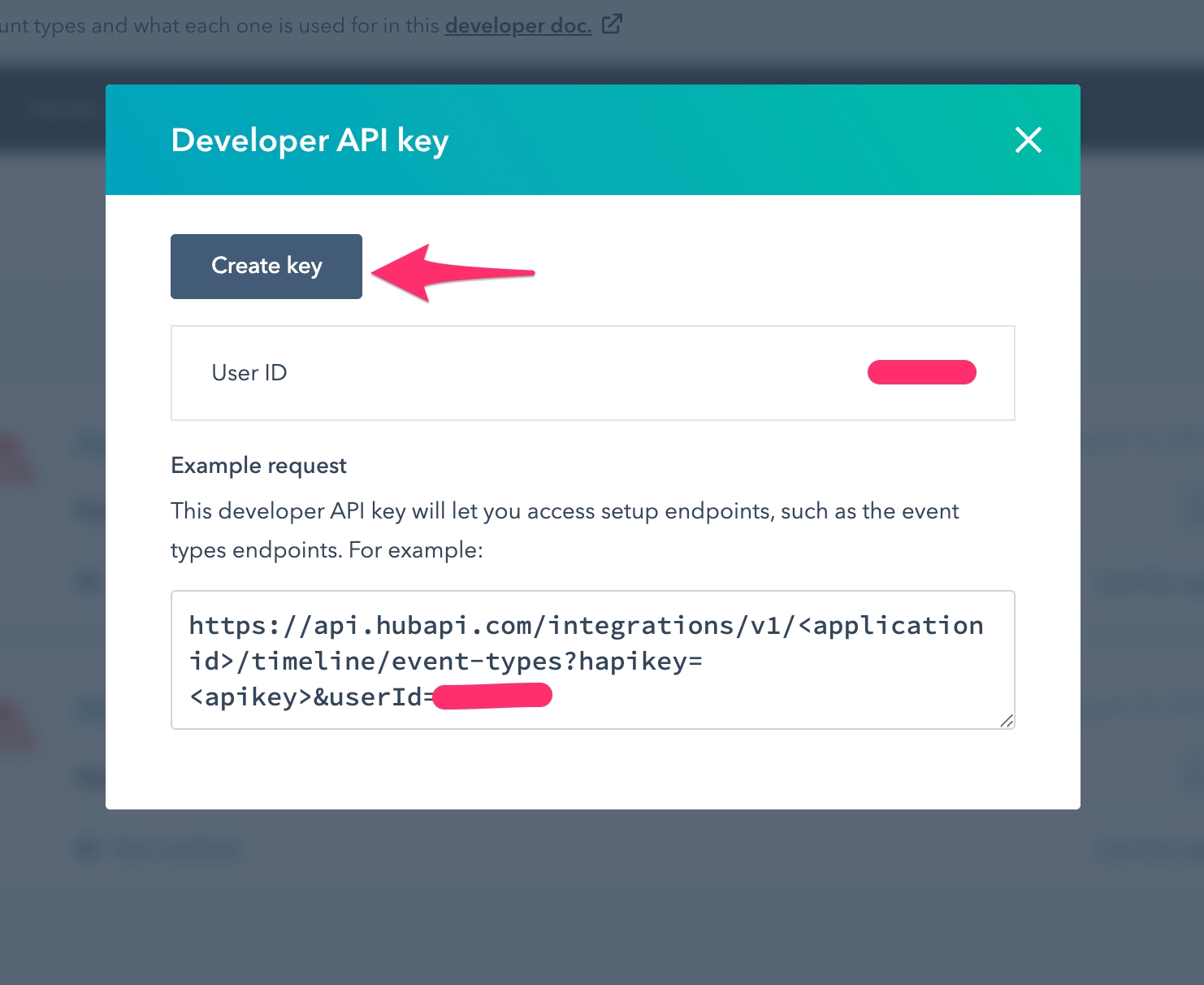
Then copy&paste the generated key and put it into the Backoffice.
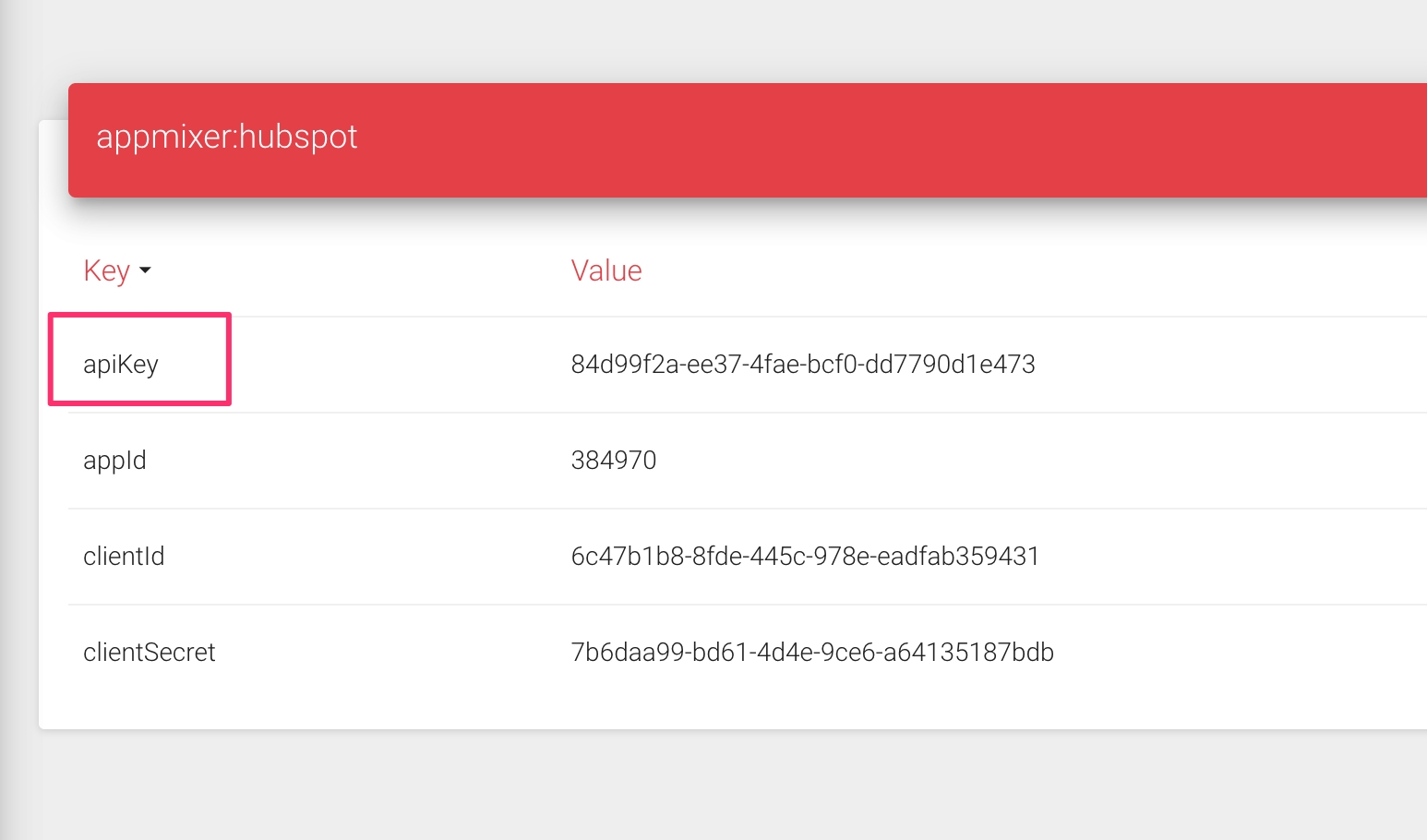
Hubspot App verification
Your domain is unverified Until your domain is set and verified, users will see a warning when installing your app.
Users will encounter this warning during the installation or management of the app. To eliminate this warning, the verification process must be completed. HubSpot mandates the configuration of a DNS TXT record as the sole method for verification.
To configure and verify a custom HubSpot app for a hosted instance of Appmixer, such as ACME.appmixer.cloud, you will need to establish a custom domain for the Appmixer instance (for example, ACME.com). Without this custom domain, domain verification will not be possible.
Was this helpful?
