Microsoft
Register Oauth2 applications
Follow the next link:
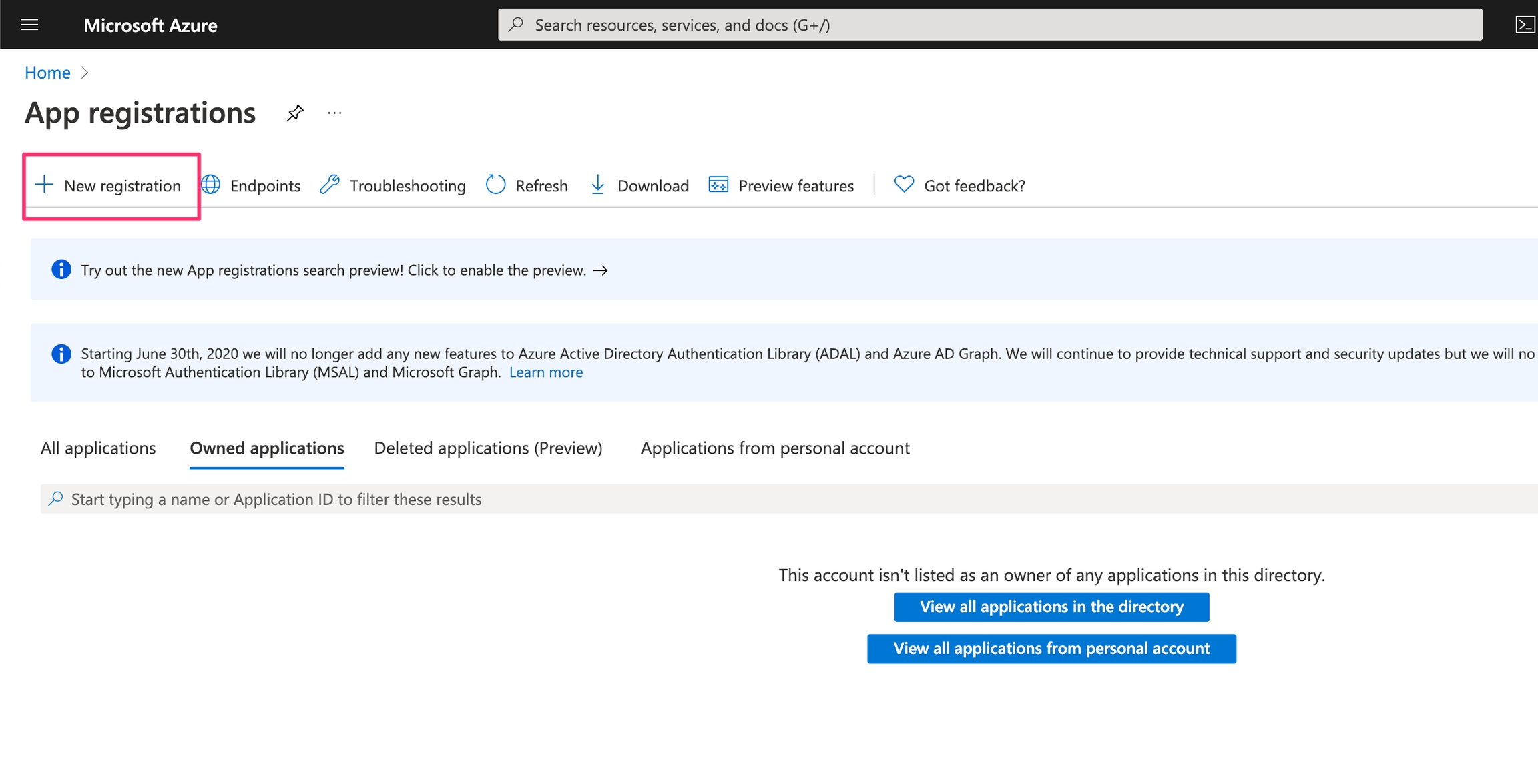
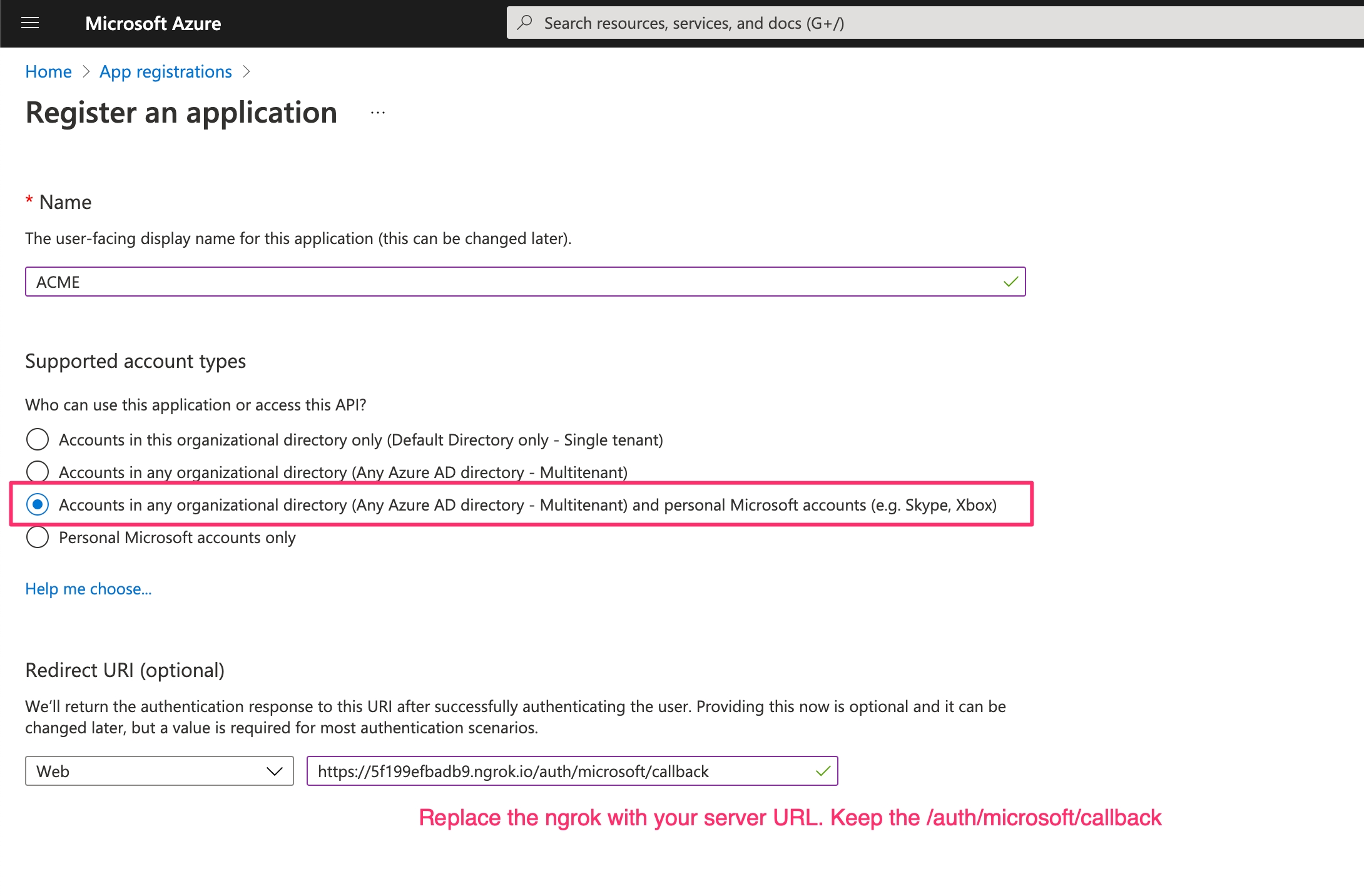
OneDrive file picker
You need to register one more URL in order to use the OneDrive Javascript file picker:
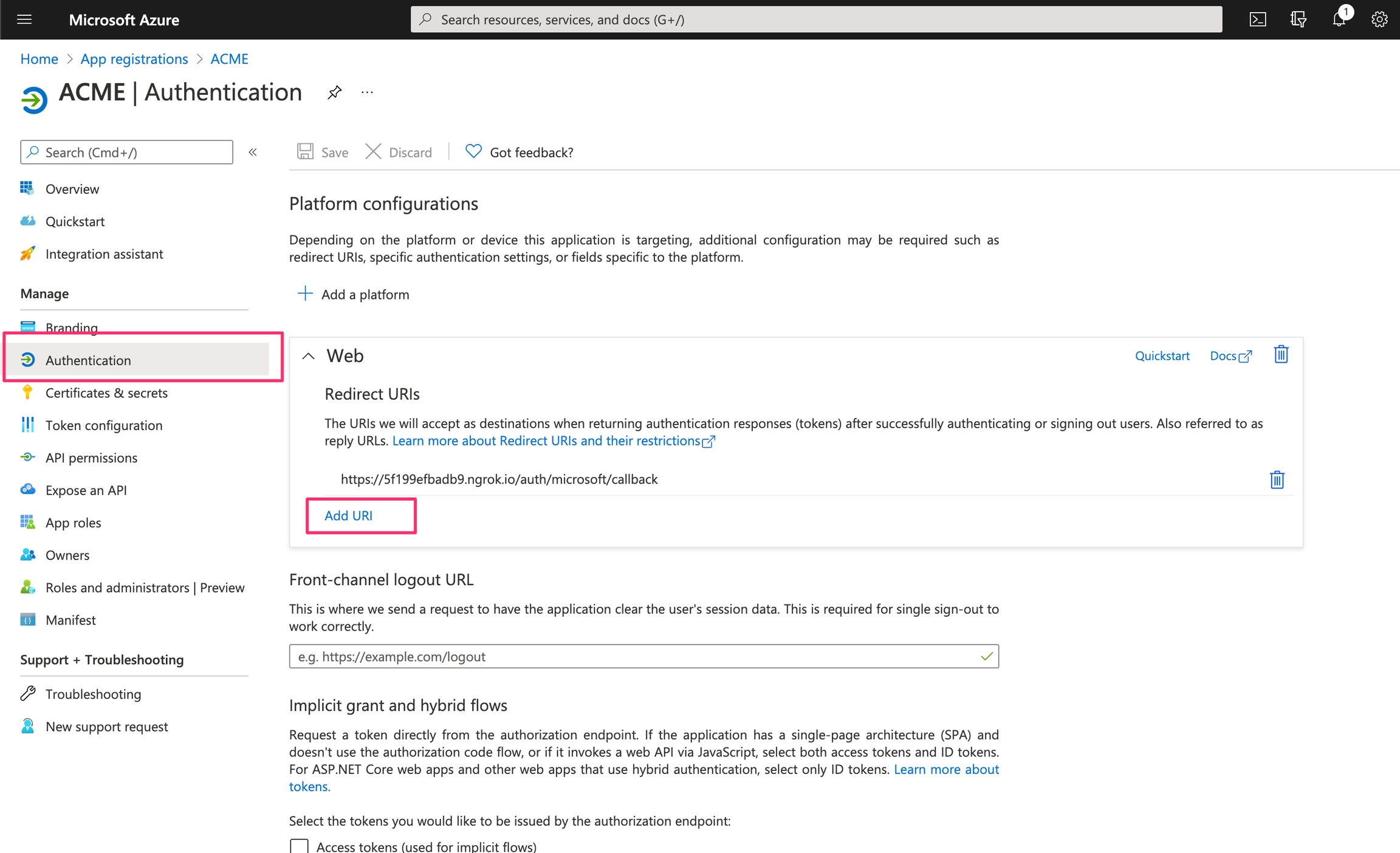
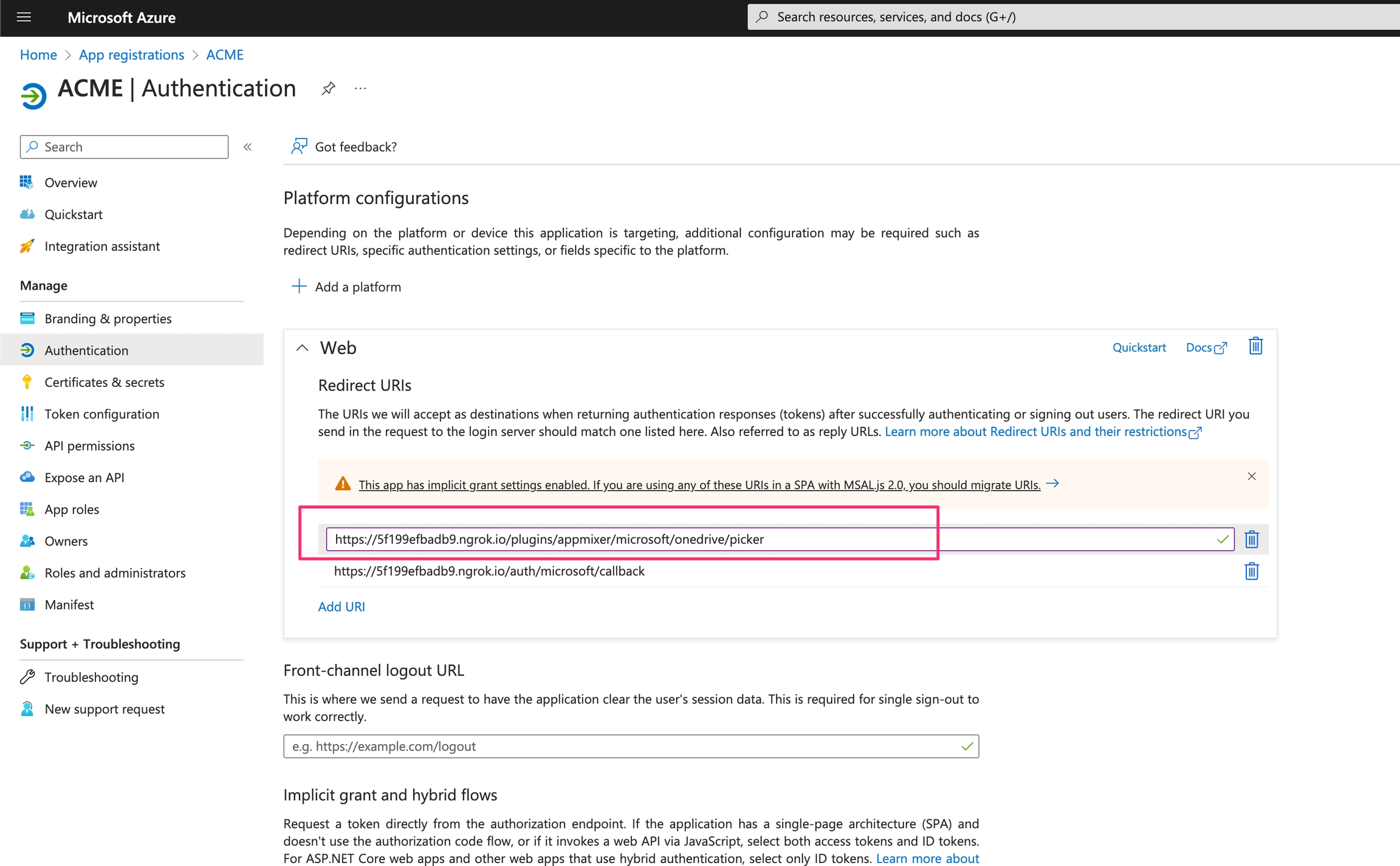
And select both of these options:
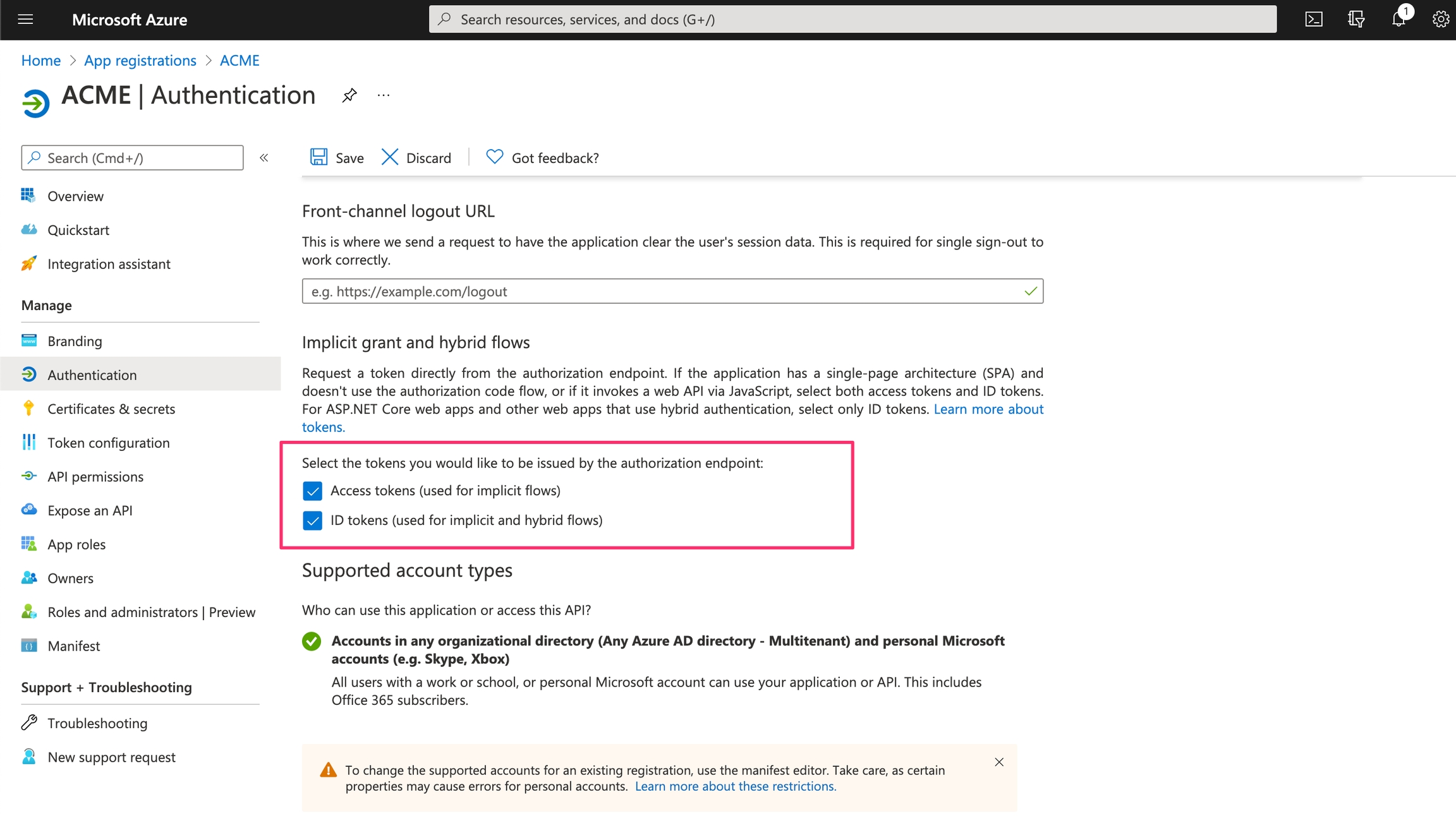
And save the changes:
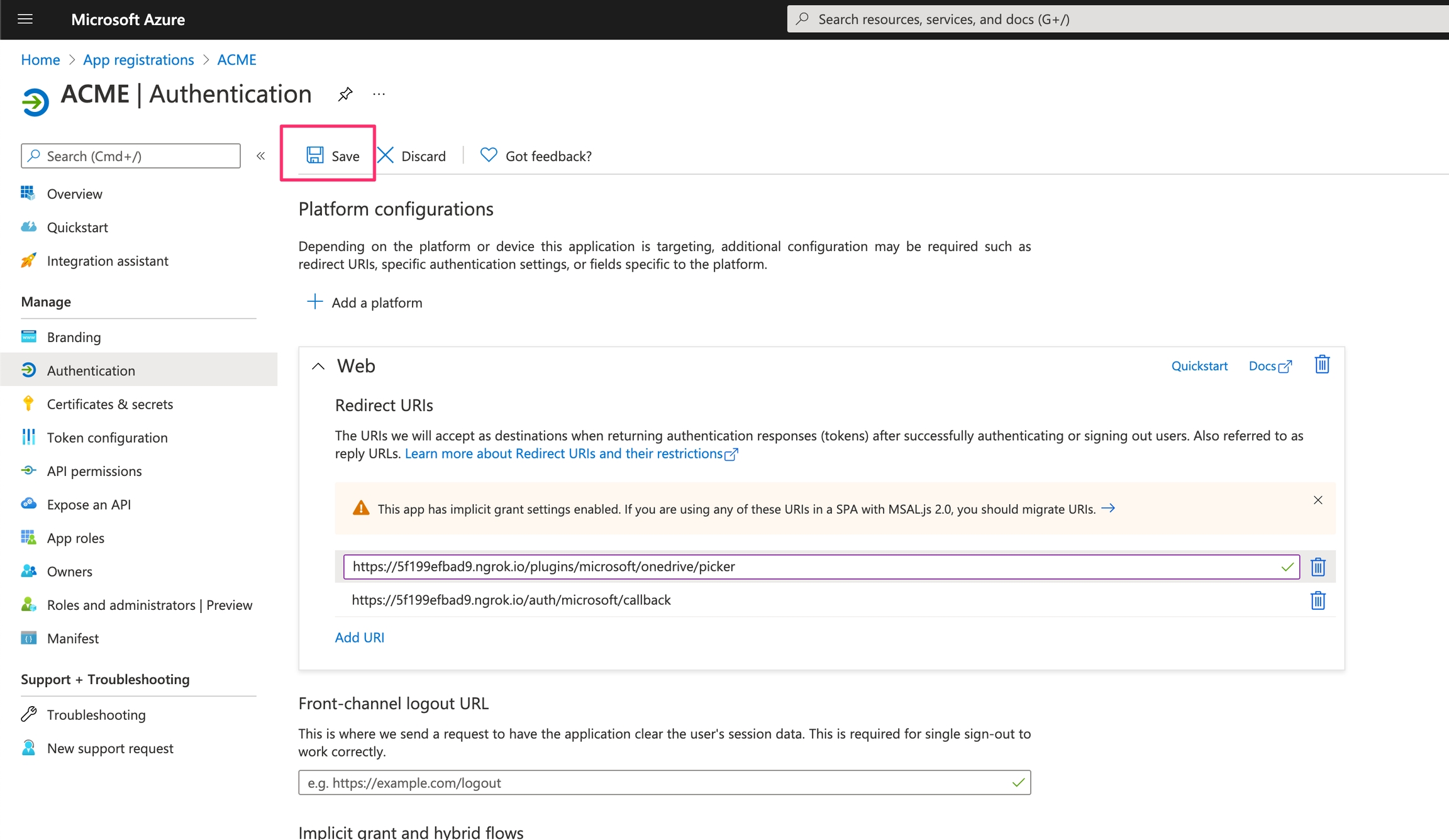
The next step is creating clientId and clientSecret:
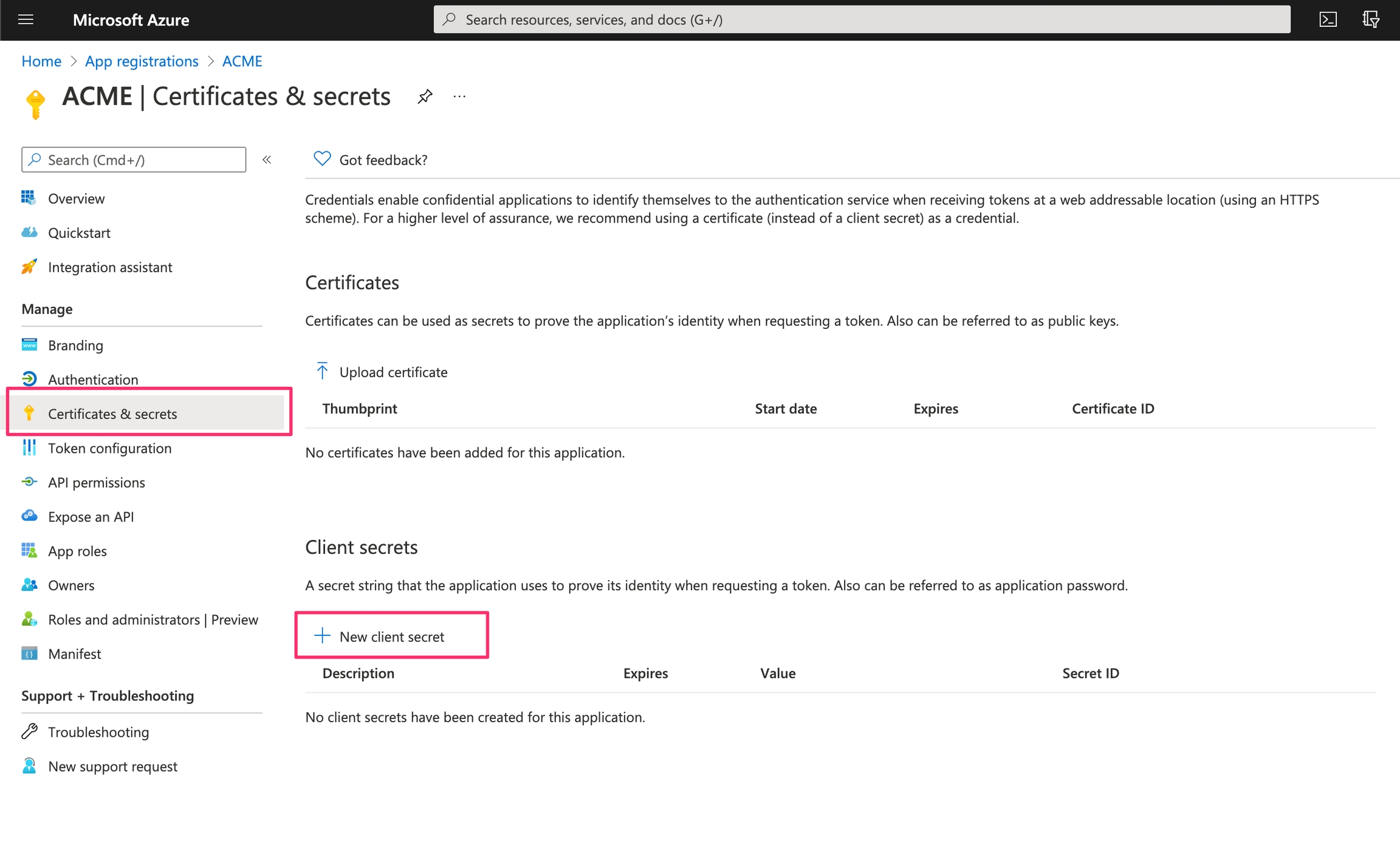
Unfortunately, the secret has an expiration, you're going to have to create a new one in 2 years:
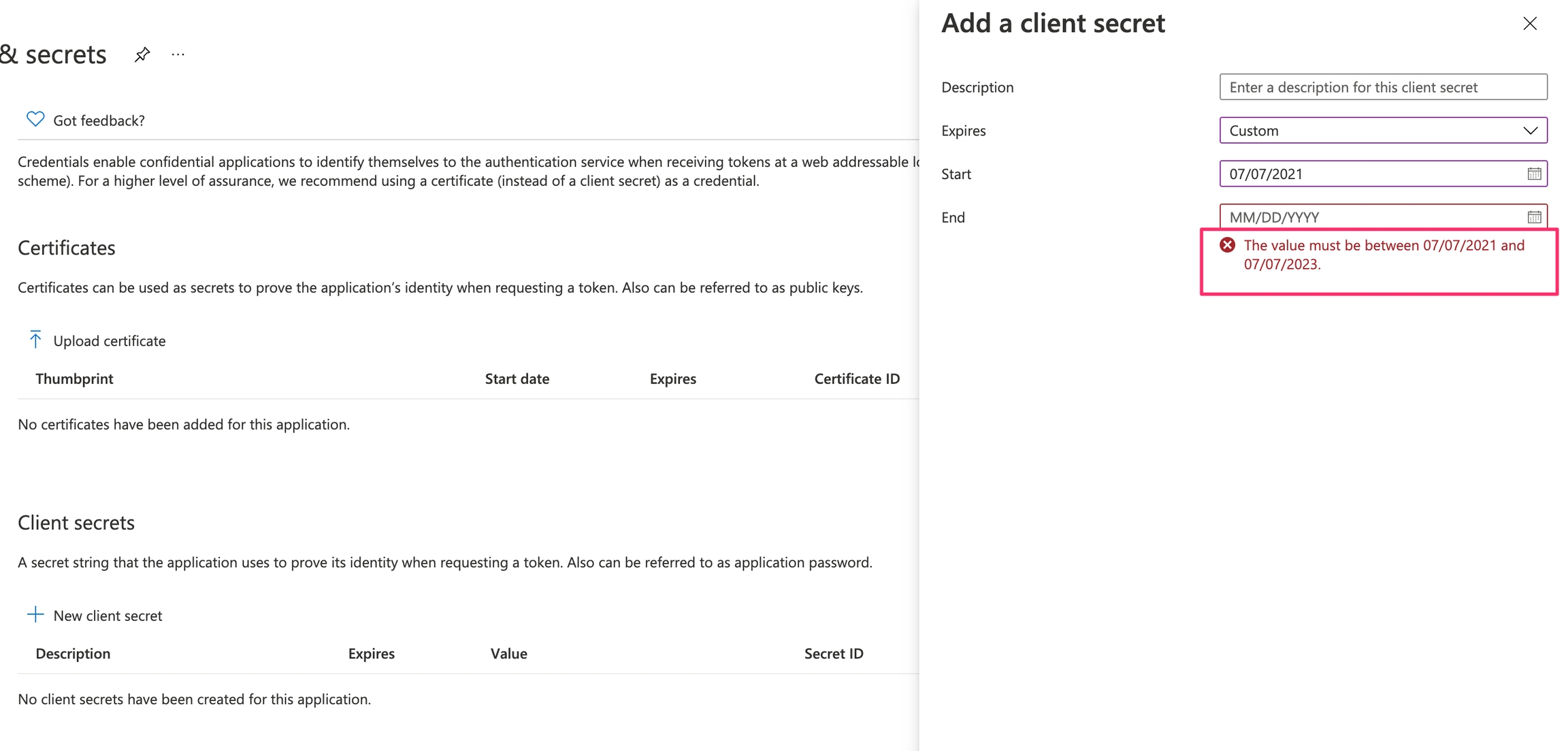
Use the furthest date possible:
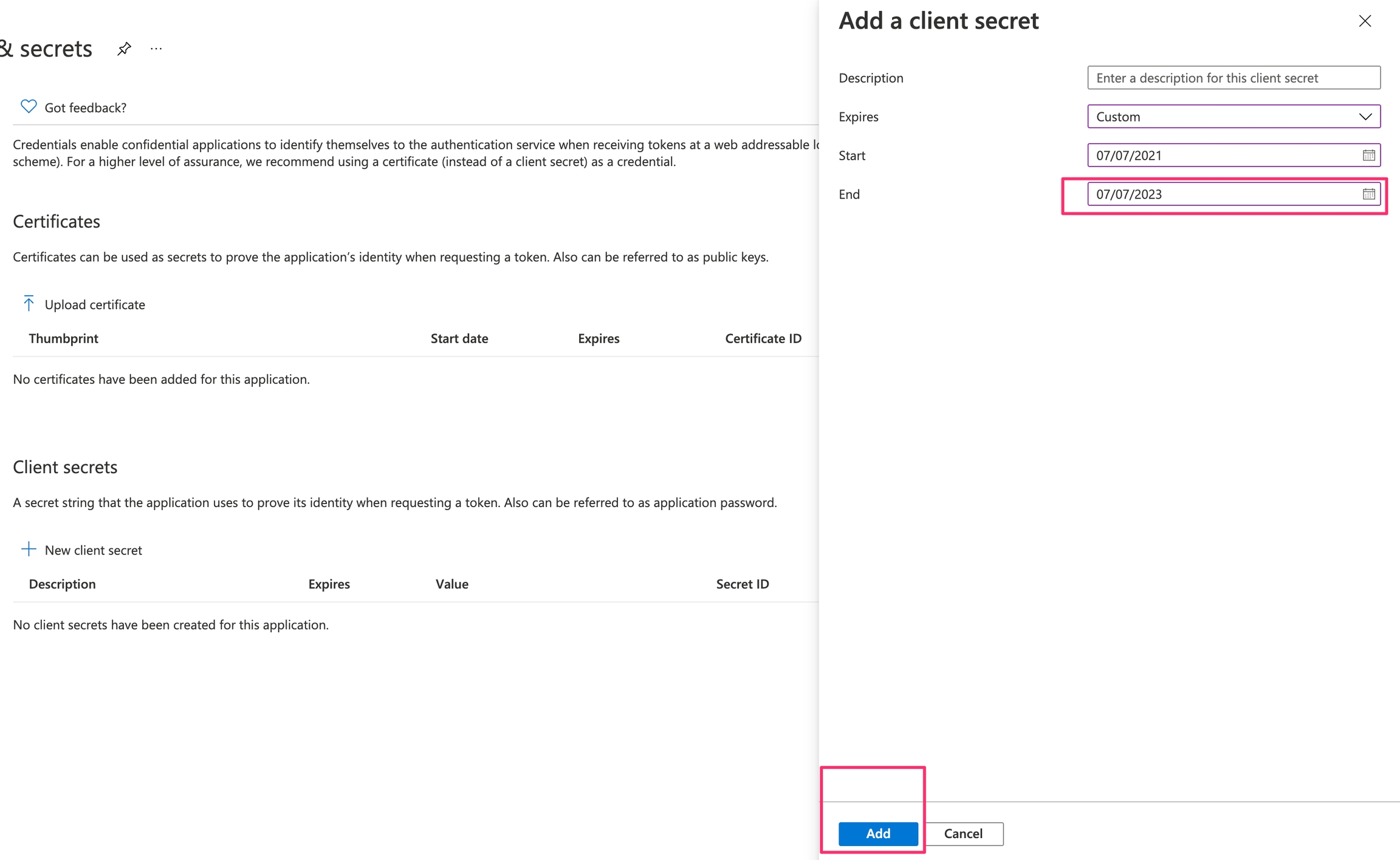
You will get a new secret, copy the Value into the clipboard:
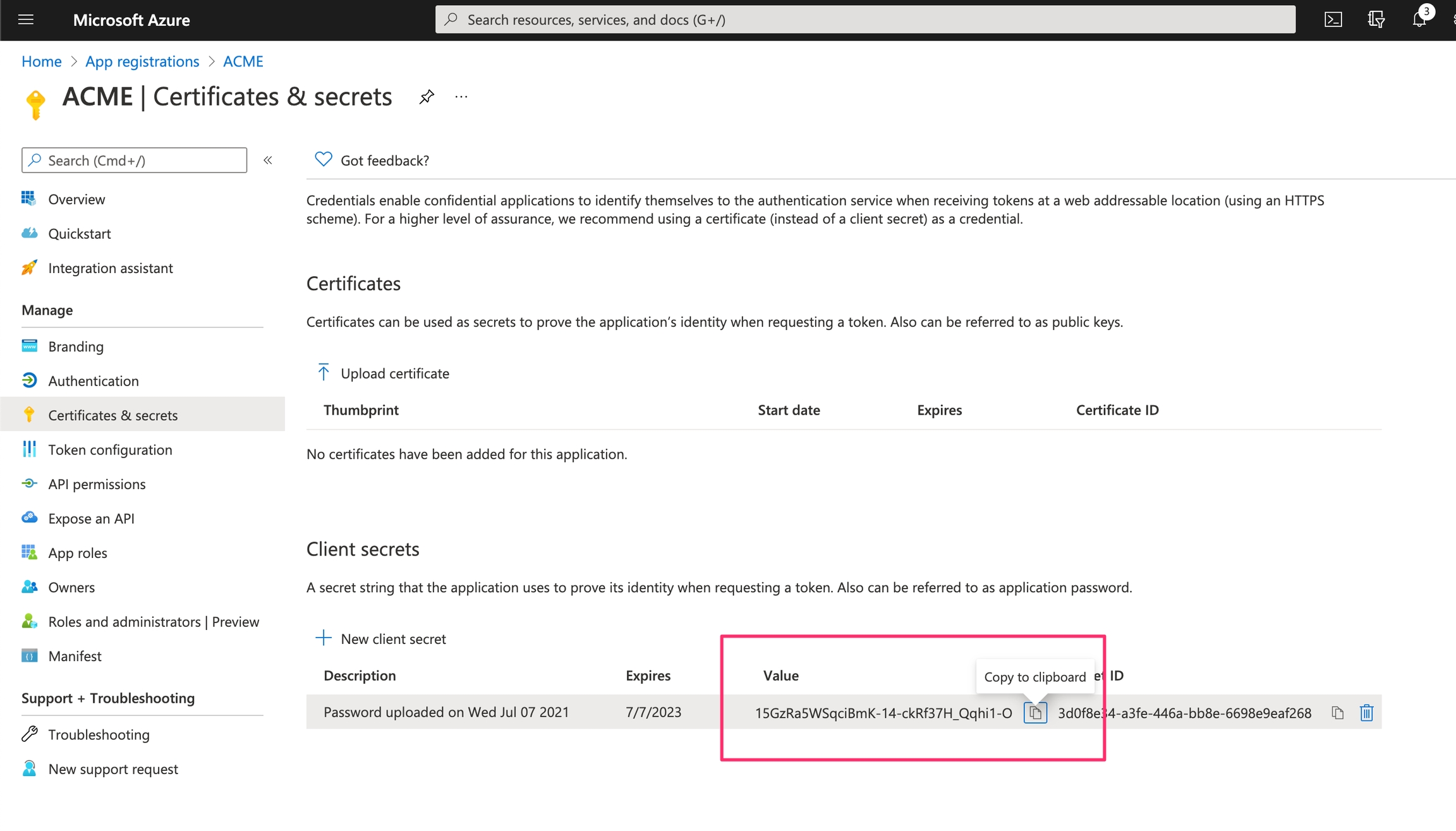
This is the clientSecret, the Microsoft Secret ID is the Appmixer clientId. These secrets need to be added into the Backoffice:
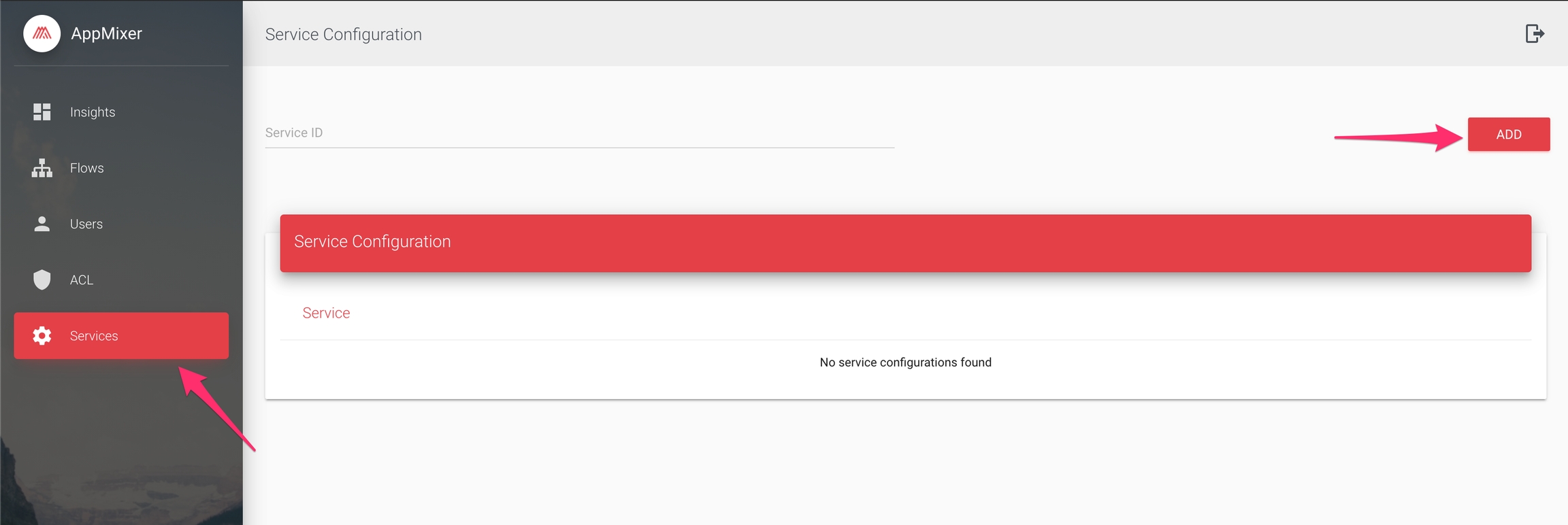
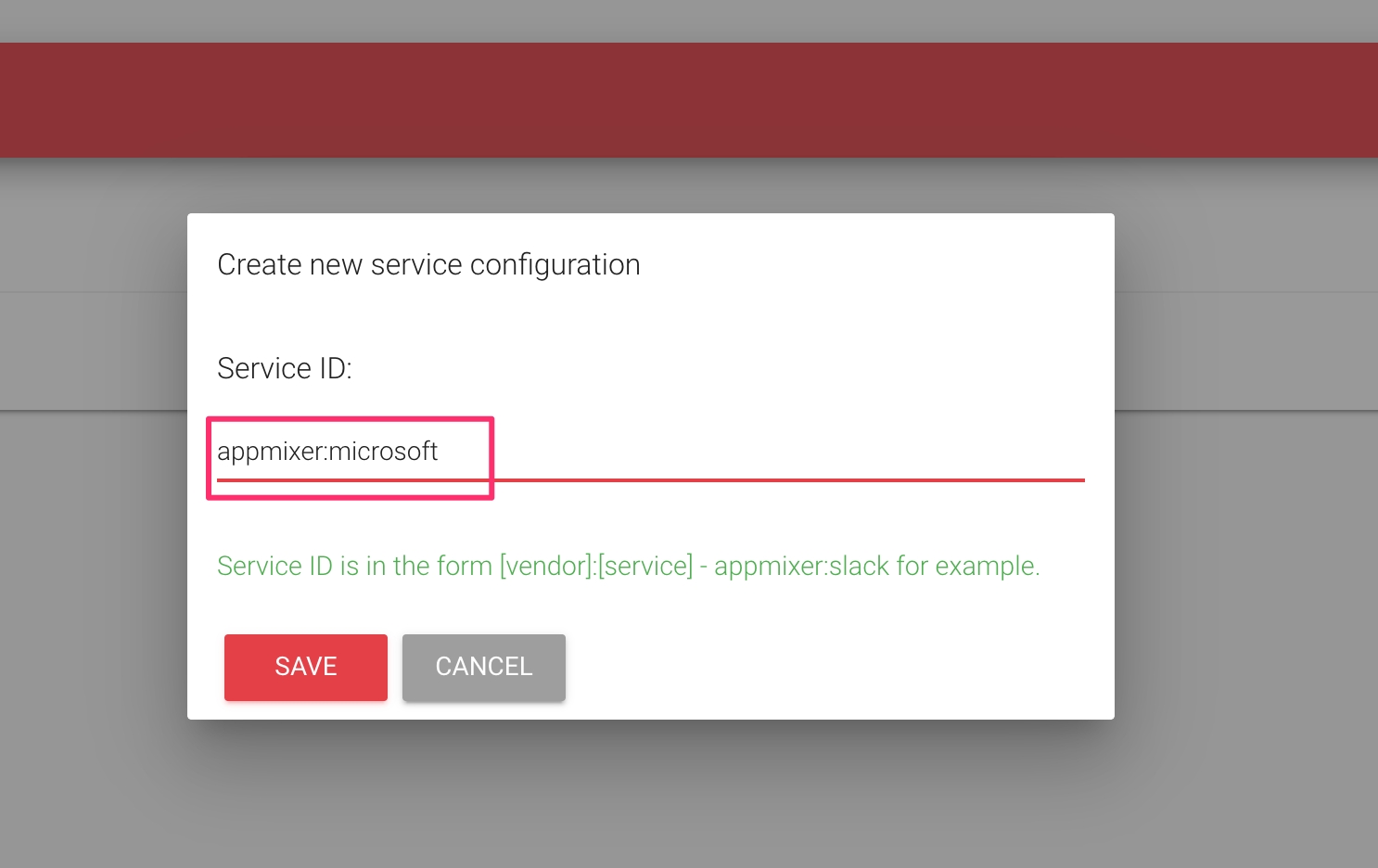
And add new keys:
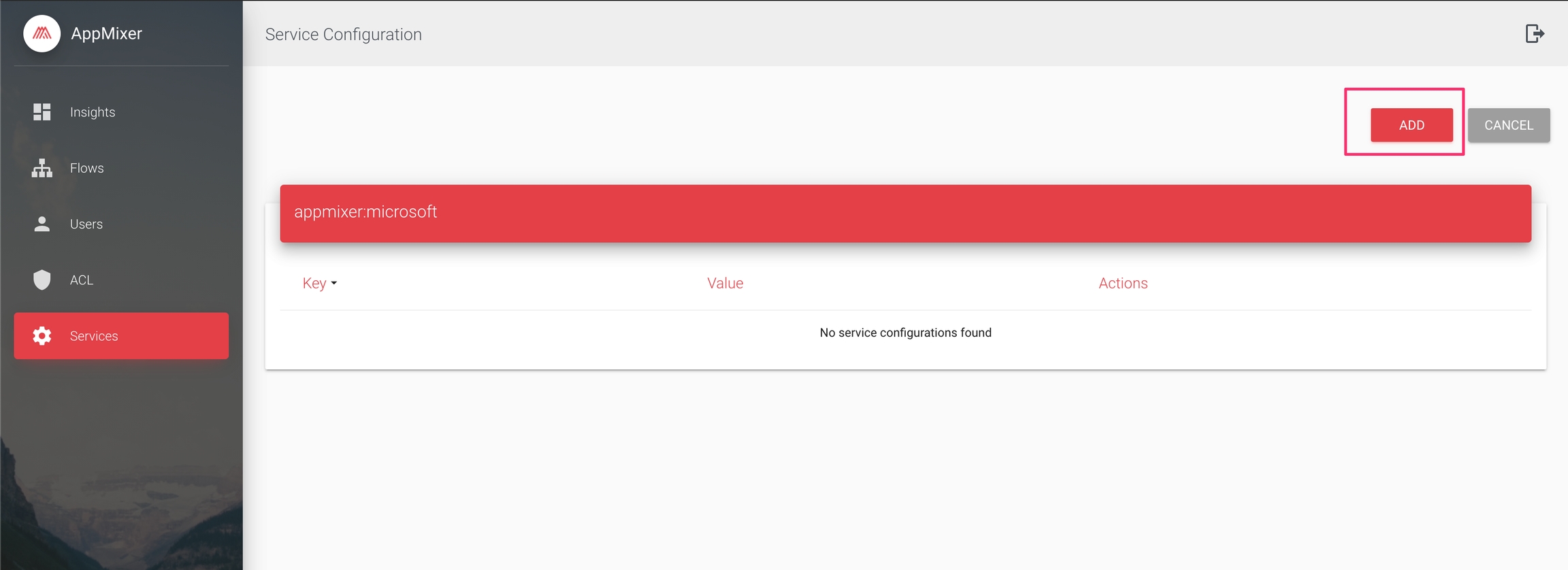
The clientId is the _Application (client) ID f_rom the main page:
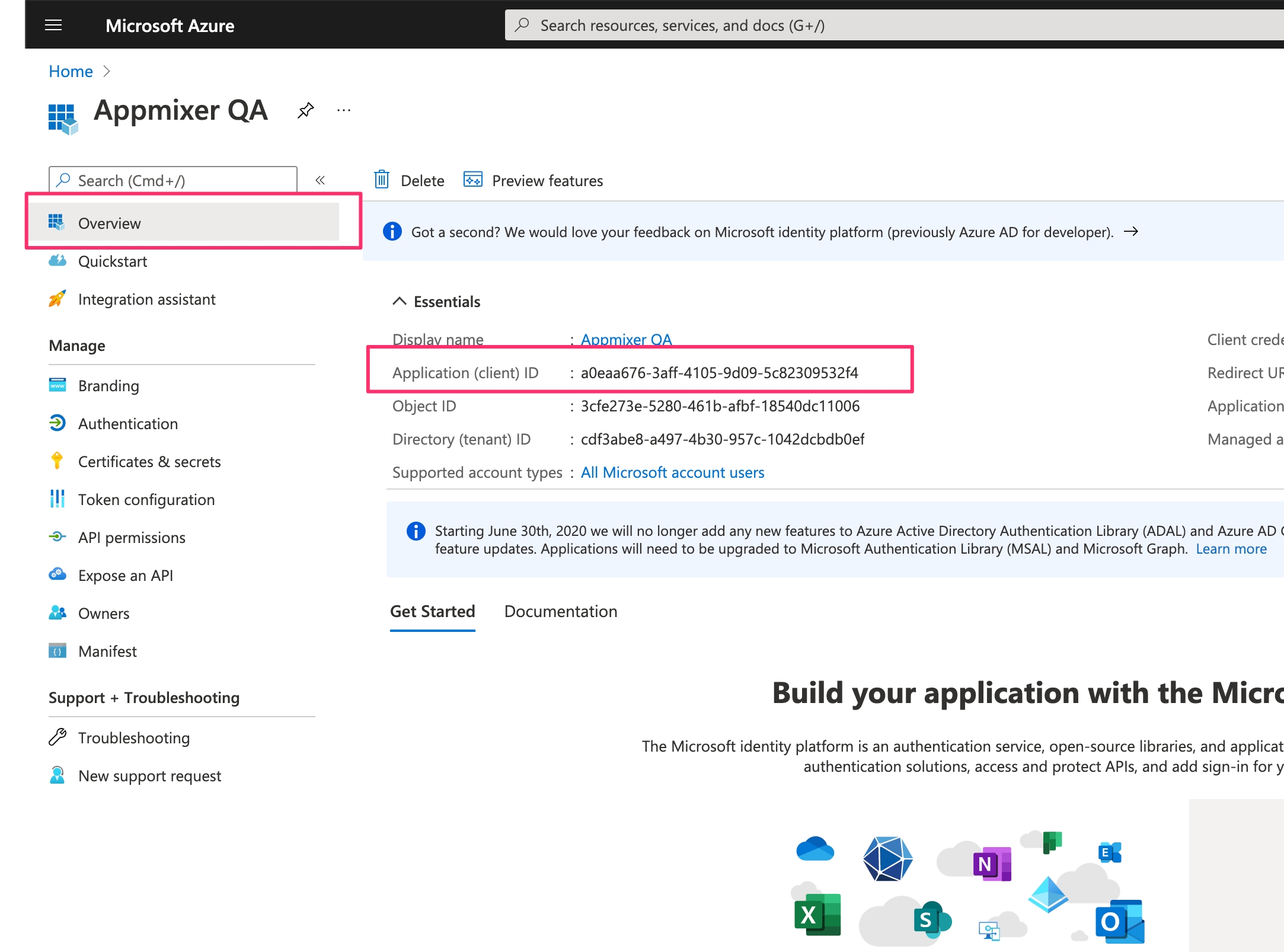
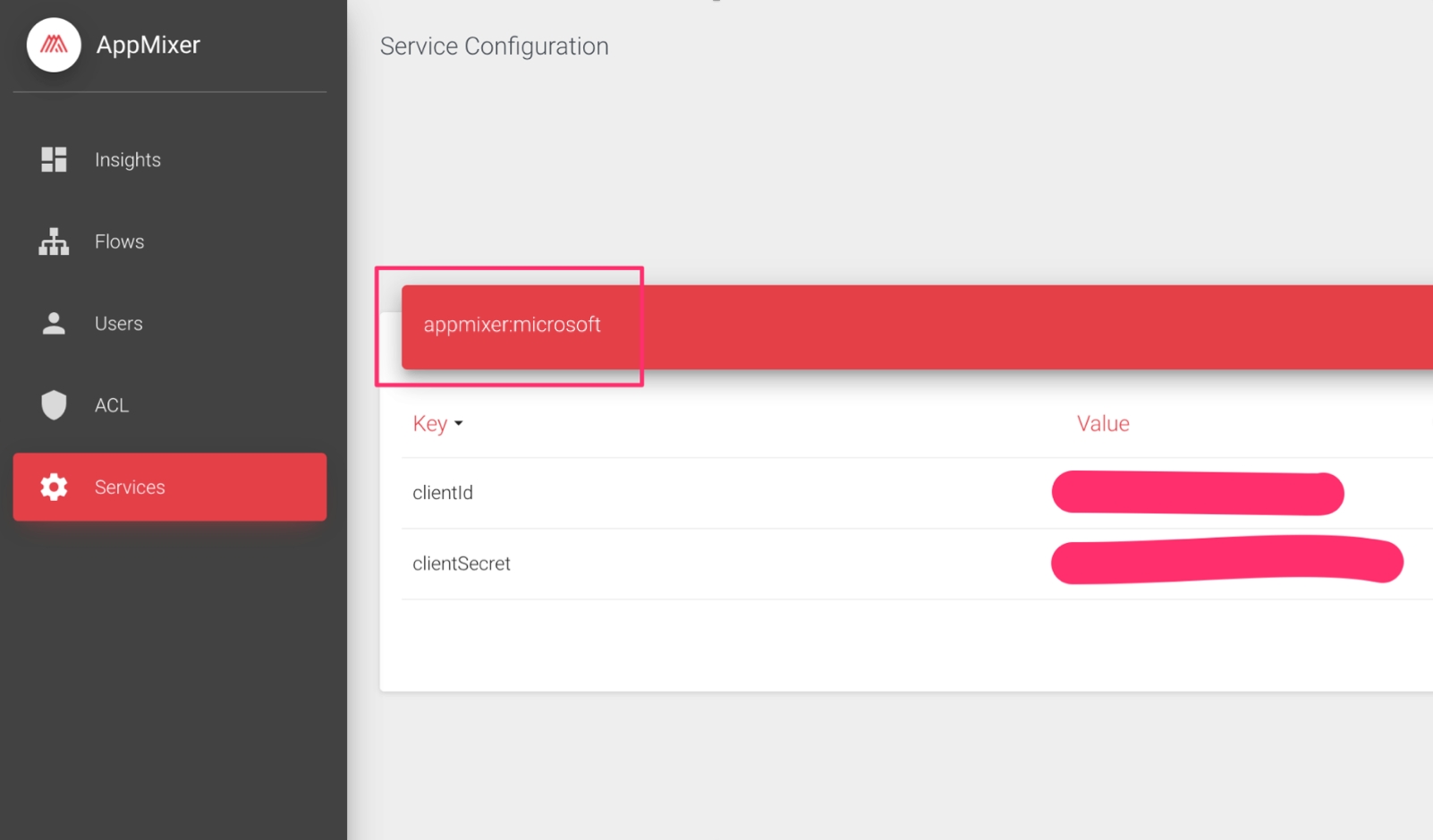
Then go to the API permissions section:
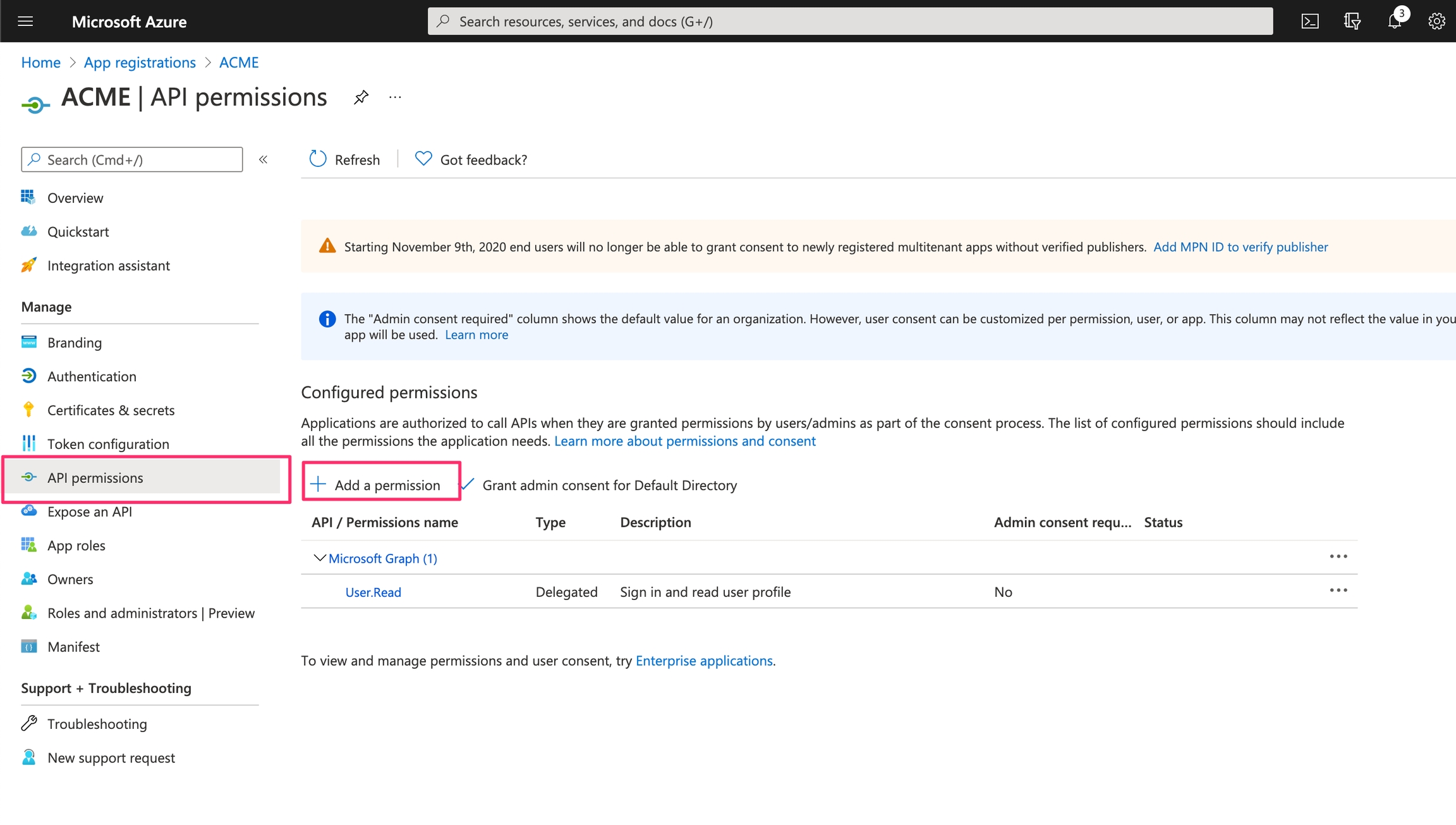
Choose Microsoft Graph:
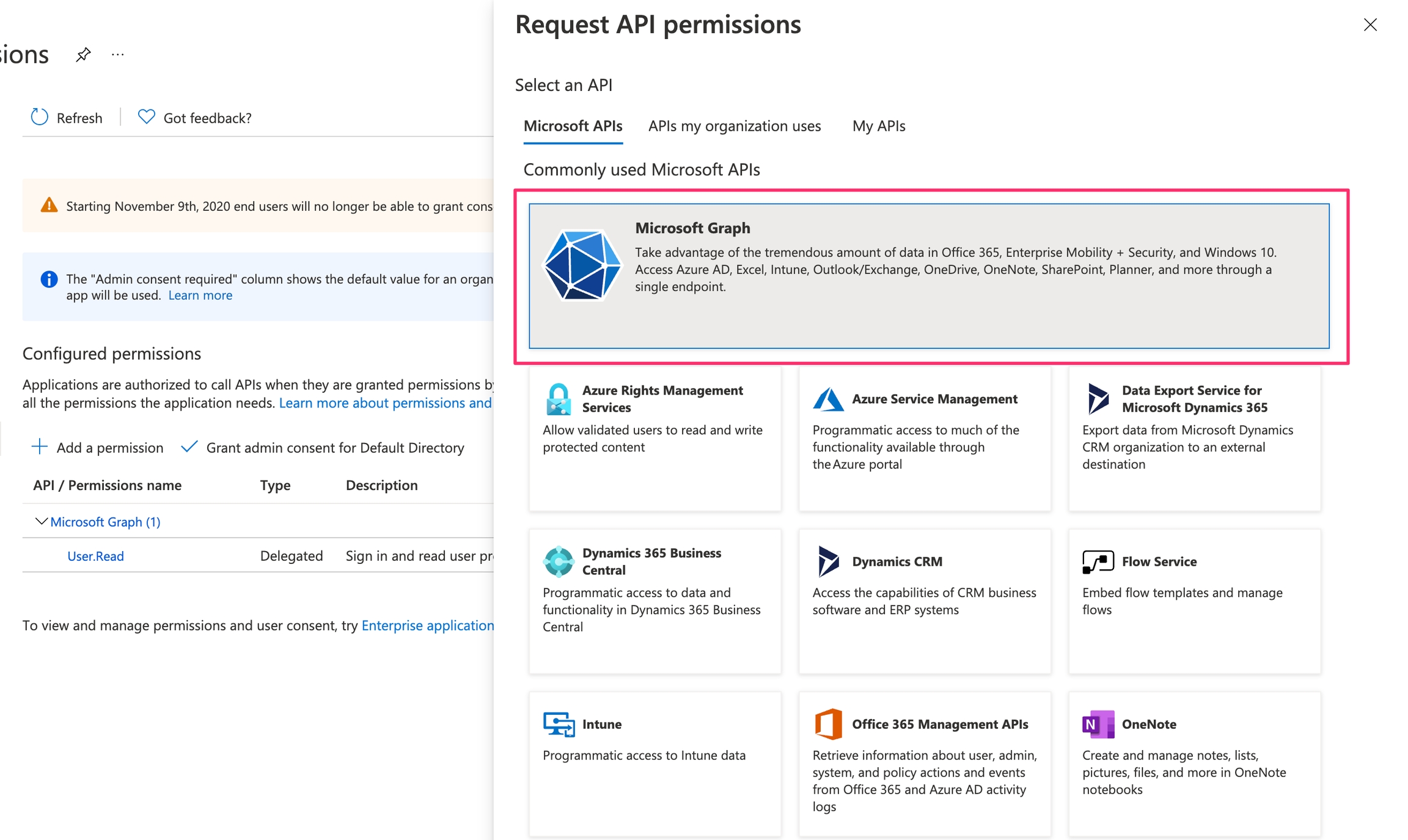
Delegated permissions:
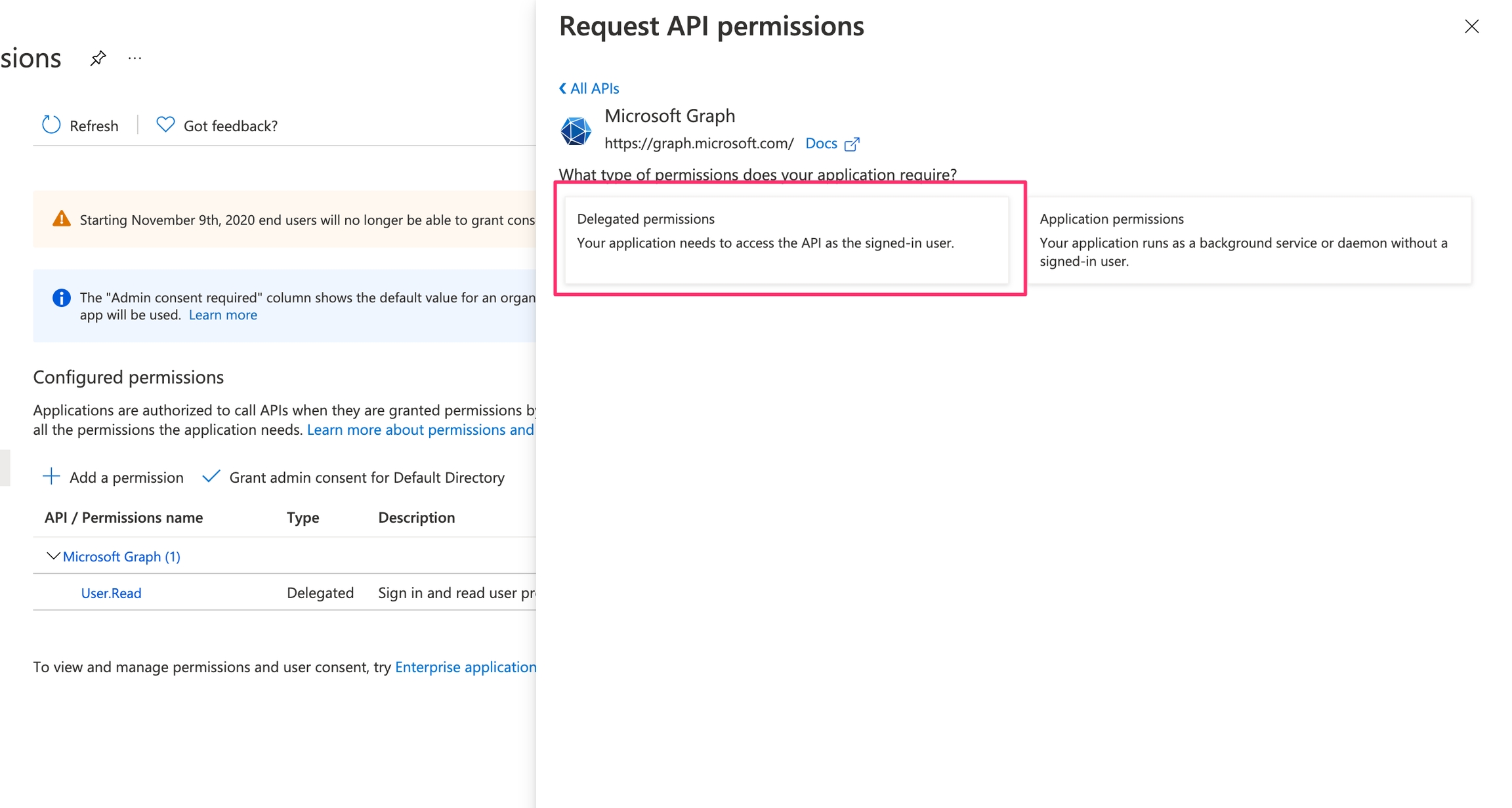
Type-in Files:
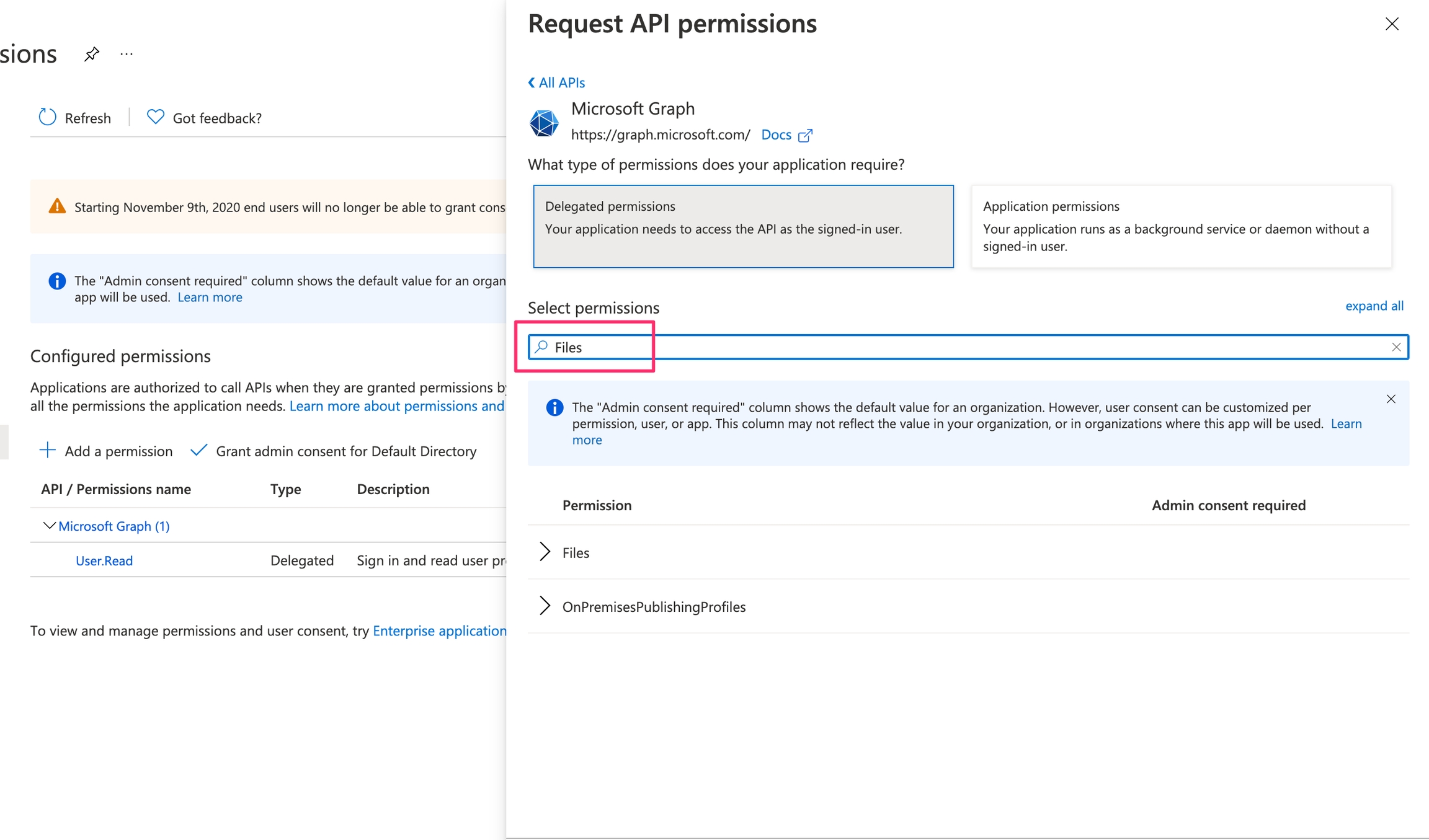
And select these two:
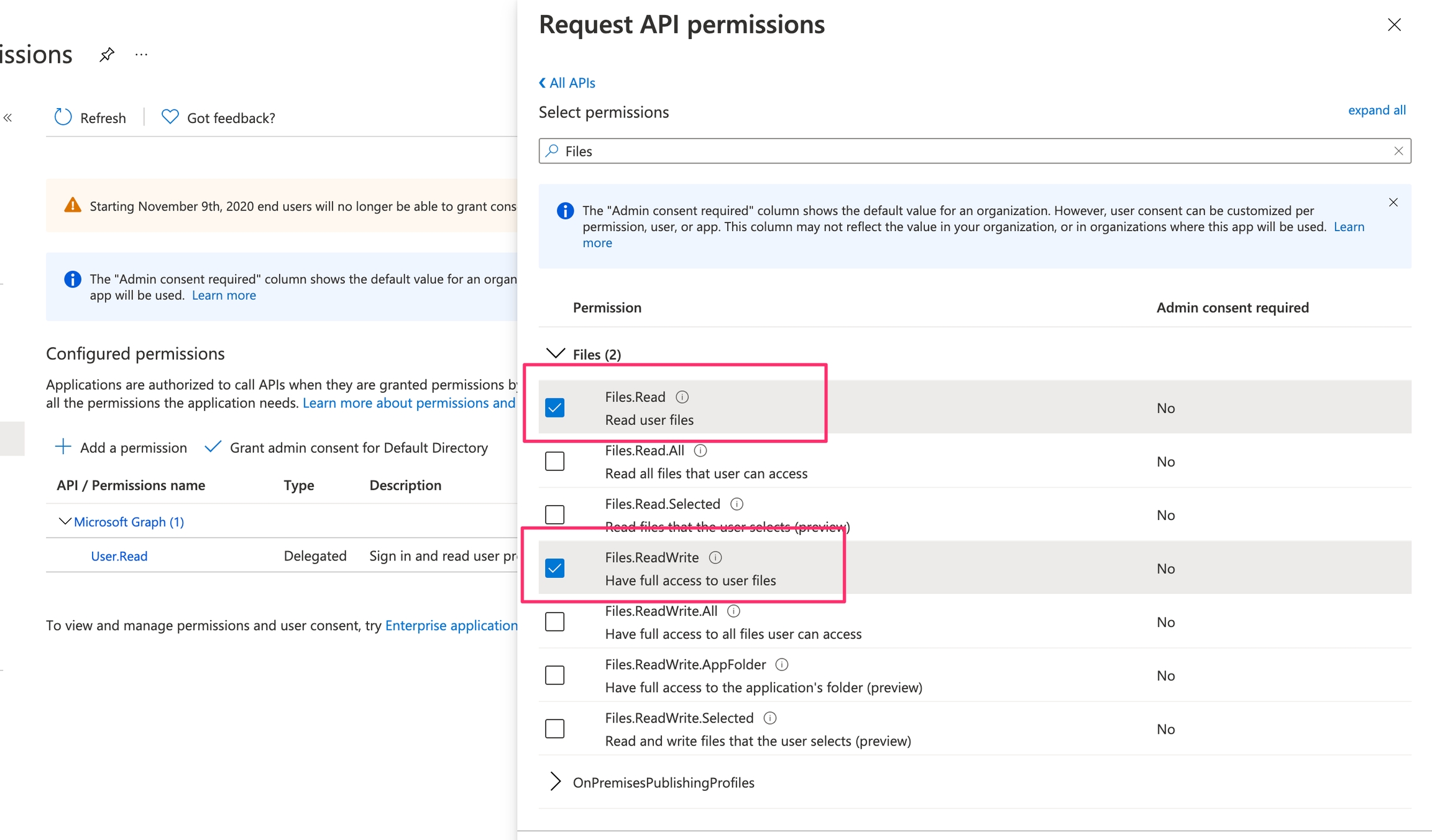
Then type-in offline and select this permission:
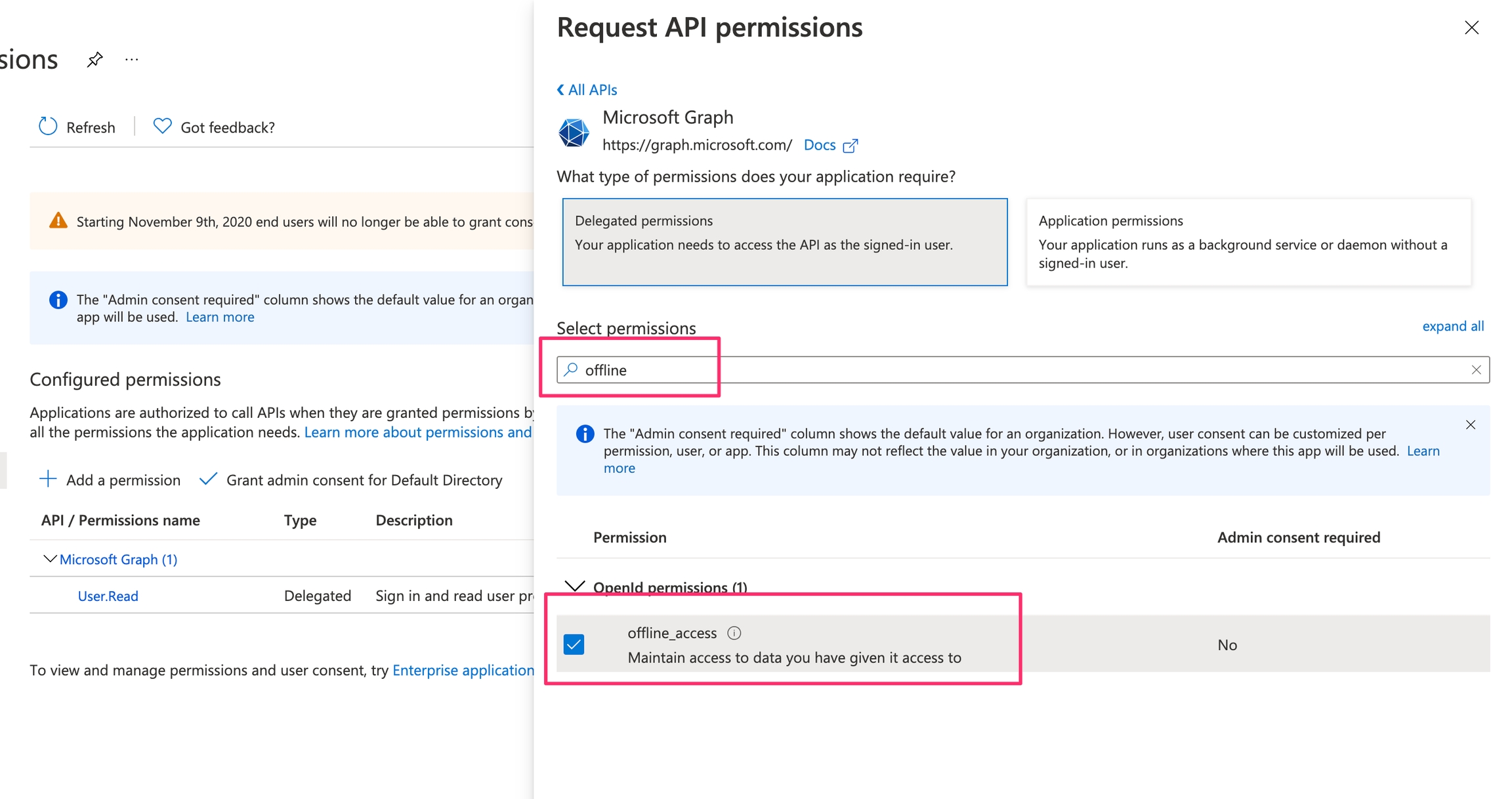
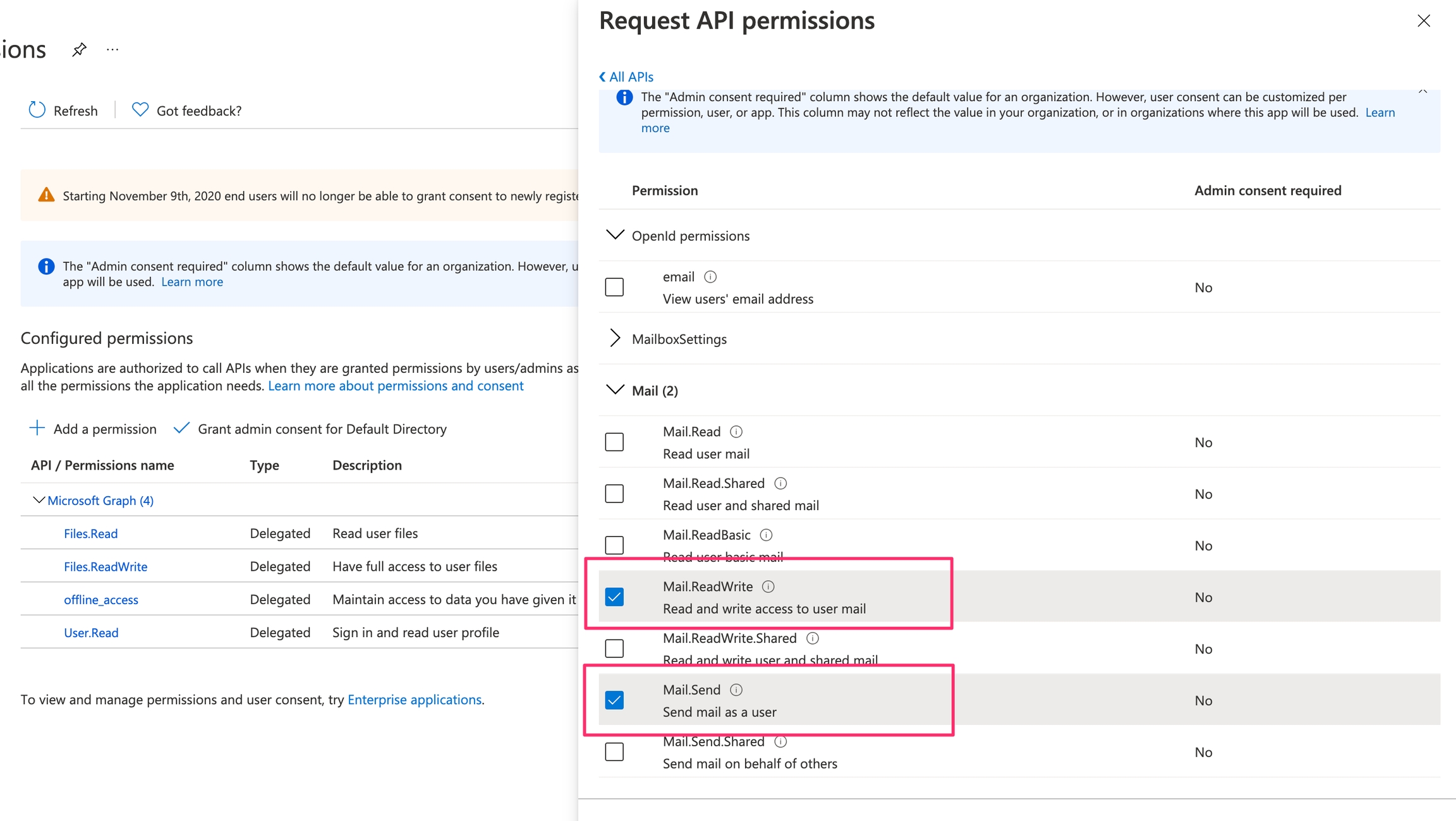
The final set of permissions:
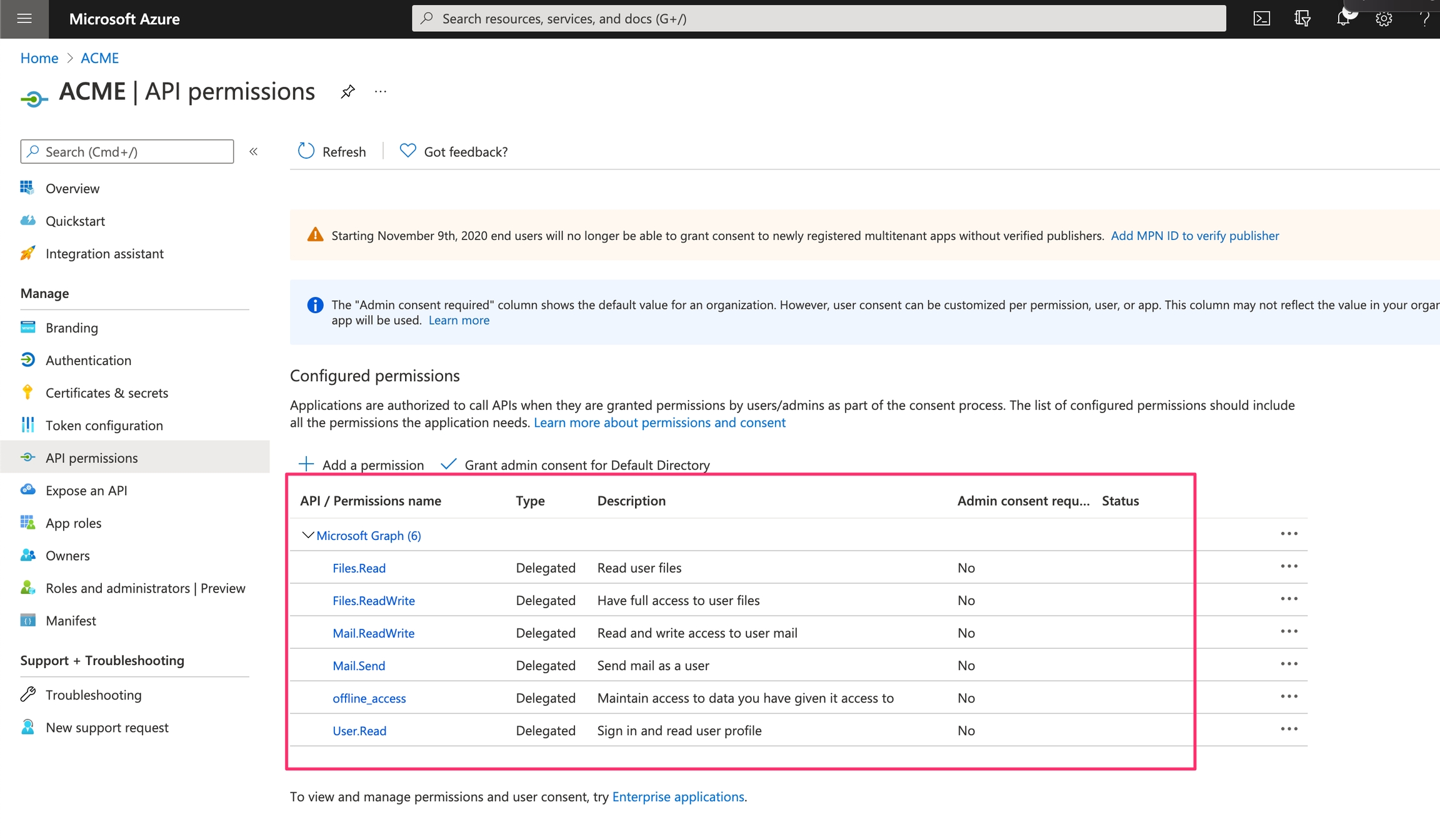
Was this helpful?
