Microsoft Dynamics 365 CRM
Register an OAuth2 application in a similar way as usual Microsoft Azure App with few changes:
you don't need to configure OneDrive file picker
configure API permissions for Dynamics 365, see below
Go to the API permissions section:
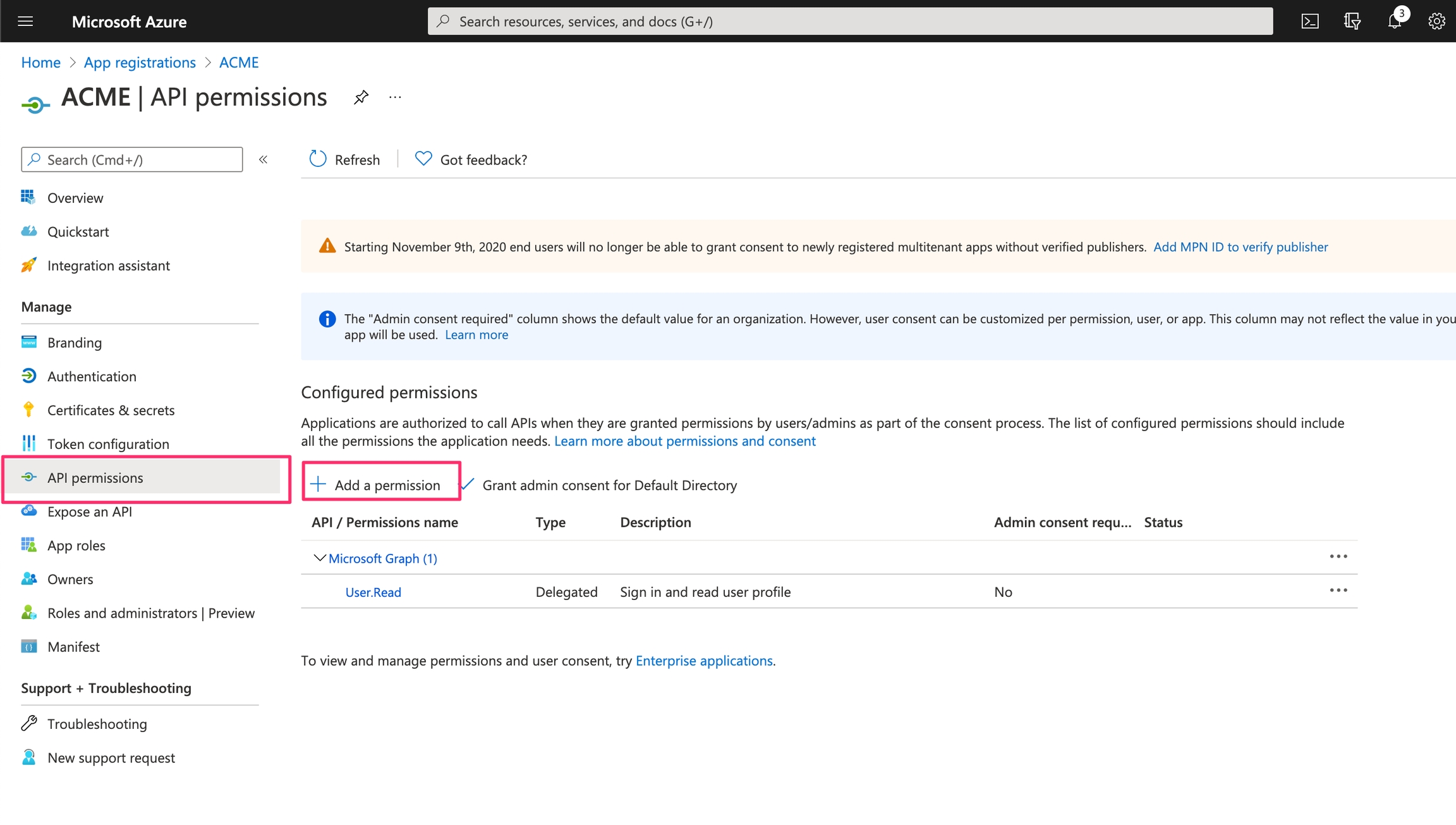
Choose Dynamics CRM:
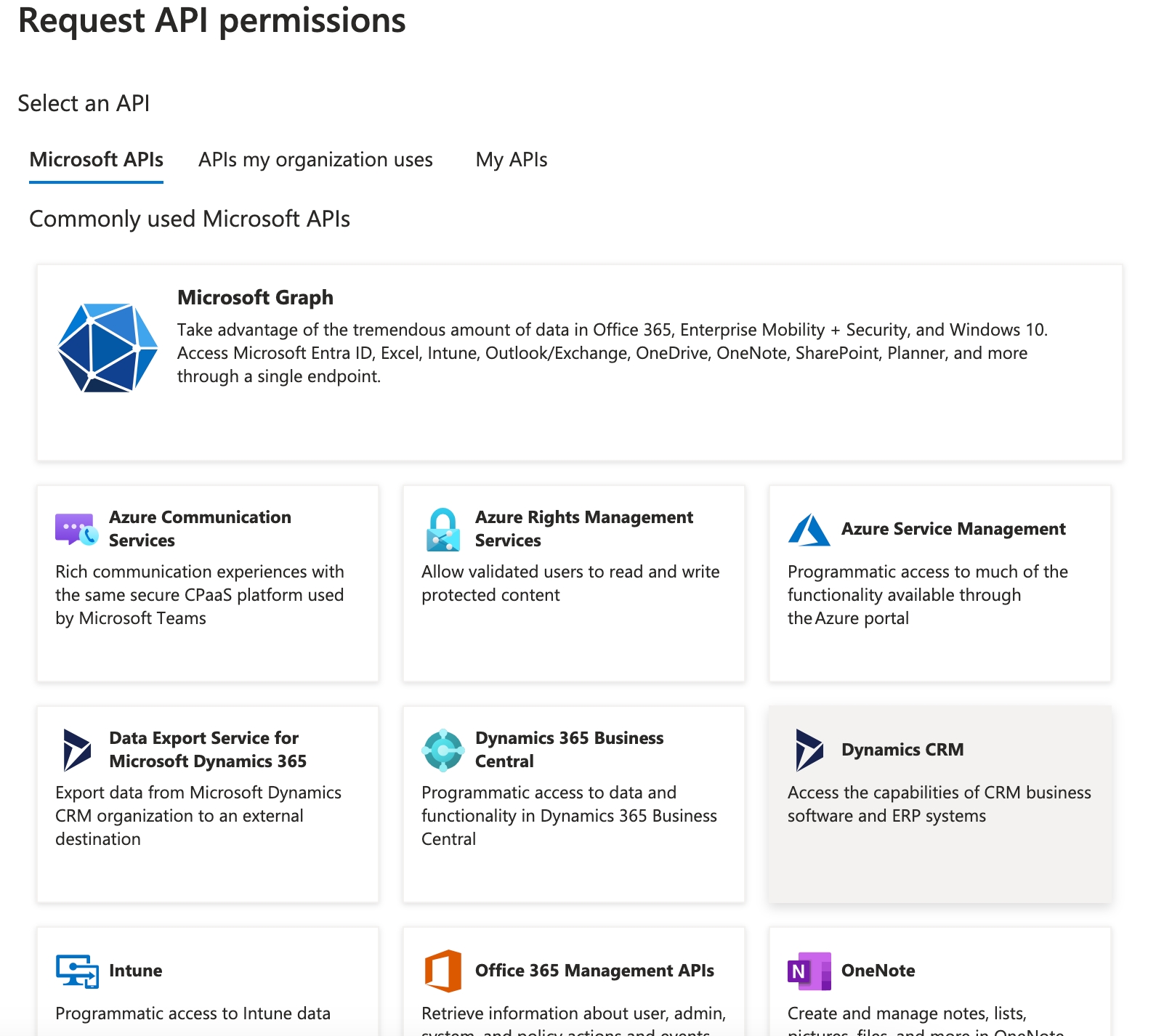
Delegated permissions:
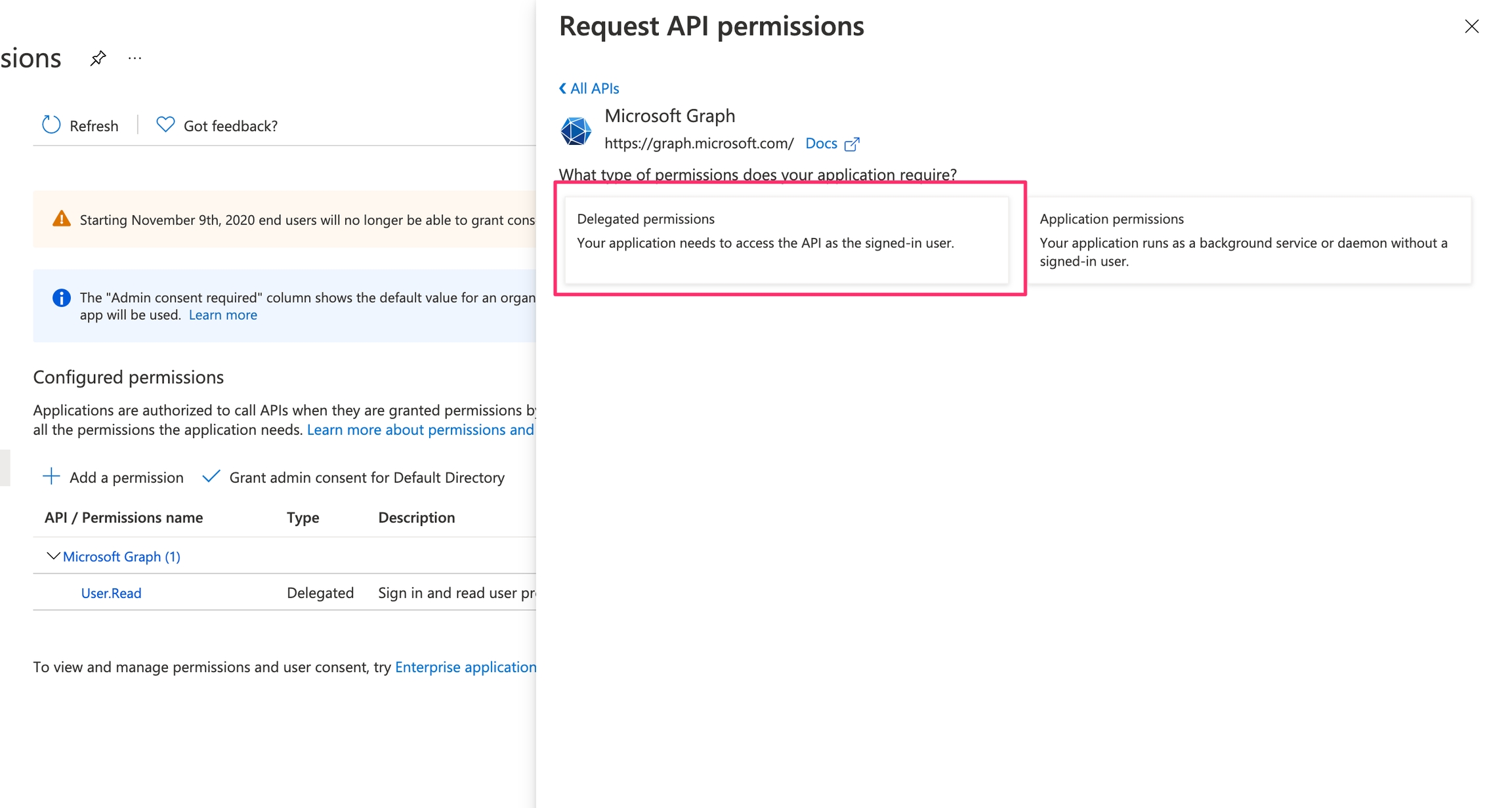
The final set of permissions:
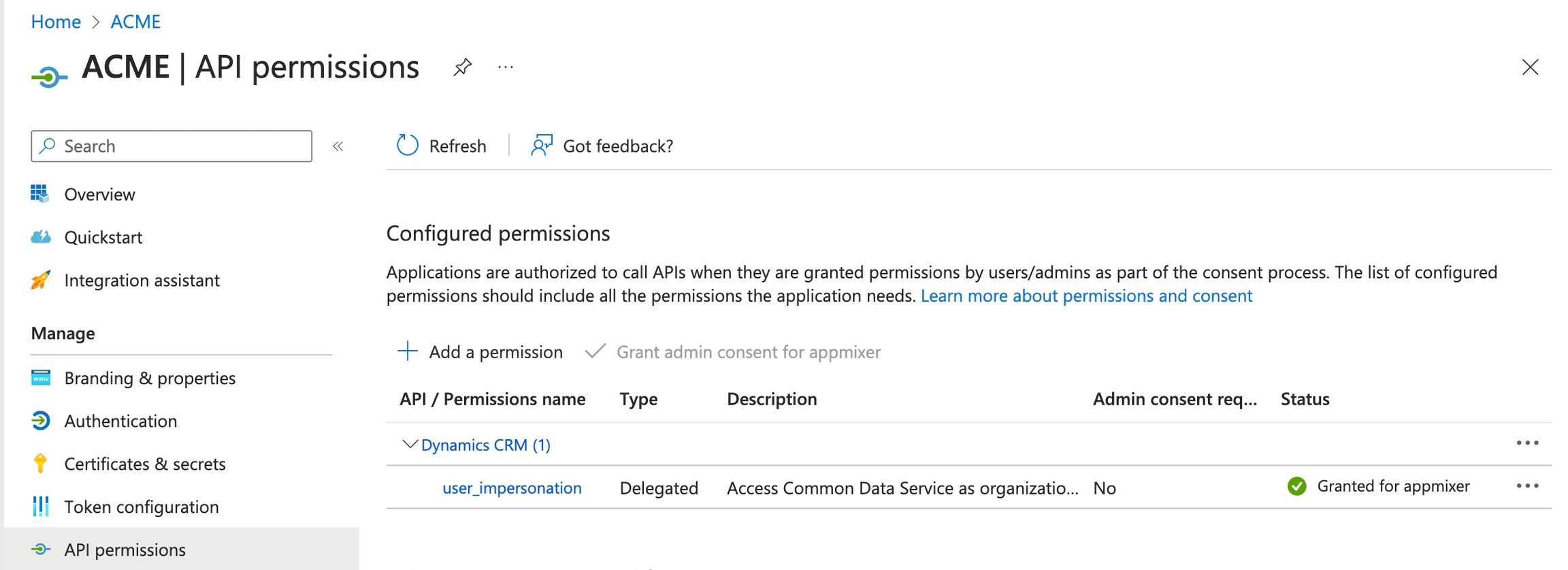
Creating CRM Dataverse environment
In order to use the Microsoft Dynamics 365 CRM connector, you'll need a Dataverse environment alongside your Microsoft account. You can review your environments in PowerPlatform administration. If you don't have any environment there, you can start with a trial. From the list of available apps, select Dynamics 365 Sales. Once you complete the sign-up process, the CRM environment will be created.
Once created you can view details of the environment and see Environment URL address which you will need when connecting a Microsoft Dynamics 365 CRM component to your account.
Note that in order to interact with Lead entities, you'll need to install Sales module into your Dataverse environment. Some entities like Contact or Account come with a Dataverse environment by default, but it is not the case for Lead entity.
Addition configuration
Microsoft Dynamics 365 CRM connector has additional settings when it comes to caching Dataverse environment schema and data. These settings can be configured in the Backoffice the same way as clientId or clientSecret:
listLookupOptionsCacheTTL- Cache TTL for inspector variables in milliseconds. Default value 1 minute. Determines how long the values of various Lookup fields are stored in Appmixer cache. This affects values fetched into select boxes in the inspector for fields like Currency, Contact, etc.listOutportCacheTTL- Cache TTL for outports in milliseconds. Default 1 hour. Determines how long Appmixer caches the structure of the Dataverse instance (environment) for output ports. In case you add a new table or change an existing table (eg. by changing column type), this is the time you need to wait before the changes are propagated into components outPort schema.listInspectorCacheTTL- Cache TTL for inspector in milliseconds. Default 1 hour. Similar tolistOutportCacheTTL. Determines how long Appmixer caches the structure of the Dataverse instance (environment) for the inspector. In case you add a new table or change an existing table (eg. by changing column type), this is the time you need to wait before the changes are propagated into the component's inspector.
Was this helpful?
