Schoology
Get your consumer key and secret
Log in to your Schoology server. Look at the top navigation bar and go to Tools > School Management.
In the new screen, click on Integrations in the left menu. Now click on the API tab. You should see your consumer key and secret. The secret is hidden, so you have to use the Reveal Existing Secret option.
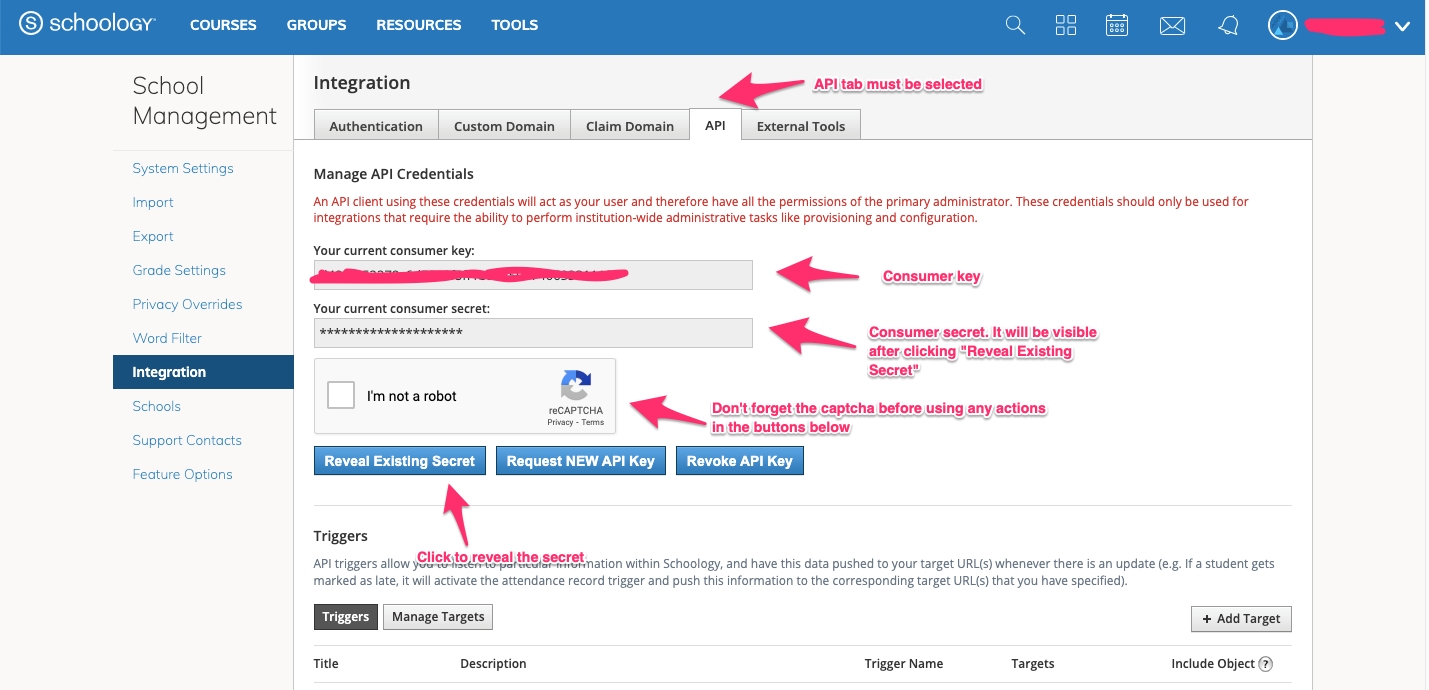
Configure the authentication values in Appmixer
Log into the Backoffice and go to the Services section. Add a new service configuration named appmixer:schoology. After it is created, add the following configuration values:
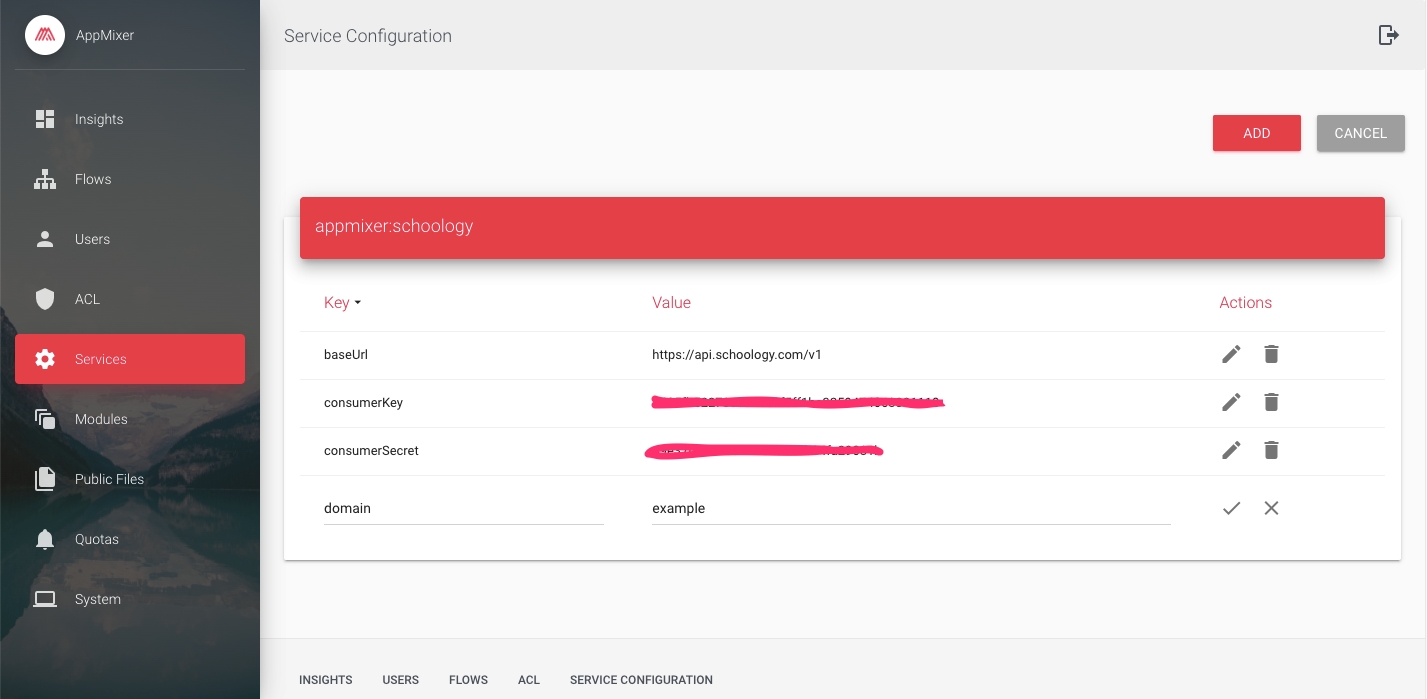
Here is the explanation for each value:
baseUrl: The API base URL. Usually is https://api.schoology.com/v1, but there are some cases where it could be different.
consumerKey and consumerSecret: The consumer key and secret we got from the Schoology server.
domain: The subdomain part from your server. For example, if your server URL is https://example.schoology.com, then the domain value is just an example.
Was this helpful?
