Configure the Twitter.
Access the Twitter App Console
Navigate to the Twitter Developer Platform and sign up if you haven't already.
You might be required to apply for a developer account where you'll need to provide some information about your intended use of Twitter’s API.
Create OAuth app
After logging in to your Twitter Developer account, navigate to the Developer Dashboard.
Twitter should automatically create a default project and application for you. If it doesn't, click "Create Project" and follow the prompts to set up a new one. After creating the project, you'll be able to create an application. Navigate to your project and select "Add App."
Update application details, such as the name, description, and icon, by clicking the "Edit" button. Next, configure the authentication settings.
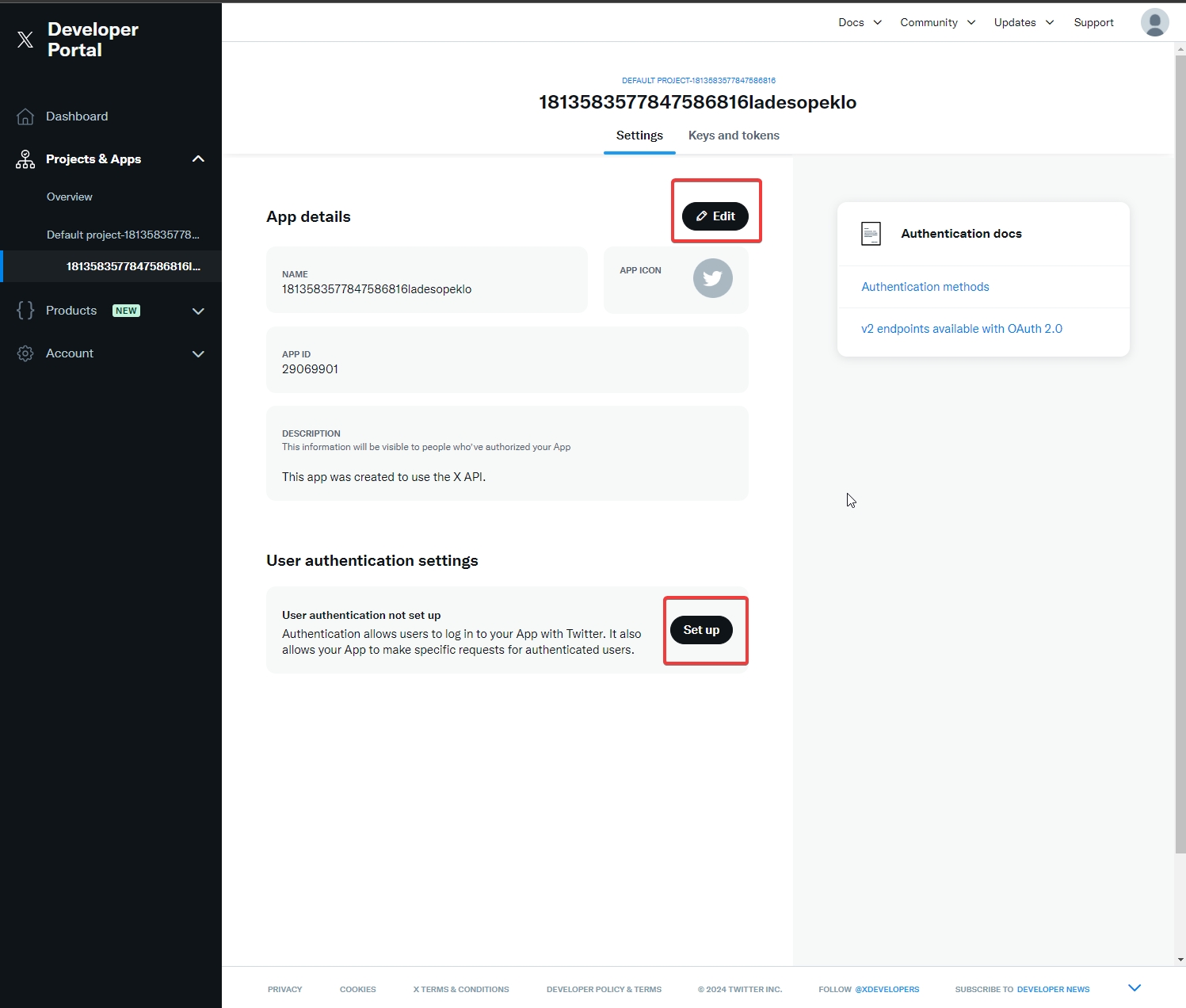
User Authentication Settings
Set the "App permissions" to "Read and write" and "Type of App" to "Web App"
Set the Redirect URI to
https://[YOUR_API_BASE]/auth/twitter/callback, for examplehttps://api.appmixer.com/auth/titter/callback
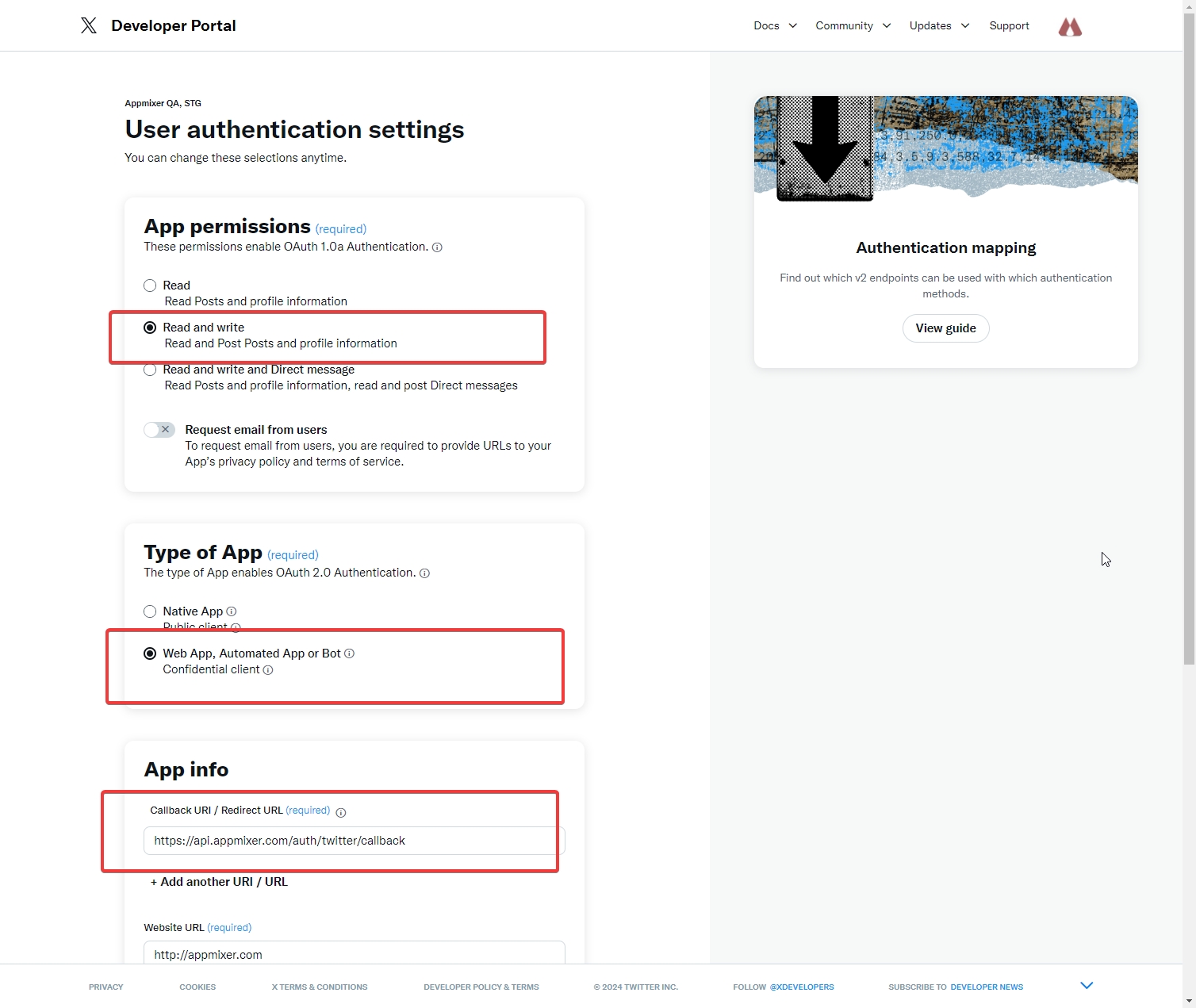
Keys and Tokens
Get the
Client IdandClient Secretfrom the Keys and Tokens page
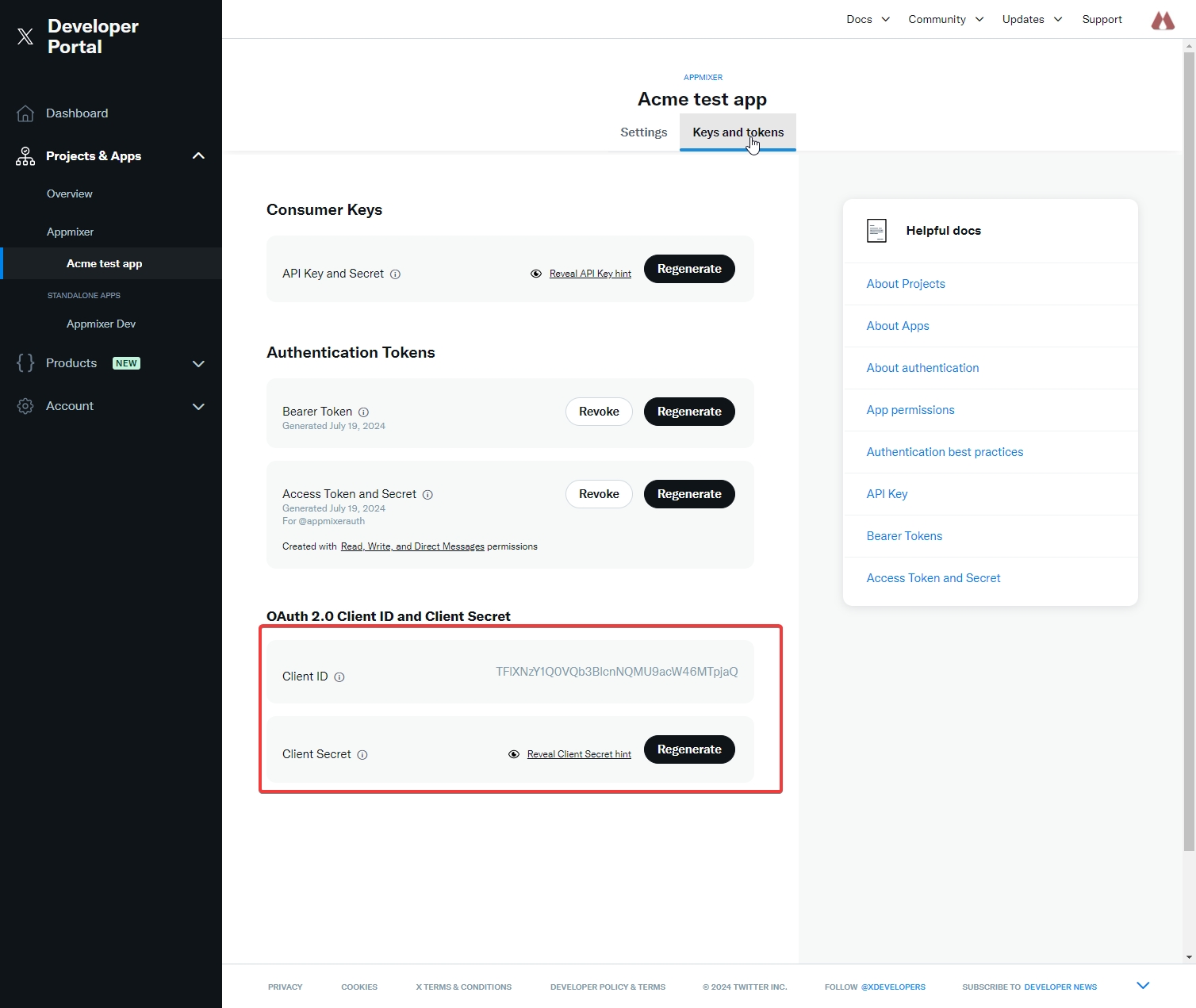
Configure the App Key as
clientIdand the App Secret asclientSecretin the service settings within the Backoffice, under the configuration IDappmixer:twitter.To learn more about configuring connectors, please visit the Connector Configuration section.
Was this helpful?
