Zoho
Configure the Zoho OAuth2 application.
Signup for Developer Account
Create a developer account by visiting https://www.zoho.com/developer/signup.html
Setup Client from API Console
Setup a Server-based Applications API client from Zoho API Console https://api-console.zoho.com
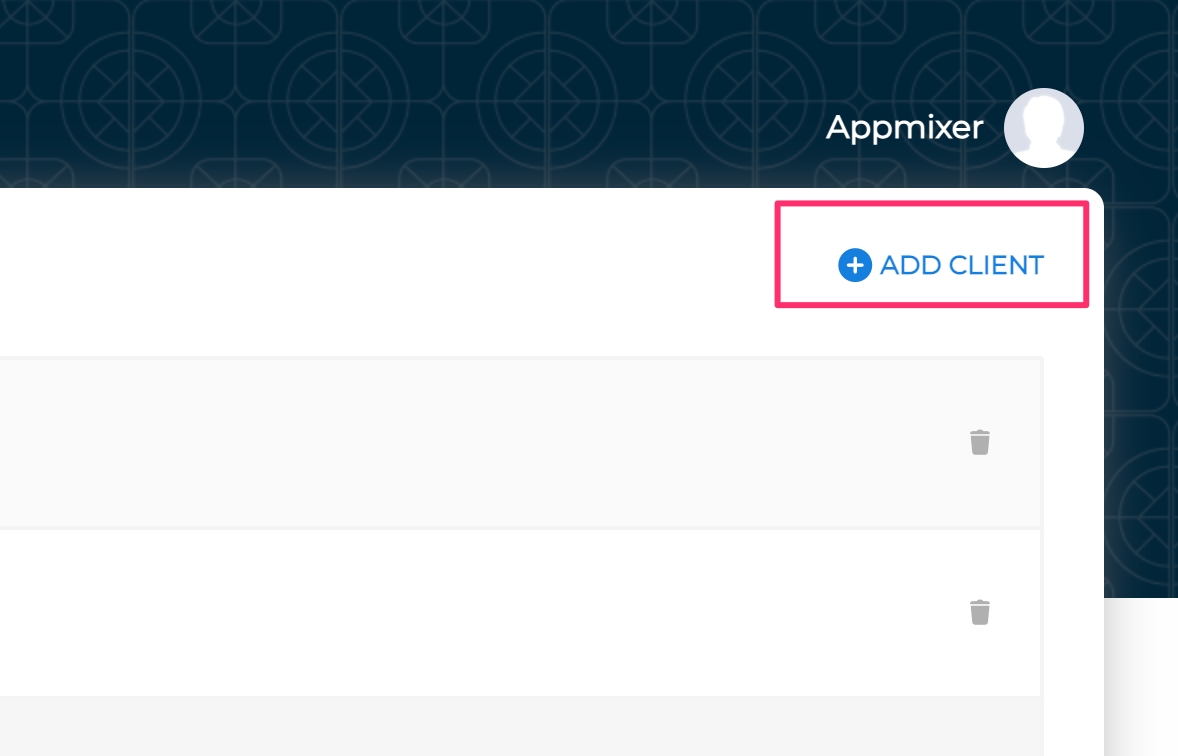
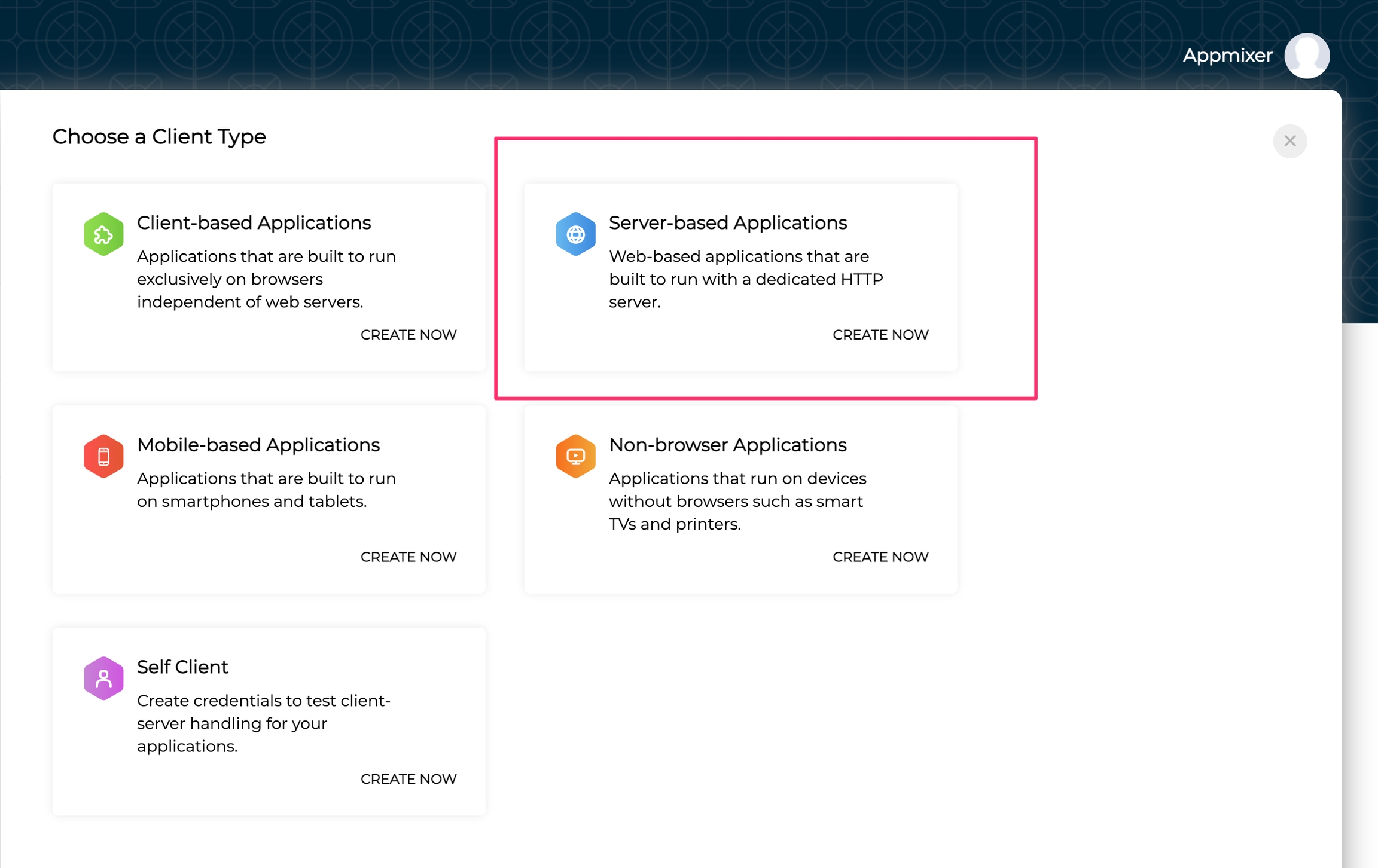
Fill in the client information
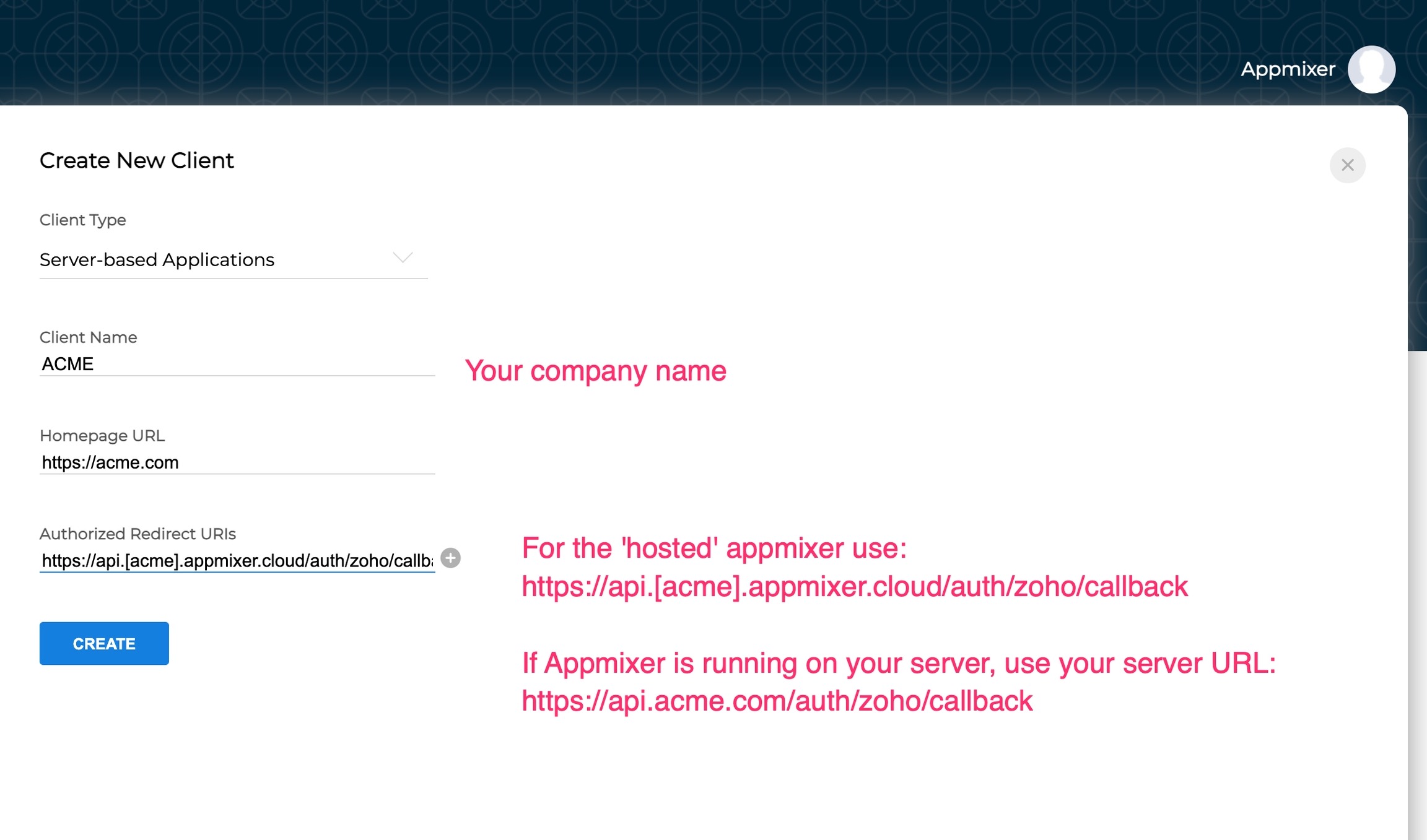
Once you created the client, the Cient ID and Client Secret will be generated, copy these to add in the Appmixer Backoffice.

There is one more configuration option for the Zoho module:
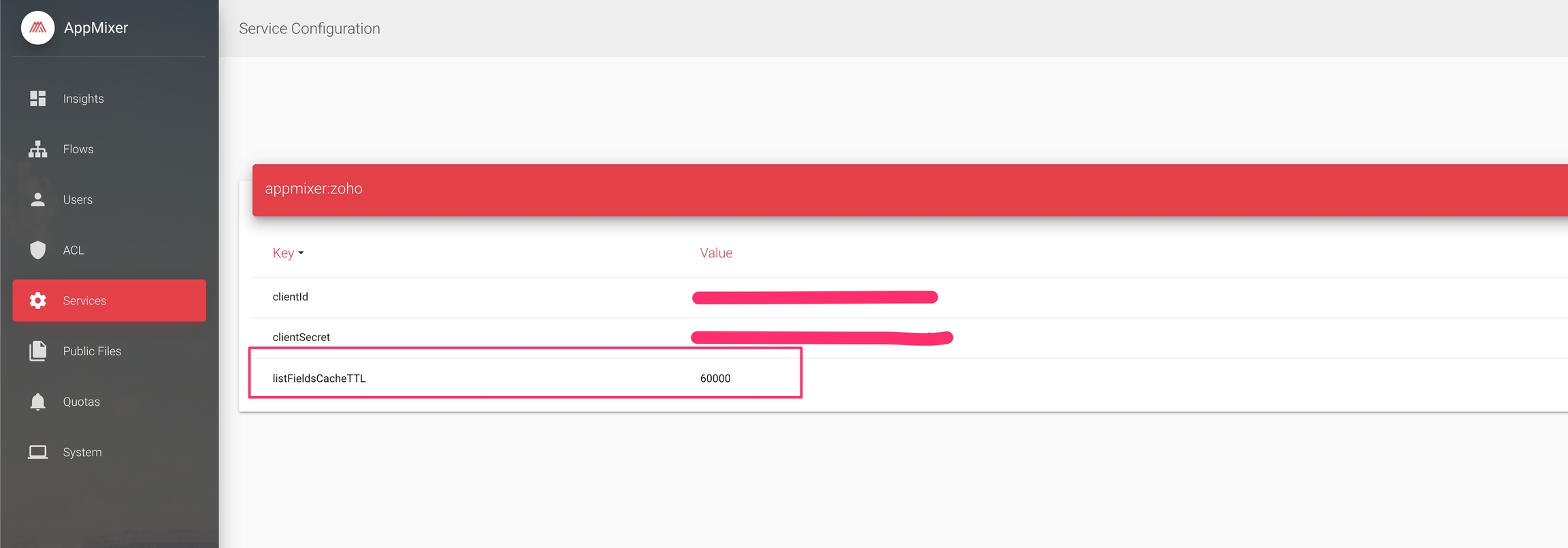
By default, this is set to 10 minutes (600000ms). All the Zoho components need a list of available fields per each module (contacts, leads). This list of fields is defined by the user and their CRM settings. In order to reduce the number of Zoho API requests during the flow design phase (and avoid the possibility of using all API credits), Appmixer the list of fields into a cache. The default TTL on this cache can be changed through the Backoffice.
Was this helpful?
