Mailchimp
Setup Mailchimp account
Sign up with Mailchimp: https://mailchimp.com/
2. Register OAuth app
Now you need to add an OAuth application. Navigate to: Profile > Extras > Registered apps.
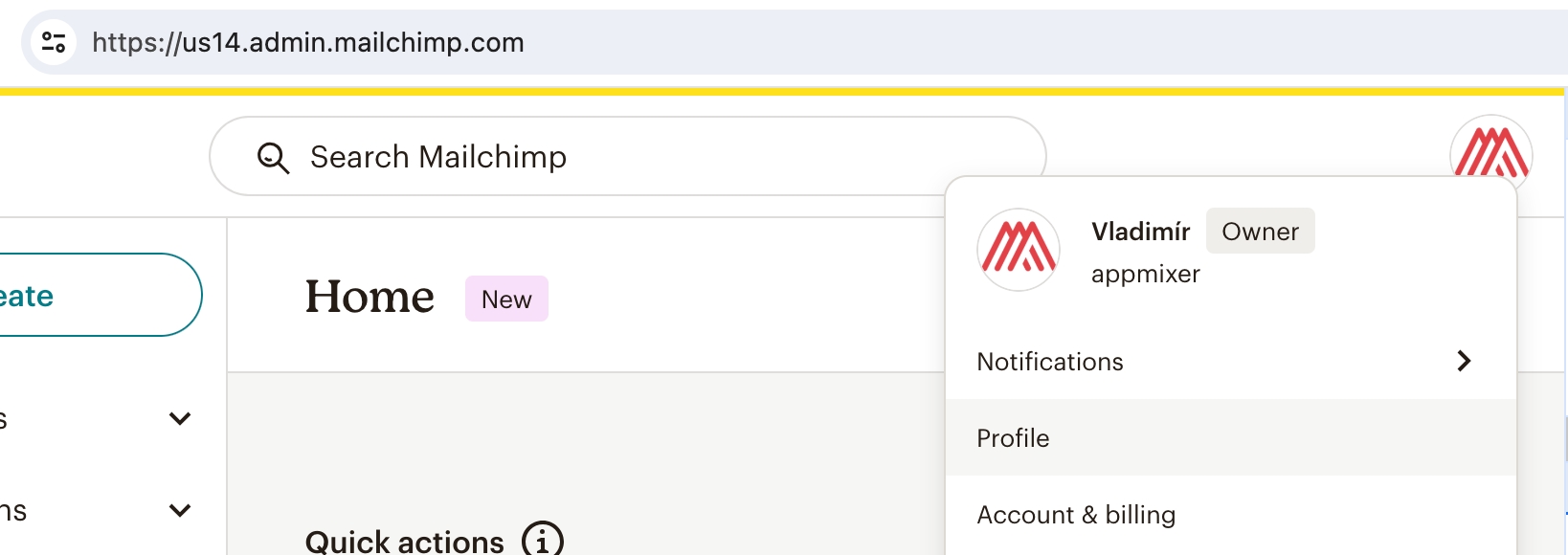
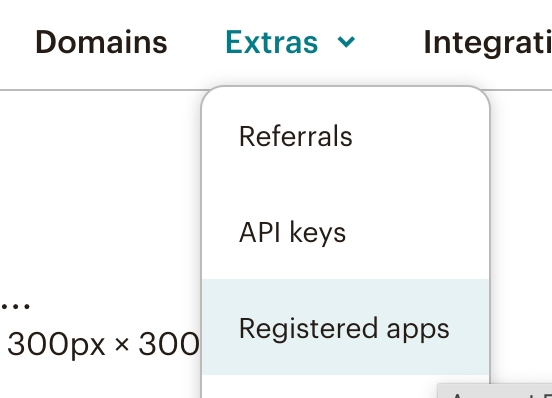
Click on the "Register an app" button.
Specify client details
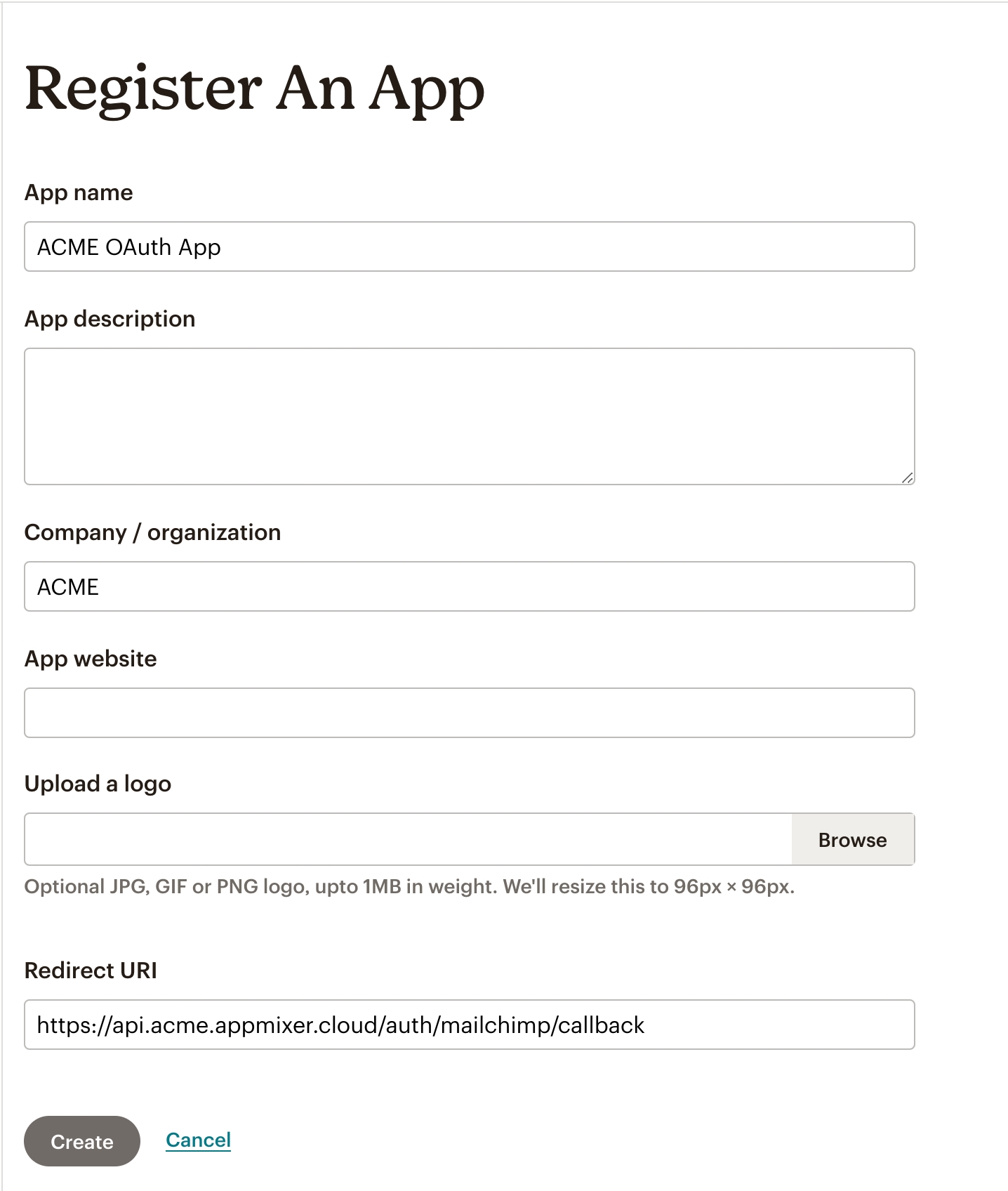
Generate client secret
Now save the OAuth client and copy the client ID and secret. You will need them later.
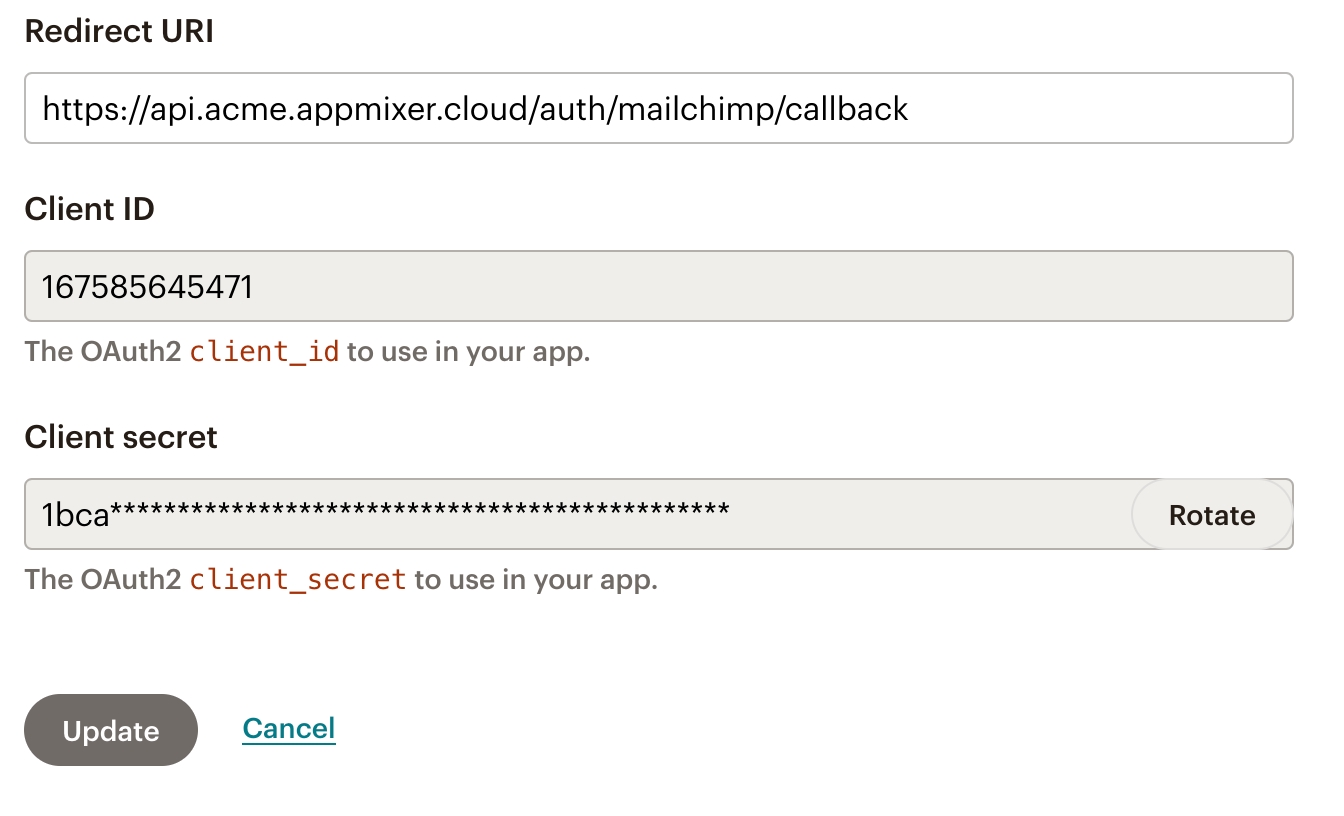
Set clientId, clientSecret and subdomain into Appmixer Backoffice.
clientId, clientSecret and subdomain into Appmixer Backoffice.The last step is to configure clientId and clientSecret in the Appmixer Backoffice for appmixer:mailchimp connector.
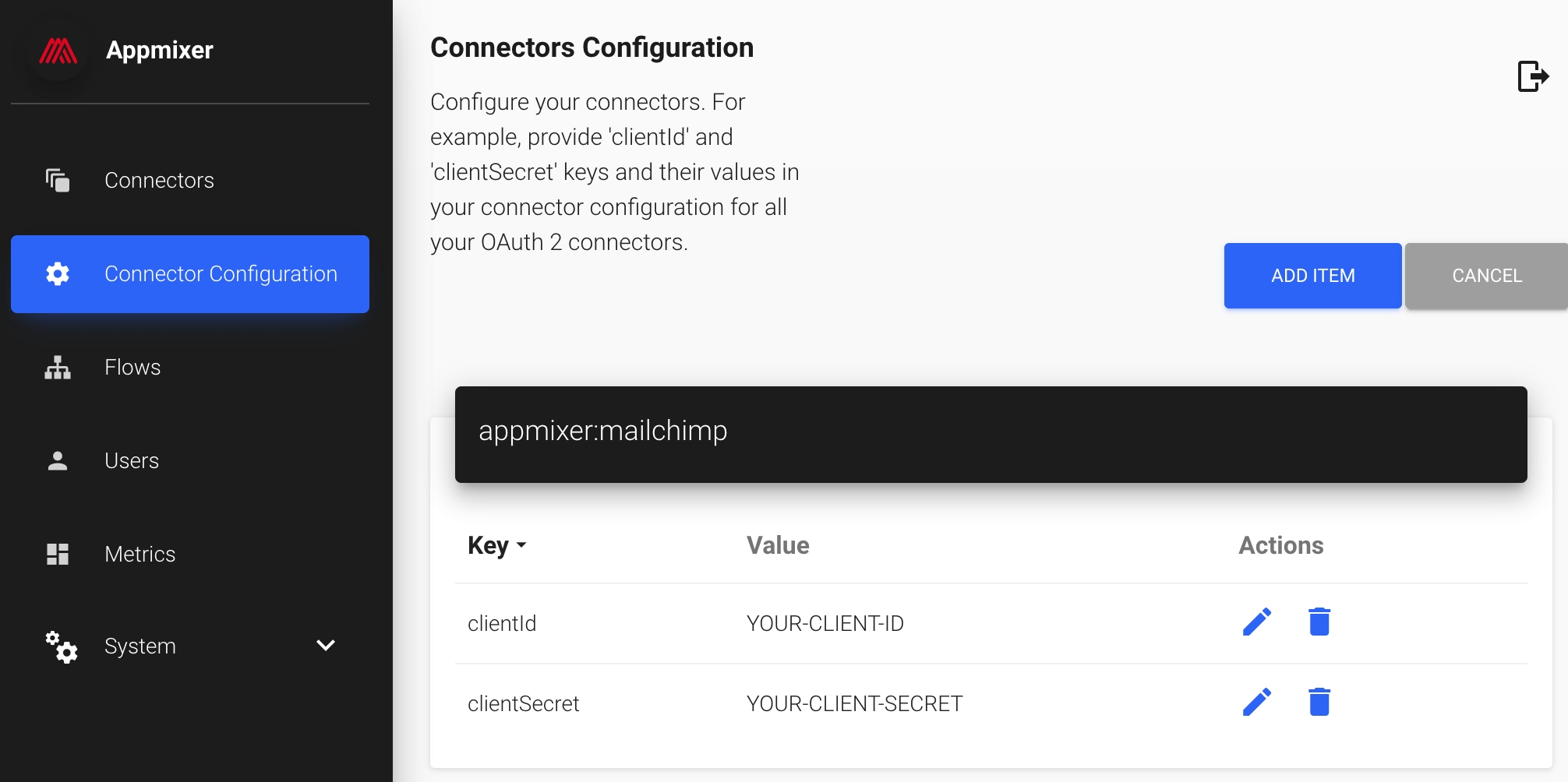
Was this helpful?
